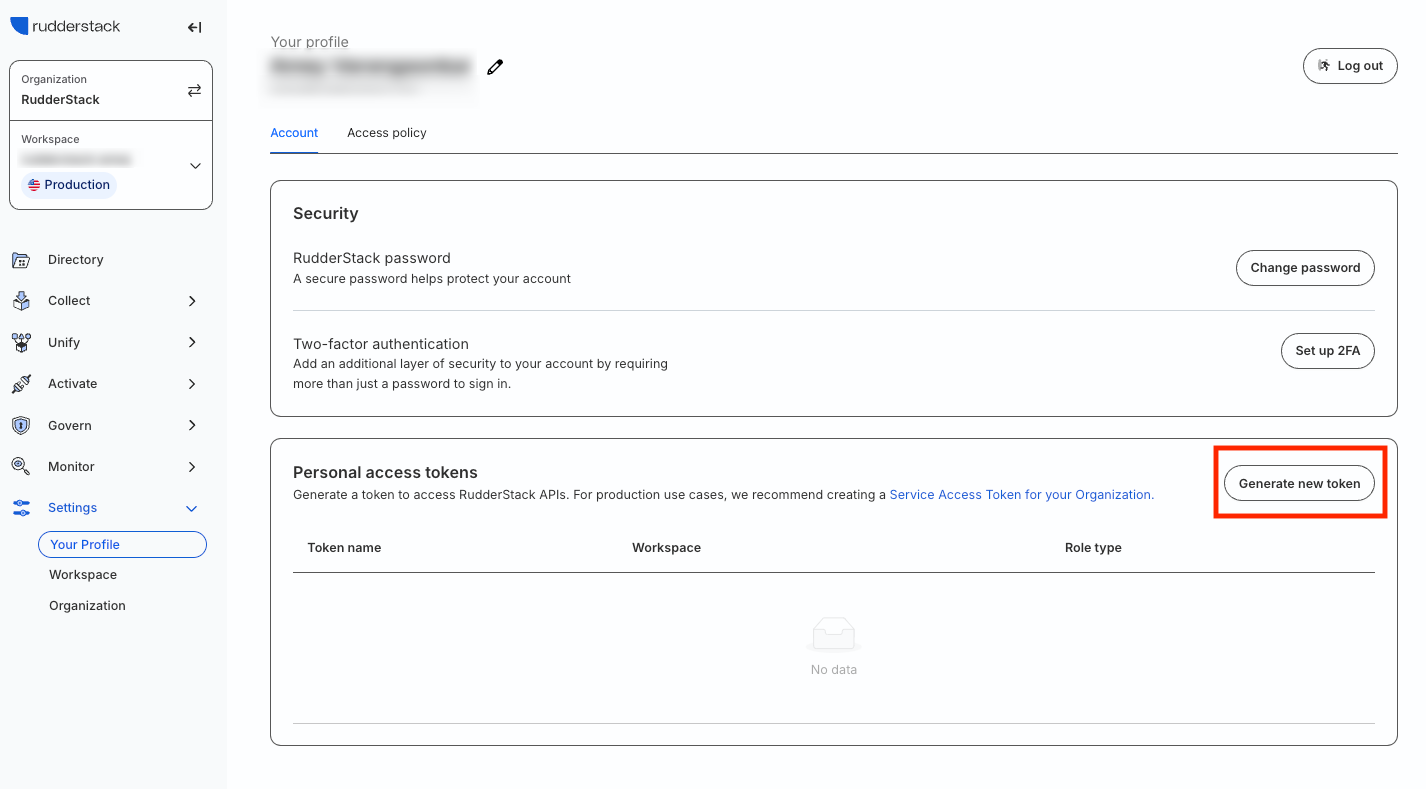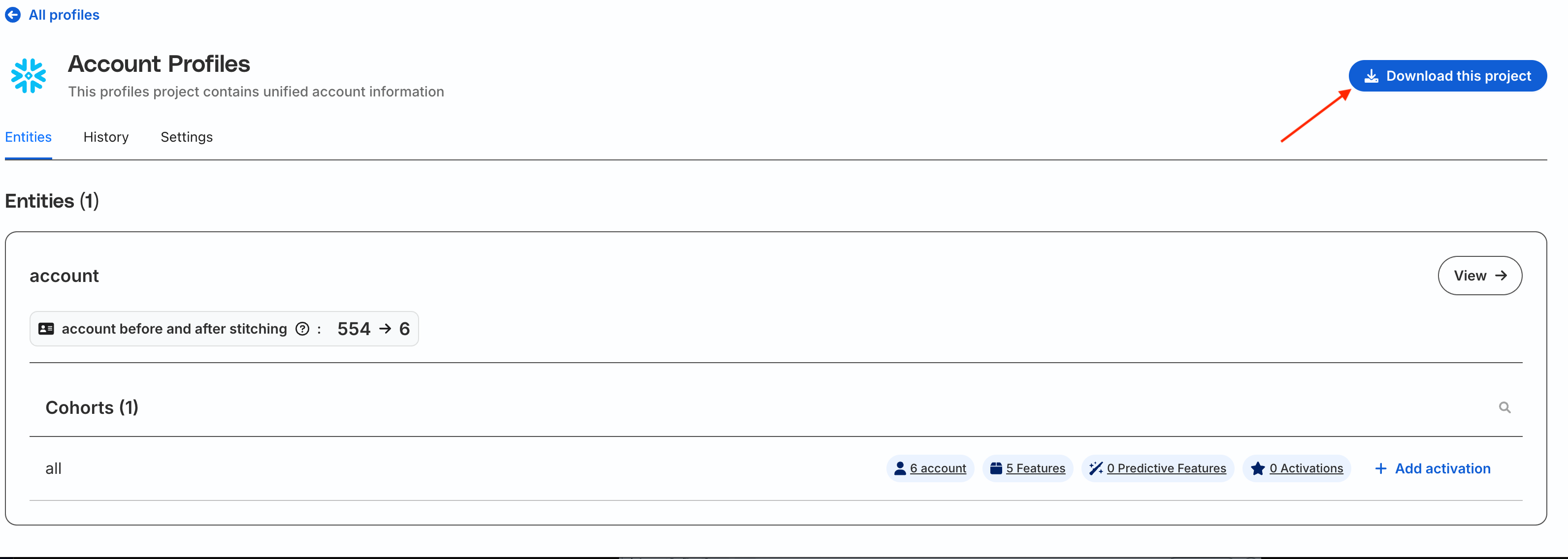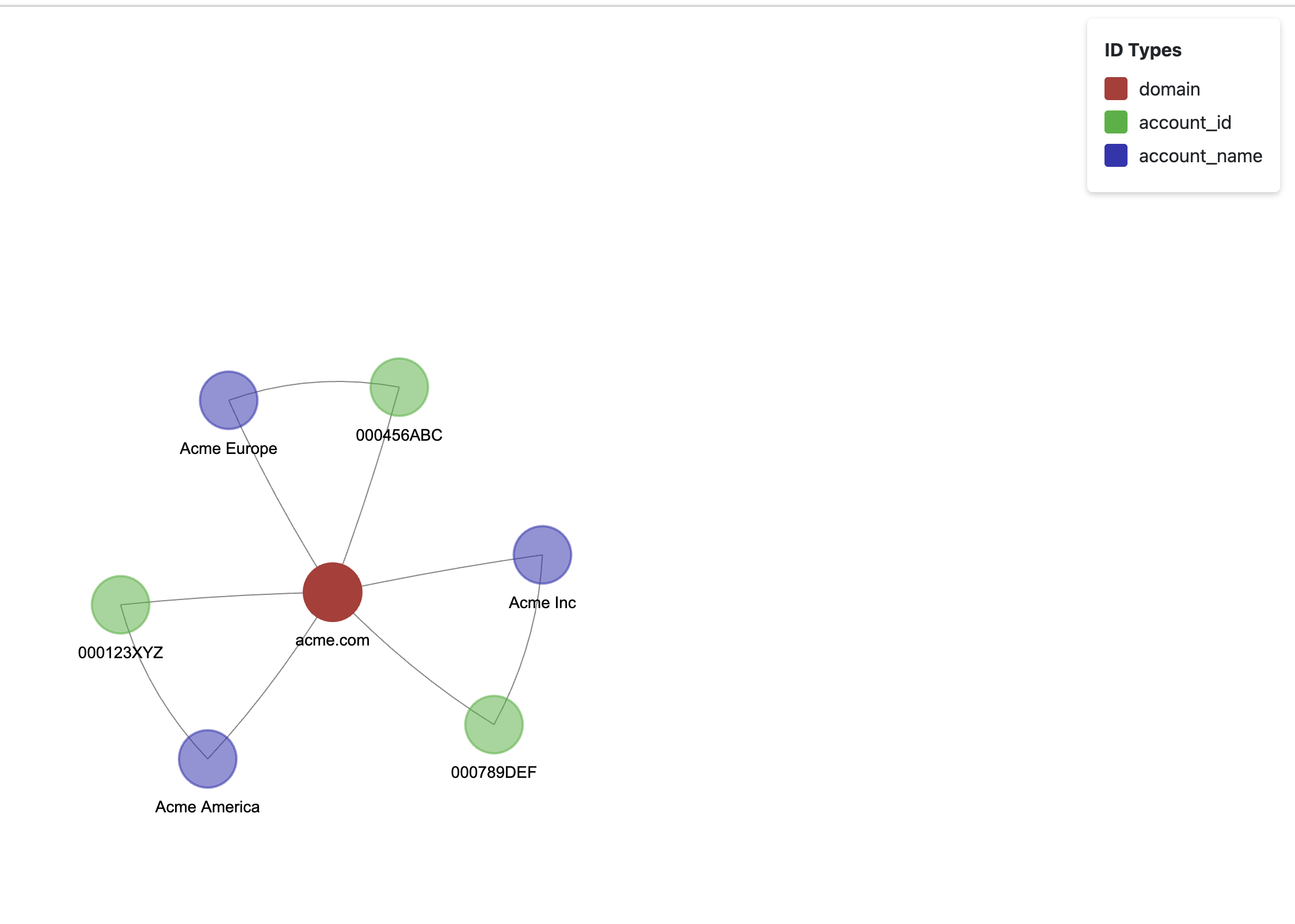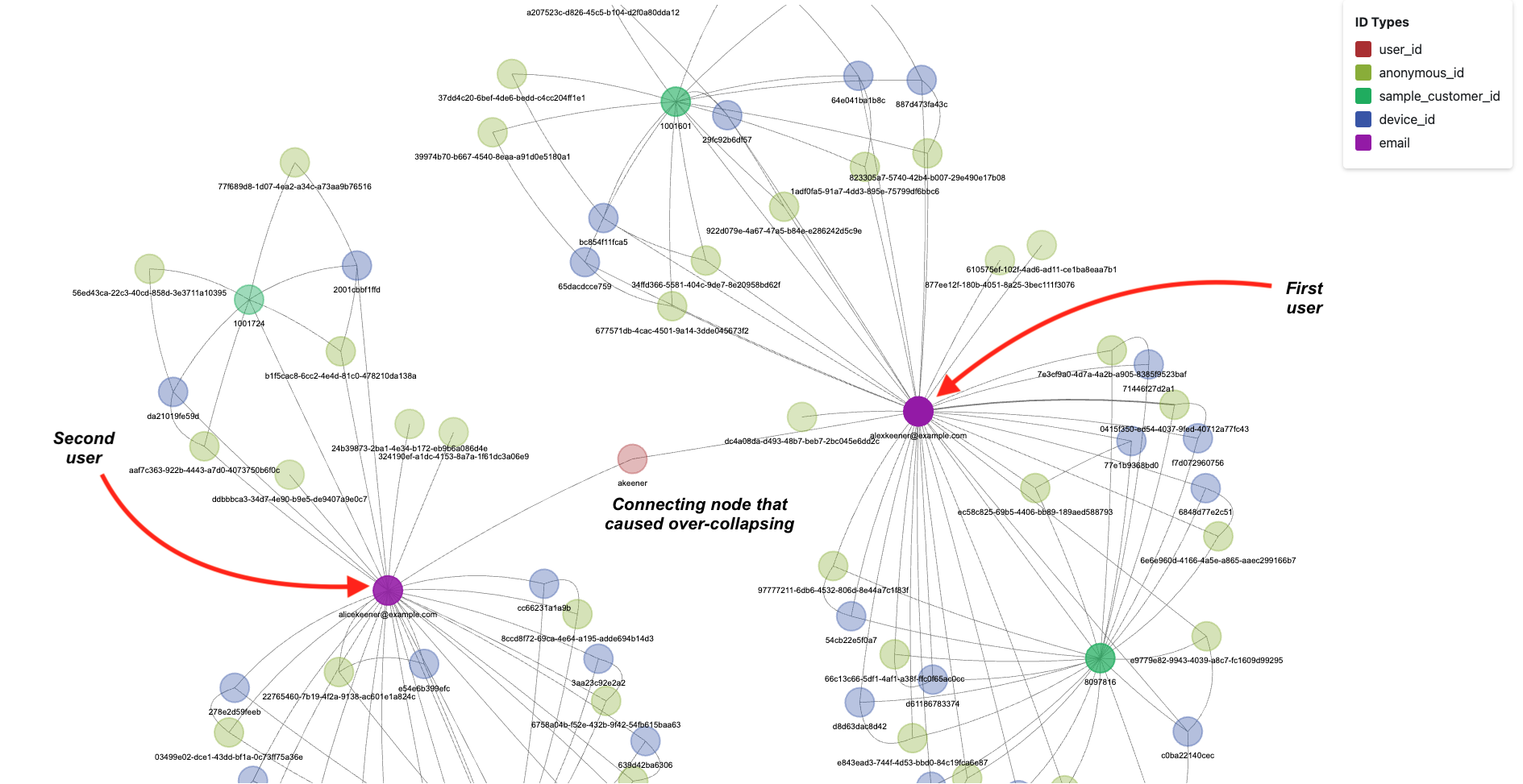<html>
<head>
<meta charset="utf-8">
<script src="lib/bindings/utils.js"></script>
<link rel="stylesheet" href="https://cdnjs.cloudflare.com/ajax/libs/vis-network/9.1.2/dist/dist/vis-network.min.css" integrity="sha512-WgxfT5LWjfszlPHXRmBWHkV2eceiWTOBvrKCNbdgDYTHrT2AeLCGbF4sZlZw3UMN3WtL0tGUoIAKsu8mllg/XA==" crossorigin="anonymous" referrerpolicy="no-referrer" />
<script src="https://cdnjs.cloudflare.com/ajax/libs/vis-network/9.1.2/dist/vis-network.min.js" integrity="sha512-LnvoEWDFrqGHlHmDD2101OrLcbsfkrzoSpvtSQtxK3RMnRV0eOkhhBN2dXHKRrUU8p2DGRTk35n4O8nWSVe1mQ==" crossorigin="anonymous" referrerpolicy="no-referrer"></script>
<center>
<h1></h1>
</center>
<!-- <link rel="stylesheet" href="../node_modules/vis/dist/vis.min.css" type="text/css" />
<script type="text/javascript" src="../node_modules/vis/dist/vis.js"> </script>-->
<link
href="https://cdn.jsdelivr.net/npm/bootstrap@5.0.0-beta3/dist/css/bootstrap.min.css"
rel="stylesheet"
integrity="sha384-eOJMYsd53ii+scO/bJGFsiCZc+5NDVN2yr8+0RDqr0Ql0h+rP48ckxlpbzKgwra6"
crossorigin="anonymous"
/>
<script
src="https://cdn.jsdelivr.net/npm/bootstrap@5.0.0-beta3/dist/js/bootstrap.bundle.min.js"
integrity="sha384-JEW9xMcG8R+pH31jmWH6WWP0WintQrMb4s7ZOdauHnUtxwoG2vI5DkLtS3qm9Ekf"
crossorigin="anonymous"
></script>
<center>
<h1></h1>
</center>
<style type="text/css">
#mynetwork {
width: 100%;
height: 1000px;
background-color: #ffffff;
border: 1px solid lightgray;
position: relative;
float: left;
}
</style>
</head>
<body>
<div style="position: fixed; top: 20px; right: 20px; background-color: rgba(255, 255, 255, 0.9);
padding: 15px; border-radius: 5px; box-shadow: 0 2px 5px rgba(0,0,0,0.2); z-index: 1000;">
<div style="font-weight: bold; margin-bottom: 10px;">ID Types</div>
<div style="display: flex; align-items: center; margin-bottom: 5px;">
<div style="width: 20px; height: 20px; background-color: #b23535; margin-right: 10px; border-radius: 3px;"></div>
<div>user_id</div>
</div>
<div style="display: flex; align-items: center; margin-bottom: 5px;">
<div style="width: 20px; height: 20px; background-color: #99b235; margin-right: 10px; border-radius: 3px;"></div>
<div>anonymous_id</div>
</div>
<div style="display: flex; align-items: center; margin-bottom: 5px;">
<div style="width: 20px; height: 20px; background-color: #35b267; margin-right: 10px; border-radius: 3px;"></div>
<div>sample_customer_id</div>
</div>
<div style="display: flex; align-items: center; margin-bottom: 5px;">
<div style="width: 20px; height: 20px; background-color: #3567b2; margin-right: 10px; border-radius: 3px;"></div>
<div>device_id</div>
</div>
<div style="display: flex; align-items: center; margin-bottom: 5px;">
<div style="width: 20px; height: 20px; background-color: #9935b2; margin-right: 10px; border-radius: 3px;"></div>
<div>email</div>
</div>
</div>
<div class="card" style="width: 100%">
<div id="mynetwork" class="card-body"></div>
</div>
<script type="text/javascript">
// initialize global variables.
var edges;
var nodes;
var allNodes;
var allEdges;
var nodeColors;
var originalNodes;
var network;
var container;
var options, data;
var filter = {
item : '',
property : '',
value : []
};
// This method is responsible for drawing the graph, returns the drawn network
function drawGraph() {
var container = document.getElementById('mynetwork');
// parsing and collecting nodes and edges from the python
nodes = new vis.DataSet([{"color": "rgba(153, 53, 178, 1.0)", "font": {"color": "black"}, "id": "alexkeener@example.com", "label": "alexkeener@example.com", "shape": "dot", "title": "ID: alexkeener@example.com\nID-Type: email\nDegree: 36"}, {"color": "rgba(53, 103, 178, 0.37777777777777777)", "font": {"color": "black"}, "id": "887d473fa43c", "label": "887d473fa43c", "shape": "dot", "title": "ID: 887d473fa43c\nID-Type: device_id\nDegree: 4"}, {"color": "rgba(53, 103, 178, 0.37777777777777777)", "font": {"color": "black"}, "id": "bc854f11fca5", "label": "bc854f11fca5", "shape": "dot", "title": "ID: bc854f11fca5\nID-Type: device_id\nDegree: 4"}, {"color": "rgba(53, 103, 178, 0.37777777777777777)", "font": {"color": "black"}, "id": "65dacdcce759", "label": "65dacdcce759", "shape": "dot", "title": "ID: 65dacdcce759\nID-Type: device_id\nDegree: 4"}, {"color": "rgba(53, 103, 178, 0.37777777777777777)", "font": {"color": "black"}, "id": "29fc92b6df57", "label": "29fc92b6df57", "shape": "dot", "title": "ID: 29fc92b6df57\nID-Type: device_id\nDegree: 4"}, {"color": "rgba(178, 53, 53, 0.33888888888888885)", "font": {"color": "black"}, "id": "akeener", "label": "akeener", "shape": "dot", "title": "ID: akeener\nID-Type: user_id\nDegree: 2"}, {"color": "rgba(153, 53, 178, 0.8833333333333333)", "font": {"color": "black"}, "id": "alicekeener@example.com", "label": "alicekeener@example.com", "shape": "dot", "title": "ID: alicekeener@example.com\nID-Type: email\nDegree: 30"}, {"color": "rgba(53, 103, 178, 0.37777777777777777)", "font": {"color": "black"}, "id": "64e041ba1b8c", "label": "64e041ba1b8c", "shape": "dot", "title": "ID: 64e041ba1b8c\nID-Type: device_id\nDegree: 4"}, {"color": "rgba(153, 178, 53, 0.33888888888888885)", "font": {"color": "black"}, "id": "56ed43ca-22c3-40cd-858d-3e3711a10395", "label": "56ed43ca-22c3-40cd-858d-3e3711a10395", "shape": "dot", "title": "ID: 56ed43ca-22c3-40cd-858d-3e3711a10395\nID-Type: anonymous_id\nDegree: 2"}, {"color": "rgba(53, 178, 103, 0.4361111111111111)", "font": {"color": "black"}, "id": "1001724", "label": "1001724", "shape": "dot", "title": "ID: 1001724\nID-Type: sample_customer_id\nDegree: 7"}, {"color": "rgba(153, 178, 53, 0.33888888888888885)", "font": {"color": "black"}, "id": "37dd4c20-6bef-4de6-bedd-c4cc204ff1e1", "label": "37dd4c20-6bef-4de6-bedd-c4cc204ff1e1", "shape": "dot", "title": "ID: 37dd4c20-6bef-4de6-bedd-c4cc204ff1e1\nID-Type: anonymous_id\nDegree: 2"}, {"color": "rgba(53, 178, 103, 0.611111111111111)", "font": {"color": "black"}, "id": "1001601", "label": "1001601", "shape": "dot", "title": "ID: 1001601\nID-Type: sample_customer_id\nDegree: 16"}, {"color": "rgba(153, 178, 53, 0.33888888888888885)", "font": {"color": "black"}, "id": "61e3bcdc-d995-41d9-a6aa-1172af68f104", "label": "61e3bcdc-d995-41d9-a6aa-1172af68f104", "shape": "dot", "title": "ID: 61e3bcdc-d995-41d9-a6aa-1172af68f104\nID-Type: anonymous_id\nDegree: 2"}, {"color": "rgba(53, 178, 103, 0.7472222222222221)", "font": {"color": "black"}, "id": "8096804", "label": "8096804", "shape": "dot", "title": "ID: 8096804\nID-Type: sample_customer_id\nDegree: 23"}, {"color": "rgba(53, 103, 178, 0.37777777777777777)", "font": {"color": "black"}, "id": "da21019fe59d", "label": "da21019fe59d", "shape": "dot", "title": "ID: da21019fe59d\nID-Type: device_id\nDegree: 4"}, {"color": "rgba(153, 178, 53, 0.33888888888888885)", "font": {"color": "black"}, "id": "77f689d8-1d07-4ea2-a34c-a73aa9b76516", "label": "77f689d8-1d07-4ea2-a34c-a73aa9b76516", "shape": "dot", "title": "ID: 77f689d8-1d07-4ea2-a34c-a73aa9b76516\nID-Type: anonymous_id\nDegree: 2"}, {"color": "rgba(53, 103, 178, 0.37777777777777777)", "font": {"color": "black"}, "id": "2001cbbf1ffd", "label": "2001cbbf1ffd", "shape": "dot", "title": "ID: 2001cbbf1ffd\nID-Type: device_id\nDegree: 4"}, {"color": "rgba(153, 178, 53, 0.33888888888888885)", "font": {"color": "black"}, "id": "2f41b084-7c53-4ef4-a746-a36c591aabdc", "label": "2f41b084-7c53-4ef4-a746-a36c591aabdc", "shape": "dot", "title": "ID: 2f41b084-7c53-4ef4-a746-a36c591aabdc\nID-Type: anonymous_id\nDegree: 2"}, {"color": "rgba(153, 178, 53, 0.33888888888888885)", "font": {"color": "black"}, "id": "a207523c-d826-45c5-b104-d2f0a80dda12", "label": "a207523c-d826-45c5-b104-d2f0a80dda12", "shape": "dot", "title": "ID: a207523c-d826-45c5-b104-d2f0a80dda12\nID-Type: anonymous_id\nDegree: 2"}, {"color": "rgba(153, 178, 53, 0.33888888888888885)", "font": {"color": "black"}, "id": "3407e0e3-4900-497c-bff8-8d370754e3ee", "label": "3407e0e3-4900-497c-bff8-8d370754e3ee", "shape": "dot", "title": "ID: 3407e0e3-4900-497c-bff8-8d370754e3ee\nID-Type: anonymous_id\nDegree: 2"}, {"color": "rgba(53, 178, 103, 0.7277777777777779)", "font": {"color": "black"}, "id": "8097816", "label": "8097816", "shape": "dot", "title": "ID: 8097816\nID-Type: sample_customer_id\nDegree: 22"}, {"color": "rgba(153, 178, 53, 0.33888888888888885)", "font": {"color": "black"}, "id": "dcf6d0f9-3710-4f97-98cb-75288033c56d", "label": "dcf6d0f9-3710-4f97-98cb-75288033c56d", "shape": "dot", "title": "ID: dcf6d0f9-3710-4f97-98cb-75288033c56d\nID-Type: anonymous_id\nDegree: 2"}, {"color": "rgba(153, 178, 53, 0.33888888888888885)", "font": {"color": "black"}, "id": "efc1aeba-0a0d-40be-a24a-ee393299a480", "label": "efc1aeba-0a0d-40be-a24a-ee393299a480", "shape": "dot", "title": "ID: efc1aeba-0a0d-40be-a24a-ee393299a480\nID-Type: anonymous_id\nDegree: 2"}, {"color": "rgba(53, 103, 178, 0.37777777777777777)", "font": {"color": "black"}, "id": "1bf9329f6a6e", "label": "1bf9329f6a6e", "shape": "dot", "title": "ID: 1bf9329f6a6e\nID-Type: device_id\nDegree: 4"}, {"color": "rgba(53, 103, 178, 0.37777777777777777)", "font": {"color": "black"}, "id": "c0ba22140cec", "label": "c0ba22140cec", "shape": "dot", "title": "ID: c0ba22140cec\nID-Type: device_id\nDegree: 4"}, {"color": "rgba(153, 178, 53, 0.33888888888888885)", "font": {"color": "black"}, "id": "39974b70-b667-4540-8eaa-a91d0e5180a1", "label": "39974b70-b667-4540-8eaa-a91d0e5180a1", "shape": "dot", "title": "ID: 39974b70-b667-4540-8eaa-a91d0e5180a1\nID-Type: anonymous_id\nDegree: 2"}, {"color": "rgba(53, 103, 178, 0.35833333333333334)", "font": {"color": "black"}, "id": "f7d3790baeea", "label": "f7d3790baeea", "shape": "dot", "title": "ID: f7d3790baeea\nID-Type: device_id\nDegree: 3"}, {"color": "rgba(53, 103, 178, 0.35833333333333334)", "font": {"color": "black"}, "id": "2cf176c253e7", "label": "2cf176c253e7", "shape": "dot", "title": "ID: 2cf176c253e7\nID-Type: device_id\nDegree: 3"}, {"color": "rgba(53, 103, 178, 0.37777777777777777)", "font": {"color": "black"}, "id": "84f9eb766ea0", "label": "84f9eb766ea0", "shape": "dot", "title": "ID: 84f9eb766ea0\nID-Type: device_id\nDegree: 4"}, {"color": "rgba(53, 103, 178, 0.35833333333333334)", "font": {"color": "black"}, "id": "54cb22e5f0a7", "label": "54cb22e5f0a7", "shape": "dot", "title": "ID: 54cb22e5f0a7\nID-Type: device_id\nDegree: 3"}, {"color": "rgba(53, 103, 178, 0.35833333333333334)", "font": {"color": "black"}, "id": "6848d77e2c51", "label": "6848d77e2c51", "shape": "dot", "title": "ID: 6848d77e2c51\nID-Type: device_id\nDegree: 3"}, {"color": "rgba(53, 103, 178, 0.35833333333333334)", "font": {"color": "black"}, "id": "e54e6b399efc", "label": "e54e6b399efc", "shape": "dot", "title": "ID: e54e6b399efc\nID-Type: device_id\nDegree: 3"}, {"color": "rgba(53, 103, 178, 0.35833333333333334)", "font": {"color": "black"}, "id": "77e1b9368bd0", "label": "77e1b9368bd0", "shape": "dot", "title": "ID: 77e1b9368bd0\nID-Type: device_id\nDegree: 3"}, {"color": "rgba(53, 103, 178, 0.35833333333333334)", "font": {"color": "black"}, "id": "e14211ff4114", "label": "e14211ff4114", "shape": "dot", "title": "ID: e14211ff4114\nID-Type: device_id\nDegree: 3"}, {"color": "rgba(53, 103, 178, 0.35833333333333334)", "font": {"color": "black"}, "id": "278e2d59feeb", "label": "278e2d59feeb", "shape": "dot", "title": "ID: 278e2d59feeb\nID-Type: device_id\nDegree: 3"}, {"color": "rgba(53, 103, 178, 0.35833333333333334)", "font": {"color": "black"}, "id": "639d42ba6306", "label": "639d42ba6306", "shape": "dot", "title": "ID: 639d42ba6306\nID-Type: device_id\nDegree: 3"}, {"color": "rgba(153, 178, 53, 0.35833333333333334)", "font": {"color": "black"}, "id": "34ffd366-5581-404c-9de7-8e20958bd62f", "label": "34ffd366-5581-404c-9de7-8e20958bd62f", "shape": "dot", "title": "ID: 34ffd366-5581-404c-9de7-8e20958bd62f\nID-Type: anonymous_id\nDegree: 3"}, {"color": "rgba(153, 178, 53, 0.35833333333333334)", "font": {"color": "black"}, "id": "1adf0fa5-91a7-4dd3-895e-75799df6bbc6", "label": "1adf0fa5-91a7-4dd3-895e-75799df6bbc6", "shape": "dot", "title": "ID: 1adf0fa5-91a7-4dd3-895e-75799df6bbc6\nID-Type: anonymous_id\nDegree: 3"}, {"color": "rgba(153, 178, 53, 0.35833333333333334)", "font": {"color": "black"}, "id": "6758a04b-f52e-432b-9f42-54fb615baa63", "label": "6758a04b-f52e-432b-9f42-54fb615baa63", "shape": "dot", "title": "ID: 6758a04b-f52e-432b-9f42-54fb615baa63\nID-Type: anonymous_id\nDegree: 3"}, {"color": "rgba(153, 178, 53, 0.35833333333333334)", "font": {"color": "black"}, "id": "ec58c825-69b5-4406-bb89-189aed588793", "label": "ec58c825-69b5-4406-bb89-189aed588793", "shape": "dot", "title": "ID: ec58c825-69b5-4406-bb89-189aed588793\nID-Type: anonymous_id\nDegree: 3"}, {"color": "rgba(153, 178, 53, 0.35833333333333334)", "font": {"color": "black"}, "id": "e9779e82-9943-4039-a8c7-fc1609d99295", "label": "e9779e82-9943-4039-a8c7-fc1609d99295", "shape": "dot", "title": "ID: e9779e82-9943-4039-a8c7-fc1609d99295\nID-Type: anonymous_id\nDegree: 3"}, {"color": "rgba(153, 178, 53, 0.35833333333333334)", "font": {"color": "black"}, "id": "c09ceb12-0242-4eed-b1f9-07416475978f", "label": "c09ceb12-0242-4eed-b1f9-07416475978f", "shape": "dot", "title": "ID: c09ceb12-0242-4eed-b1f9-07416475978f\nID-Type: anonymous_id\nDegree: 3"}, {"color": "rgba(53, 103, 178, 0.35833333333333334)", "font": {"color": "black"}, "id": "cc66231a1a9b", "label": "cc66231a1a9b", "shape": "dot", "title": "ID: cc66231a1a9b\nID-Type: device_id\nDegree: 3"}, {"color": "rgba(53, 103, 178, 0.35833333333333334)", "font": {"color": "black"}, "id": "d8d63dac8d42", "label": "d8d63dac8d42", "shape": "dot", "title": "ID: d8d63dac8d42\nID-Type: device_id\nDegree: 3"}, {"color": "rgba(53, 103, 178, 0.35833333333333334)", "font": {"color": "black"}, "id": "d61186783374", "label": "d61186783374", "shape": "dot", "title": "ID: d61186783374\nID-Type: device_id\nDegree: 3"}, {"color": "rgba(53, 103, 178, 0.35833333333333334)", "font": {"color": "black"}, "id": "3aa23c92e2a2", "label": "3aa23c92e2a2", "shape": "dot", "title": "ID: 3aa23c92e2a2\nID-Type: device_id\nDegree: 3"}, {"color": "rgba(53, 103, 178, 0.35833333333333334)", "font": {"color": "black"}, "id": "dfd7297746b0", "label": "dfd7297746b0", "shape": "dot", "title": "ID: dfd7297746b0\nID-Type: device_id\nDegree: 3"}, {"color": "rgba(53, 103, 178, 0.35833333333333334)", "font": {"color": "black"}, "id": "450ba6e99bc6", "label": "450ba6e99bc6", "shape": "dot", "title": "ID: 450ba6e99bc6\nID-Type: device_id\nDegree: 3"}, {"color": "rgba(153, 178, 53, 0.3194444444444444)", "font": {"color": "black"}, "id": "324190ef-a1dc-4153-8a7a-1f61dc3a06e9", "label": "324190ef-a1dc-4153-8a7a-1f61dc3a06e9", "shape": "dot", "title": "ID: 324190ef-a1dc-4153-8a7a-1f61dc3a06e9\nID-Type: anonymous_id\nDegree: 1"}, {"color": "rgba(153, 178, 53, 0.3194444444444444)", "font": {"color": "black"}, "id": "610575ef-102f-4ad6-ad11-ce1ba8eaa7b1", "label": "610575ef-102f-4ad6-ad11-ce1ba8eaa7b1", "shape": "dot", "title": "ID: 610575ef-102f-4ad6-ad11-ce1ba8eaa7b1\nID-Type: anonymous_id\nDegree: 1"}, {"color": "rgba(153, 178, 53, 0.3194444444444444)", "font": {"color": "black"}, "id": "24b39873-2ba1-4e34-b172-eb9b6a086d4e", "label": "24b39873-2ba1-4e34-b172-eb9b6a086d4e", "shape": "dot", "title": "ID: 24b39873-2ba1-4e34-b172-eb9b6a086d4e\nID-Type: anonymous_id\nDegree: 1"}, {"color": "rgba(153, 178, 53, 0.3194444444444444)", "font": {"color": "black"}, "id": "877ee12f-180b-4051-8a25-3bec111f3076", "label": "877ee12f-180b-4051-8a25-3bec111f3076", "shape": "dot", "title": "ID: 877ee12f-180b-4051-8a25-3bec111f3076\nID-Type: anonymous_id\nDegree: 1"}, {"color": "rgba(153, 178, 53, 0.3194444444444444)", "font": {"color": "black"}, "id": "dc4a08da-d493-48b7-beb7-2bc045e6dd2c", "label": "dc4a08da-d493-48b7-beb7-2bc045e6dd2c", "shape": "dot", "title": "ID: dc4a08da-d493-48b7-beb7-2bc045e6dd2c\nID-Type: anonymous_id\nDegree: 1"}, {"color": "rgba(53, 103, 178, 0.35833333333333334)", "font": {"color": "black"}, "id": "71446f27d2a1", "label": "71446f27d2a1", "shape": "dot", "title": "ID: 71446f27d2a1\nID-Type: device_id\nDegree: 3"}, {"color": "rgba(53, 103, 178, 0.35833333333333334)", "font": {"color": "black"}, "id": "f7d072960756", "label": "f7d072960756", "shape": "dot", "title": "ID: f7d072960756\nID-Type: device_id\nDegree: 3"}, {"color": "rgba(153, 178, 53, 0.35833333333333334)", "font": {"color": "black"}, "id": "677571db-4cac-4501-9a14-3dde045673f2", "label": "677571db-4cac-4501-9a14-3dde045673f2", "shape": "dot", "title": "ID: 677571db-4cac-4501-9a14-3dde045673f2\nID-Type: anonymous_id\nDegree: 3"}, {"color": "rgba(153, 178, 53, 0.35833333333333334)", "font": {"color": "black"}, "id": "b1f5cac8-6cc2-4e4d-81c0-478210da138a", "label": "b1f5cac8-6cc2-4e4d-81c0-478210da138a", "shape": "dot", "title": "ID: b1f5cac8-6cc2-4e4d-81c0-478210da138a\nID-Type: anonymous_id\nDegree: 3"}, {"color": "rgba(153, 178, 53, 0.35833333333333334)", "font": {"color": "black"}, "id": "823305a7-5740-42b4-b007-29e490e17b08", "label": "823305a7-5740-42b4-b007-29e490e17b08", "shape": "dot", "title": "ID: 823305a7-5740-42b4-b007-29e490e17b08\nID-Type: anonymous_id\nDegree: 3"}, {"color": "rgba(153, 178, 53, 0.35833333333333334)", "font": {"color": "black"}, "id": "6e6e960d-4166-4a5e-a865-aaec299166b7", "label": "6e6e960d-4166-4a5e-a865-aaec299166b7", "shape": "dot", "title": "ID: 6e6e960d-4166-4a5e-a865-aaec299166b7\nID-Type: anonymous_id\nDegree: 3"}, {"color": "rgba(153, 178, 53, 0.35833333333333334)", "font": {"color": "black"}, "id": "922d079e-4a67-47a5-b84e-e286242d5c9e", "label": "922d079e-4a67-47a5-b84e-e286242d5c9e", "shape": "dot", "title": "ID: 922d079e-4a67-47a5-b84e-e286242d5c9e\nID-Type: anonymous_id\nDegree: 3"}, {"color": "rgba(153, 178, 53, 0.35833333333333334)", "font": {"color": "black"}, "id": "8ee77e07-5c95-4540-ba17-5ca052a36720", "label": "8ee77e07-5c95-4540-ba17-5ca052a36720", "shape": "dot", "title": "ID: 8ee77e07-5c95-4540-ba17-5ca052a36720\nID-Type: anonymous_id\nDegree: 3"}, {"color": "rgba(153, 178, 53, 0.35833333333333334)", "font": {"color": "black"}, "id": "03499e02-dce1-43dd-bf1a-0c73ff75a36e", "label": "03499e02-dce1-43dd-bf1a-0c73ff75a36e", "shape": "dot", "title": "ID: 03499e02-dce1-43dd-bf1a-0c73ff75a36e\nID-Type: anonymous_id\nDegree: 3"}, {"color": "rgba(153, 178, 53, 0.35833333333333334)", "font": {"color": "black"}, "id": "2fb65df5-633e-47e6-abcd-4496fe47e470", "label": "2fb65df5-633e-47e6-abcd-4496fe47e470", "shape": "dot", "title": "ID: 2fb65df5-633e-47e6-abcd-4496fe47e470\nID-Type: anonymous_id\nDegree: 3"}, {"color": "rgba(153, 178, 53, 0.35833333333333334)", "font": {"color": "black"}, "id": "66c13c66-5df1-4af1-a38f-ffc0f65ac0cc", "label": "66c13c66-5df1-4af1-a38f-ffc0f65ac0cc", "shape": "dot", "title": "ID: 66c13c66-5df1-4af1-a38f-ffc0f65ac0cc\nID-Type: anonymous_id\nDegree: 3"}, {"color": "rgba(153, 178, 53, 0.35833333333333334)", "font": {"color": "black"}, "id": "7e3cf9a0-4d7a-4a2b-a905-8385f9523baf", "label": "7e3cf9a0-4d7a-4a2b-a905-8385f9523baf", "shape": "dot", "title": "ID: 7e3cf9a0-4d7a-4a2b-a905-8385f9523baf\nID-Type: anonymous_id\nDegree: 3"}, {"color": "rgba(153, 178, 53, 0.35833333333333334)", "font": {"color": "black"}, "id": "8ccd8f72-69ca-4e64-a195-adde694b14d3", "label": "8ccd8f72-69ca-4e64-a195-adde694b14d3", "shape": "dot", "title": "ID: 8ccd8f72-69ca-4e64-a195-adde694b14d3\nID-Type: anonymous_id\nDegree: 3"}, {"color": "rgba(153, 178, 53, 0.35833333333333334)", "font": {"color": "black"}, "id": "97777211-6db6-4532-806d-8e44a7c1f83f", "label": "97777211-6db6-4532-806d-8e44a7c1f83f", "shape": "dot", "title": "ID: 97777211-6db6-4532-806d-8e44a7c1f83f\nID-Type: anonymous_id\nDegree: 3"}, {"color": "rgba(153, 178, 53, 0.35833333333333334)", "font": {"color": "black"}, "id": "73a88af0-e480-4d7e-9ad4-647d221f273b", "label": "73a88af0-e480-4d7e-9ad4-647d221f273b", "shape": "dot", "title": "ID: 73a88af0-e480-4d7e-9ad4-647d221f273b\nID-Type: anonymous_id\nDegree: 3"}, {"color": "rgba(153, 178, 53, 0.35833333333333334)", "font": {"color": "black"}, "id": "e843ead3-744f-4d53-bbd0-84c19fca6e87", "label": "e843ead3-744f-4d53-bbd0-84c19fca6e87", "shape": "dot", "title": "ID: e843ead3-744f-4d53-bbd0-84c19fca6e87\nID-Type: anonymous_id\nDegree: 3"}, {"color": "rgba(153, 178, 53, 0.35833333333333334)", "font": {"color": "black"}, "id": "d39934c4-a029-4fd9-a04e-344ea251e89e", "label": "d39934c4-a029-4fd9-a04e-344ea251e89e", "shape": "dot", "title": "ID: d39934c4-a029-4fd9-a04e-344ea251e89e\nID-Type: anonymous_id\nDegree: 3"}, {"color": "rgba(153, 178, 53, 0.35833333333333334)", "font": {"color": "black"}, "id": "0415f350-ed54-4037-9fed-40712a77fc43", "label": "0415f350-ed54-4037-9fed-40712a77fc43", "shape": "dot", "title": "ID: 0415f350-ed54-4037-9fed-40712a77fc43\nID-Type: anonymous_id\nDegree: 3"}, {"color": "rgba(153, 178, 53, 0.35833333333333334)", "font": {"color": "black"}, "id": "22765460-7b19-4f2a-9138-ac601e1a824c", "label": "22765460-7b19-4f2a-9138-ac601e1a824c", "shape": "dot", "title": "ID: 22765460-7b19-4f2a-9138-ac601e1a824c\nID-Type: anonymous_id\nDegree: 3"}, {"color": "rgba(153, 178, 53, 0.35833333333333334)", "font": {"color": "black"}, "id": "aaf7c363-922b-4443-a7d0-4073750b6f0c", "label": "aaf7c363-922b-4443-a7d0-4073750b6f0c", "shape": "dot", "title": "ID: aaf7c363-922b-4443-a7d0-4073750b6f0c\nID-Type: anonymous_id\nDegree: 3"}, {"color": "rgba(153, 178, 53, 0.35833333333333334)", "font": {"color": "black"}, "id": "25727c7d-380f-4845-993e-b34406f9330f", "label": "25727c7d-380f-4845-993e-b34406f9330f", "shape": "dot", "title": "ID: 25727c7d-380f-4845-993e-b34406f9330f\nID-Type: anonymous_id\nDegree: 3"}, {"color": "rgba(153, 178, 53, 0.35833333333333334)", "font": {"color": "black"}, "id": "4e26df5b-b1ac-4964-9f23-979d8237a2b4", "label": "4e26df5b-b1ac-4964-9f23-979d8237a2b4", "shape": "dot", "title": "ID: 4e26df5b-b1ac-4964-9f23-979d8237a2b4\nID-Type: anonymous_id\nDegree: 3"}, {"color": "rgba(153, 178, 53, 0.3194444444444444)", "font": {"color": "black"}, "id": "ddbbbca3-34d7-4e90-b9e5-de9407a9e0c7", "label": "ddbbbca3-34d7-4e90-b9e5-de9407a9e0c7", "shape": "dot", "title": "ID: ddbbbca3-34d7-4e90-b9e5-de9407a9e0c7\nID-Type: anonymous_id\nDegree: 1"}, {"color": "rgba(153, 178, 53, 0.35833333333333334)", "font": {"color": "black"}, "id": "38d72063-56fc-493c-9f27-dd17e58dcedd", "label": "38d72063-56fc-493c-9f27-dd17e58dcedd", "shape": "dot", "title": "ID: 38d72063-56fc-493c-9f27-dd17e58dcedd\nID-Type: anonymous_id\nDegree: 3"}]);
edges = new vis.DataSet([{"color": "#888888", "from": "alexkeener@example.com", "to": "887d473fa43c"}, {"color": "#888888", "from": "alexkeener@example.com", "to": "bc854f11fca5"}, {"color": "#888888", "from": "alexkeener@example.com", "to": "65dacdcce759"}, {"color": "#888888", "from": "alexkeener@example.com", "to": "29fc92b6df57"}, {"color": "#888888", "from": "alexkeener@example.com", "to": "akeener"}, {"color": "#888888", "from": "alexkeener@example.com", "to": "64e041ba1b8c"}, {"color": "#888888", "from": "alexkeener@example.com", "to": "f7d3790baeea"}, {"color": "#888888", "from": "alexkeener@example.com", "to": "2cf176c253e7"}, {"color": "#888888", "from": "alexkeener@example.com", "to": "54cb22e5f0a7"}, {"color": "#888888", "from": "alexkeener@example.com", "to": "6848d77e2c51"}, {"color": "#888888", "from": "alexkeener@example.com", "to": "c0ba22140cec"}, {"color": "#888888", "from": "alexkeener@example.com", "to": "77e1b9368bd0"}, {"color": "#888888", "from": "alexkeener@example.com", "to": "34ffd366-5581-404c-9de7-8e20958bd62f"}, {"color": "#888888", "from": "alexkeener@example.com", "to": "1adf0fa5-91a7-4dd3-895e-75799df6bbc6"}, {"color": "#888888", "from": "alexkeener@example.com", "to": "ec58c825-69b5-4406-bb89-189aed588793"}, {"color": "#888888", "from": "alexkeener@example.com", "to": "e9779e82-9943-4039-a8c7-fc1609d99295"}, {"color": "#888888", "from": "alexkeener@example.com", "to": "d8d63dac8d42"}, {"color": "#888888", "from": "alexkeener@example.com", "to": "d61186783374"}, {"color": "#888888", "from": "alexkeener@example.com", "to": "610575ef-102f-4ad6-ad11-ce1ba8eaa7b1"}, {"color": "#888888", "from": "alexkeener@example.com", "to": "877ee12f-180b-4051-8a25-3bec111f3076"}, {"color": "#888888", "from": "alexkeener@example.com", "to": "dc4a08da-d493-48b7-beb7-2bc045e6dd2c"}, {"color": "#888888", "from": "alexkeener@example.com", "to": "71446f27d2a1"}, {"color": "#888888", "from": "alexkeener@example.com", "to": "f7d072960756"}, {"color": "#888888", "from": "alexkeener@example.com", "to": "8097816"}, {"color": "#888888", "from": "alexkeener@example.com", "to": "677571db-4cac-4501-9a14-3dde045673f2"}, {"color": "#888888", "from": "alexkeener@example.com", "to": "823305a7-5740-42b4-b007-29e490e17b08"}, {"color": "#888888", "from": "alexkeener@example.com", "to": "6e6e960d-4166-4a5e-a865-aaec299166b7"}, {"color": "#888888", "from": "alexkeener@example.com", "to": "922d079e-4a67-47a5-b84e-e286242d5c9e"}, {"color": "#888888", "from": "alexkeener@example.com", "to": "66c13c66-5df1-4af1-a38f-ffc0f65ac0cc"}, {"color": "#888888", "from": "alexkeener@example.com", "to": "7e3cf9a0-4d7a-4a2b-a905-8385f9523baf"}, {"color": "#888888", "from": "alexkeener@example.com", "to": "97777211-6db6-4532-806d-8e44a7c1f83f"}, {"color": "#888888", "from": "alexkeener@example.com", "to": "73a88af0-e480-4d7e-9ad4-647d221f273b"}, {"color": "#888888", "from": "alexkeener@example.com", "to": "e843ead3-744f-4d53-bbd0-84c19fca6e87"}, {"color": "#888888", "from": "alexkeener@example.com", "to": "0415f350-ed54-4037-9fed-40712a77fc43"}, {"color": "#888888", "from": "alexkeener@example.com", "to": "1001601"}, {"color": "#888888", "from": "alexkeener@example.com", "to": "4e26df5b-b1ac-4964-9f23-979d8237a2b4"}, {"color": "#888888", "from": "887d473fa43c", "to": "2f41b084-7c53-4ef4-a746-a36c591aabdc"}, {"color": "#888888", "from": "887d473fa43c", "to": "823305a7-5740-42b4-b007-29e490e17b08"}, {"color": "#888888", "from": "887d473fa43c", "to": "1001601"}, {"color": "#888888", "from": "bc854f11fca5", "to": "37dd4c20-6bef-4de6-bedd-c4cc204ff1e1"}, {"color": "#888888", "from": "bc854f11fca5", "to": "1001601"}, {"color": "#888888", "from": "bc854f11fca5", "to": "34ffd366-5581-404c-9de7-8e20958bd62f"}, {"color": "#888888", "from": "65dacdcce759", "to": "1001601"}, {"color": "#888888", "from": "65dacdcce759", "to": "39974b70-b667-4540-8eaa-a91d0e5180a1"}, {"color": "#888888", "from": "65dacdcce759", "to": "677571db-4cac-4501-9a14-3dde045673f2"}, {"color": "#888888", "from": "29fc92b6df57", "to": "1001601"}, {"color": "#888888", "from": "29fc92b6df57", "to": "a207523c-d826-45c5-b104-d2f0a80dda12"}, {"color": "#888888", "from": "29fc92b6df57", "to": "922d079e-4a67-47a5-b84e-e286242d5c9e"}, {"color": "#888888", "from": "akeener", "to": "alicekeener@example.com"}, {"color": "#888888", "from": "alicekeener@example.com", "to": "da21019fe59d"}, {"color": "#888888", "from": "alicekeener@example.com", "to": "2001cbbf1ffd"}, {"color": "#888888", "from": "alicekeener@example.com", "to": "84f9eb766ea0"}, {"color": "#888888", "from": "alicekeener@example.com", "to": "e54e6b399efc"}, {"color": "#888888", "from": "alicekeener@example.com", "to": "1bf9329f6a6e"}, {"color": "#888888", "from": "alicekeener@example.com", "to": "e14211ff4114"}, {"color": "#888888", "from": "alicekeener@example.com", "to": "278e2d59feeb"}, {"color": "#888888", "from": "alicekeener@example.com", "to": "639d42ba6306"}, {"color": "#888888", "from": "alicekeener@example.com", "to": "1001724"}, {"color": "#888888", "from": "alicekeener@example.com", "to": "6758a04b-f52e-432b-9f42-54fb615baa63"}, {"color": "#888888", "from": "alicekeener@example.com", "to": "cc66231a1a9b"}, {"color": "#888888", "from": "alicekeener@example.com", "to": "3aa23c92e2a2"}, {"color": "#888888", "from": "alicekeener@example.com", "to": "dfd7297746b0"}, {"color": "#888888", "from": "alicekeener@example.com", "to": "450ba6e99bc6"}, {"color": "#888888", "from": "alicekeener@example.com", "to": "324190ef-a1dc-4153-8a7a-1f61dc3a06e9"}, {"color": "#888888", "from": "alicekeener@example.com", "to": "24b39873-2ba1-4e34-b172-eb9b6a086d4e"}, {"color": "#888888", "from": "alicekeener@example.com", "to": "8096804"}, {"color": "#888888", "from": "alicekeener@example.com", "to": "b1f5cac8-6cc2-4e4d-81c0-478210da138a"}, {"color": "#888888", "from": "alicekeener@example.com", "to": "8ee77e07-5c95-4540-ba17-5ca052a36720"}, {"color": "#888888", "from": "alicekeener@example.com", "to": "03499e02-dce1-43dd-bf1a-0c73ff75a36e"}, {"color": "#888888", "from": "alicekeener@example.com", "to": "2fb65df5-633e-47e6-abcd-4496fe47e470"}, {"color": "#888888", "from": "alicekeener@example.com", "to": "8ccd8f72-69ca-4e64-a195-adde694b14d3"}, {"color": "#888888", "from": "alicekeener@example.com", "to": "d39934c4-a029-4fd9-a04e-344ea251e89e"}, {"color": "#888888", "from": "alicekeener@example.com", "to": "c09ceb12-0242-4eed-b1f9-07416475978f"}, {"color": "#888888", "from": "alicekeener@example.com", "to": "22765460-7b19-4f2a-9138-ac601e1a824c"}, {"color": "#888888", "from": "alicekeener@example.com", "to": "ddbbbca3-34d7-4e90-b9e5-de9407a9e0c7"}, {"color": "#888888", "from": "alicekeener@example.com", "to": "aaf7c363-922b-4443-a7d0-4073750b6f0c"}, {"color": "#888888", "from": "alicekeener@example.com", "to": "38d72063-56fc-493c-9f27-dd17e58dcedd"}, {"color": "#888888", "from": "alicekeener@example.com", "to": "25727c7d-380f-4845-993e-b34406f9330f"}, {"color": "#888888", "from": "64e041ba1b8c", "to": "efc1aeba-0a0d-40be-a24a-ee393299a480"}, {"color": "#888888", "from": "64e041ba1b8c", "to": "1001601"}, {"color": "#888888", "from": "64e041ba1b8c", "to": "1adf0fa5-91a7-4dd3-895e-75799df6bbc6"}, {"color": "#888888", "from": "56ed43ca-22c3-40cd-858d-3e3711a10395", "to": "1001724"}, {"color": "#888888", "from": "56ed43ca-22c3-40cd-858d-3e3711a10395", "to": "da21019fe59d"}, {"color": "#888888", "from": "1001724", "to": "77f689d8-1d07-4ea2-a34c-a73aa9b76516"}, {"color": "#888888", "from": "1001724", "to": "da21019fe59d"}, {"color": "#888888", "from": "1001724", "to": "2001cbbf1ffd"}, {"color": "#888888", "from": "1001724", "to": "b1f5cac8-6cc2-4e4d-81c0-478210da138a"}, {"color": "#888888", "from": "1001724", "to": "aaf7c363-922b-4443-a7d0-4073750b6f0c"}, {"color": "#888888", "from": "37dd4c20-6bef-4de6-bedd-c4cc204ff1e1", "to": "1001601"}, {"color": "#888888", "from": "1001601", "to": "2f41b084-7c53-4ef4-a746-a36c591aabdc"}, {"color": "#888888", "from": "1001601", "to": "a207523c-d826-45c5-b104-d2f0a80dda12"}, {"color": "#888888", "from": "1001601", "to": "39974b70-b667-4540-8eaa-a91d0e5180a1"}, {"color": "#888888", "from": "1001601", "to": "efc1aeba-0a0d-40be-a24a-ee393299a480"}, {"color": "#888888", "from": "1001601", "to": "677571db-4cac-4501-9a14-3dde045673f2"}, {"color": "#888888", "from": "1001601", "to": "34ffd366-5581-404c-9de7-8e20958bd62f"}, {"color": "#888888", "from": "1001601", "to": "1adf0fa5-91a7-4dd3-895e-75799df6bbc6"}, {"color": "#888888", "from": "1001601", "to": "823305a7-5740-42b4-b007-29e490e17b08"}, {"color": "#888888", "from": "1001601", "to": "922d079e-4a67-47a5-b84e-e286242d5c9e"}, {"color": "#888888", "from": "61e3bcdc-d995-41d9-a6aa-1172af68f104", "to": "8096804"}, {"color": "#888888", "from": "61e3bcdc-d995-41d9-a6aa-1172af68f104", "to": "84f9eb766ea0"}, {"color": "#888888", "from": "8096804", "to": "dcf6d0f9-3710-4f97-98cb-75288033c56d"}, {"color": "#888888", "from": "8096804", "to": "1bf9329f6a6e"}, {"color": "#888888", "from": "8096804", "to": "84f9eb766ea0"}, {"color": "#888888", "from": "8096804", "to": "c09ceb12-0242-4eed-b1f9-07416475978f"}, {"color": "#888888", "from": "8096804", "to": "639d42ba6306"}, {"color": "#888888", "from": "8096804", "to": "dfd7297746b0"}, {"color": "#888888", "from": "8096804", "to": "8ccd8f72-69ca-4e64-a195-adde694b14d3"}, {"color": "#888888", "from": "8096804", "to": "6758a04b-f52e-432b-9f42-54fb615baa63"}, {"color": "#888888", "from": "8096804", "to": "25727c7d-380f-4845-993e-b34406f9330f"}, {"color": "#888888", "from": "8096804", "to": "d39934c4-a029-4fd9-a04e-344ea251e89e"}, {"color": "#888888", "from": "8096804", "to": "cc66231a1a9b"}, {"color": "#888888", "from": "8096804", "to": "e54e6b399efc"}, {"color": "#888888", "from": "8096804", "to": "278e2d59feeb"}, {"color": "#888888", "from": "8096804", "to": "e14211ff4114"}, {"color": "#888888", "from": "8096804", "to": "8ee77e07-5c95-4540-ba17-5ca052a36720"}, {"color": "#888888", "from": "8096804", "to": "2fb65df5-633e-47e6-abcd-4496fe47e470"}, {"color": "#888888", "from": "8096804", "to": "03499e02-dce1-43dd-bf1a-0c73ff75a36e"}, {"color": "#888888", "from": "8096804", "to": "22765460-7b19-4f2a-9138-ac601e1a824c"}, {"color": "#888888", "from": "8096804", "to": "3aa23c92e2a2"}, {"color": "#888888", "from": "8096804", "to": "450ba6e99bc6"}, {"color": "#888888", "from": "8096804", "to": "38d72063-56fc-493c-9f27-dd17e58dcedd"}, {"color": "#888888", "from": "da21019fe59d", "to": "aaf7c363-922b-4443-a7d0-4073750b6f0c"}, {"color": "#888888", "from": "77f689d8-1d07-4ea2-a34c-a73aa9b76516", "to": "2001cbbf1ffd"}, {"color": "#888888", "from": "2001cbbf1ffd", "to": "b1f5cac8-6cc2-4e4d-81c0-478210da138a"}, {"color": "#888888", "from": "3407e0e3-4900-497c-bff8-8d370754e3ee", "to": "8097816"}, {"color": "#888888", "from": "3407e0e3-4900-497c-bff8-8d370754e3ee", "to": "c0ba22140cec"}, {"color": "#888888", "from": "8097816", "to": "c0ba22140cec"}, {"color": "#888888", "from": "8097816", "to": "6848d77e2c51"}, {"color": "#888888", "from": "8097816", "to": "77e1b9368bd0"}, {"color": "#888888", "from": "8097816", "to": "d8d63dac8d42"}, {"color": "#888888", "from": "8097816", "to": "4e26df5b-b1ac-4964-9f23-979d8237a2b4"}, {"color": "#888888", "from": "8097816", "to": "e9779e82-9943-4039-a8c7-fc1609d99295"}, {"color": "#888888", "from": "8097816", "to": "ec58c825-69b5-4406-bb89-189aed588793"}, {"color": "#888888", "from": "8097816", "to": "f7d3790baeea"}, {"color": "#888888", "from": "8097816", "to": "d61186783374"}, {"color": "#888888", "from": "8097816", "to": "54cb22e5f0a7"}, {"color": "#888888", "from": "8097816", "to": "2cf176c253e7"}, {"color": "#888888", "from": "8097816", "to": "f7d072960756"}, {"color": "#888888", "from": "8097816", "to": "71446f27d2a1"}, {"color": "#888888", "from": "8097816", "to": "6e6e960d-4166-4a5e-a865-aaec299166b7"}, {"color": "#888888", "from": "8097816", "to": "e843ead3-744f-4d53-bbd0-84c19fca6e87"}, {"color": "#888888", "from": "8097816", "to": "73a88af0-e480-4d7e-9ad4-647d221f273b"}, {"color": "#888888", "from": "8097816", "to": "7e3cf9a0-4d7a-4a2b-a905-8385f9523baf"}, {"color": "#888888", "from": "8097816", "to": "97777211-6db6-4532-806d-8e44a7c1f83f"}, {"color": "#888888", "from": "8097816", "to": "0415f350-ed54-4037-9fed-40712a77fc43"}, {"color": "#888888", "from": "8097816", "to": "66c13c66-5df1-4af1-a38f-ffc0f65ac0cc"}, {"color": "#888888", "from": "dcf6d0f9-3710-4f97-98cb-75288033c56d", "to": "1bf9329f6a6e"}, {"color": "#888888", "from": "1bf9329f6a6e", "to": "d39934c4-a029-4fd9-a04e-344ea251e89e"}, {"color": "#888888", "from": "c0ba22140cec", "to": "e9779e82-9943-4039-a8c7-fc1609d99295"}, {"color": "#888888", "from": "f7d3790baeea", "to": "73a88af0-e480-4d7e-9ad4-647d221f273b"}, {"color": "#888888", "from": "2cf176c253e7", "to": "4e26df5b-b1ac-4964-9f23-979d8237a2b4"}, {"color": "#888888", "from": "84f9eb766ea0", "to": "8ee77e07-5c95-4540-ba17-5ca052a36720"}, {"color": "#888888", "from": "54cb22e5f0a7", "to": "97777211-6db6-4532-806d-8e44a7c1f83f"}, {"color": "#888888", "from": "6848d77e2c51", "to": "6e6e960d-4166-4a5e-a865-aaec299166b7"}, {"color": "#888888", "from": "e54e6b399efc", "to": "22765460-7b19-4f2a-9138-ac601e1a824c"}, {"color": "#888888", "from": "77e1b9368bd0", "to": "ec58c825-69b5-4406-bb89-189aed588793"}, {"color": "#888888", "from": "e14211ff4114", "to": "38d72063-56fc-493c-9f27-dd17e58dcedd"}, {"color": "#888888", "from": "278e2d59feeb", "to": "03499e02-dce1-43dd-bf1a-0c73ff75a36e"}, {"color": "#888888", "from": "639d42ba6306", "to": "c09ceb12-0242-4eed-b1f9-07416475978f"}, {"color": "#888888", "from": "6758a04b-f52e-432b-9f42-54fb615baa63", "to": "3aa23c92e2a2"}, {"color": "#888888", "from": "cc66231a1a9b", "to": "8ccd8f72-69ca-4e64-a195-adde694b14d3"}, {"color": "#888888", "from": "d8d63dac8d42", "to": "e843ead3-744f-4d53-bbd0-84c19fca6e87"}, {"color": "#888888", "from": "d61186783374", "to": "66c13c66-5df1-4af1-a38f-ffc0f65ac0cc"}, {"color": "#888888", "from": "dfd7297746b0", "to": "25727c7d-380f-4845-993e-b34406f9330f"}, {"color": "#888888", "from": "450ba6e99bc6", "to": "2fb65df5-633e-47e6-abcd-4496fe47e470"}, {"color": "#888888", "from": "71446f27d2a1", "to": "7e3cf9a0-4d7a-4a2b-a905-8385f9523baf"}, {"color": "#888888", "from": "f7d072960756", "to": "0415f350-ed54-4037-9fed-40712a77fc43"}]);
nodeColors = {};
allNodes = nodes.get({ returnType: "Object" });
for (nodeId in allNodes) {
nodeColors[nodeId] = allNodes[nodeId].color;
}
allEdges = edges.get({ returnType: "Object" });
// adding nodes and edges to the graph
data = {nodes: nodes, edges: edges};
var options = {"physics": {"forceAtlas2Based": {"gravitationalConstant": -50, "centralGravity": 0.01, "springLength": 100, "springConstant": 0.08}, "minVelocity": 0.75, "solver": "forceAtlas2Based"}, "nodes": {"font": {"color": "black"}, "borderWidth": 2, "borderWidthSelected": 4}, "edges": {"color": {"inherit": false}, "smooth": {"enabled": true, "type": "dynamic"}}};
network = new vis.Network(container, data, options);
return network;
}
drawGraph();
</script>
</body>
</html>