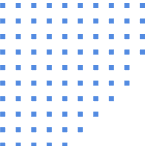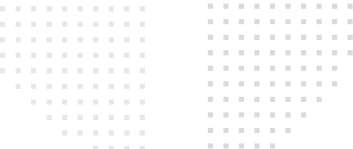Rudderstack blog
News from RudderStack and insights for data teams
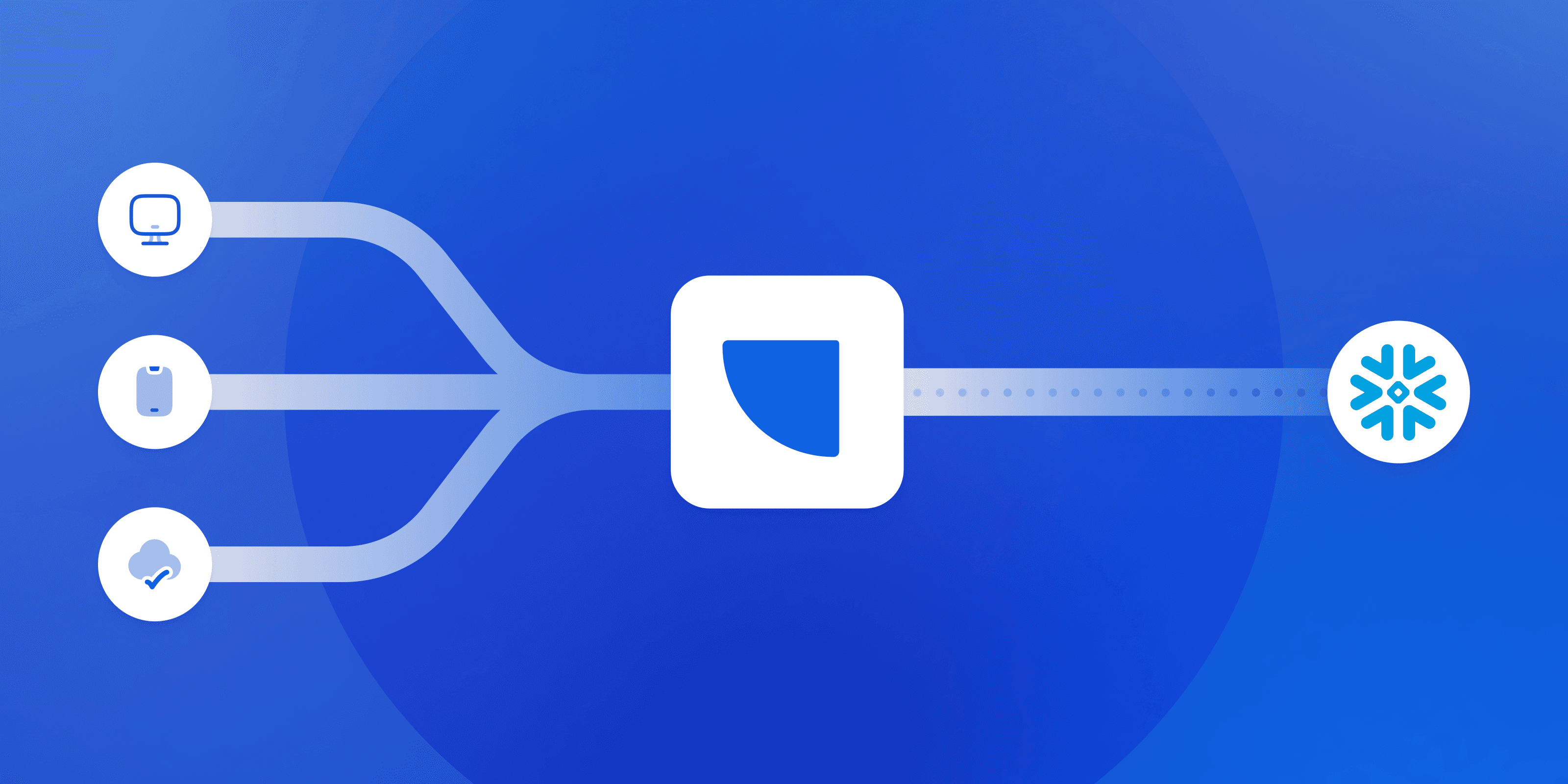
Feature launch: Snowflake Streaming integration
Feature launch: Snowflake Streaming integration
With our Snowflake Streaming integration, you can get customer event data from every source into Snowflake faster (and save on your Snowflake bill!). Read the launch blog to learn more.
DATA ENABLEMENT
Unified data platform: How it works & why you need one
by Brooks Patterson
DATA ENABLEMENT
Understanding event data: The foundation of your customer journey
by Danika Rockett
DATA INFRASTRUCTURE
Event streaming: What it is, how it works, and why you should use it
by Brooks Patterson
All
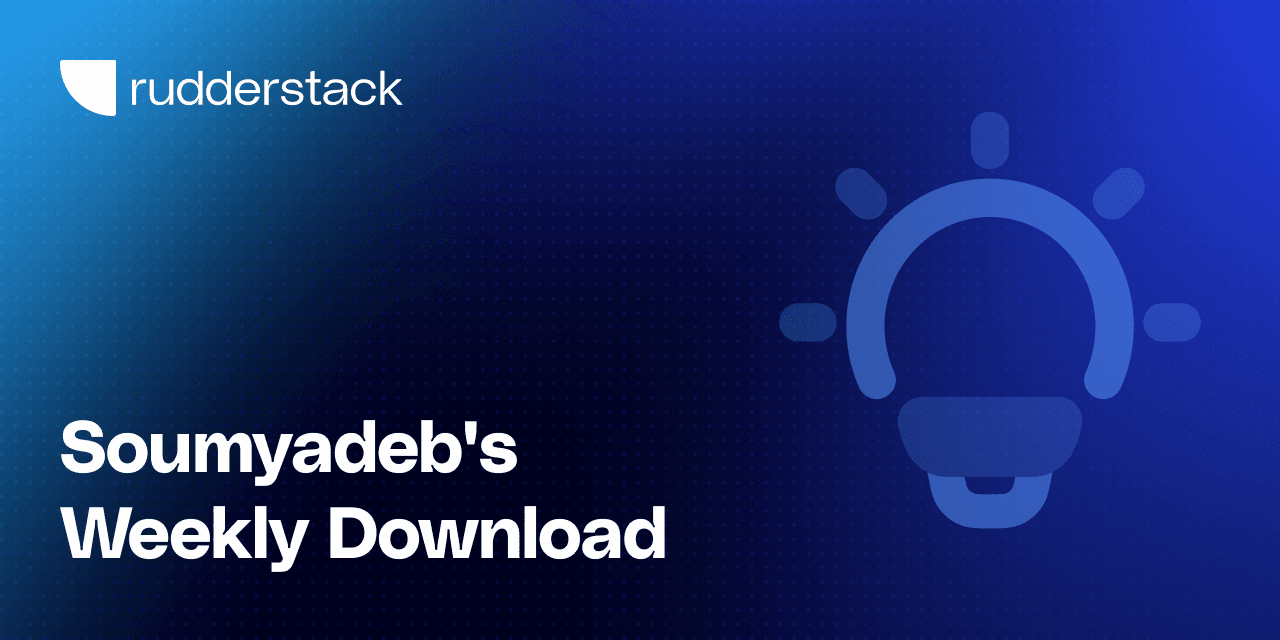
Data trust is death by a thousand paper cuts
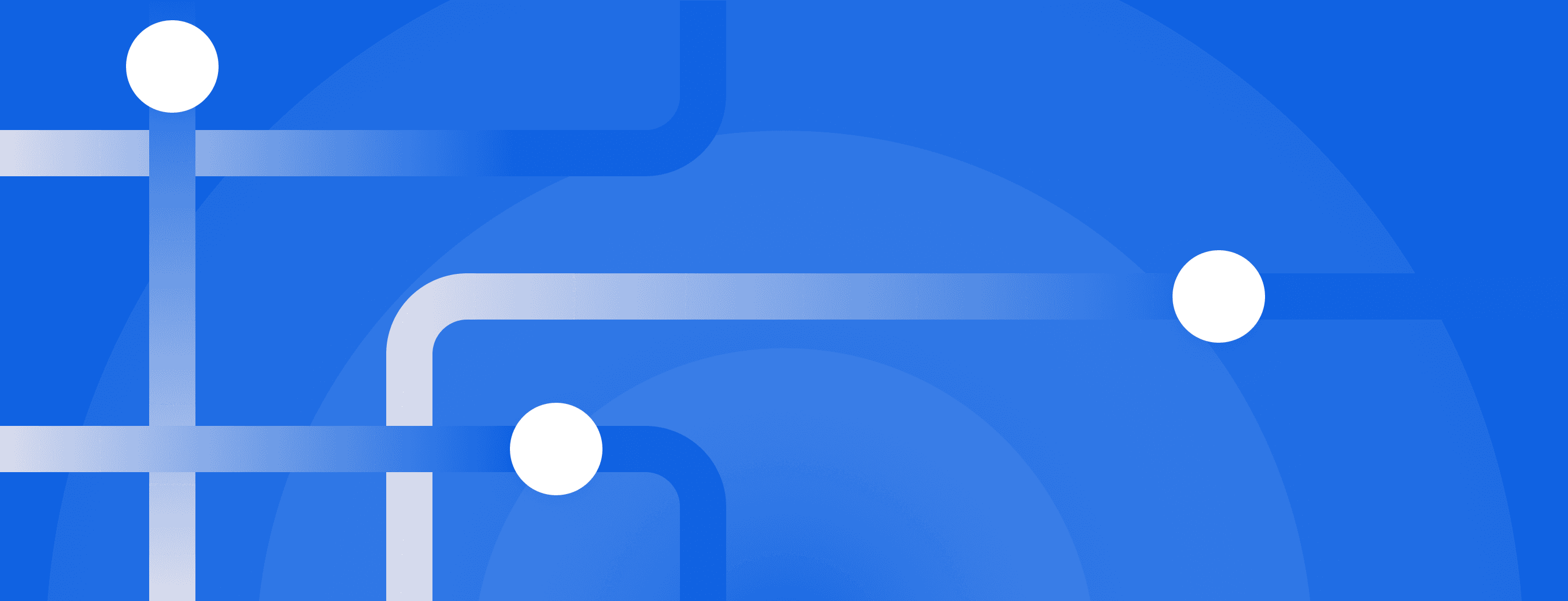
Data control: What it means and how to manage it
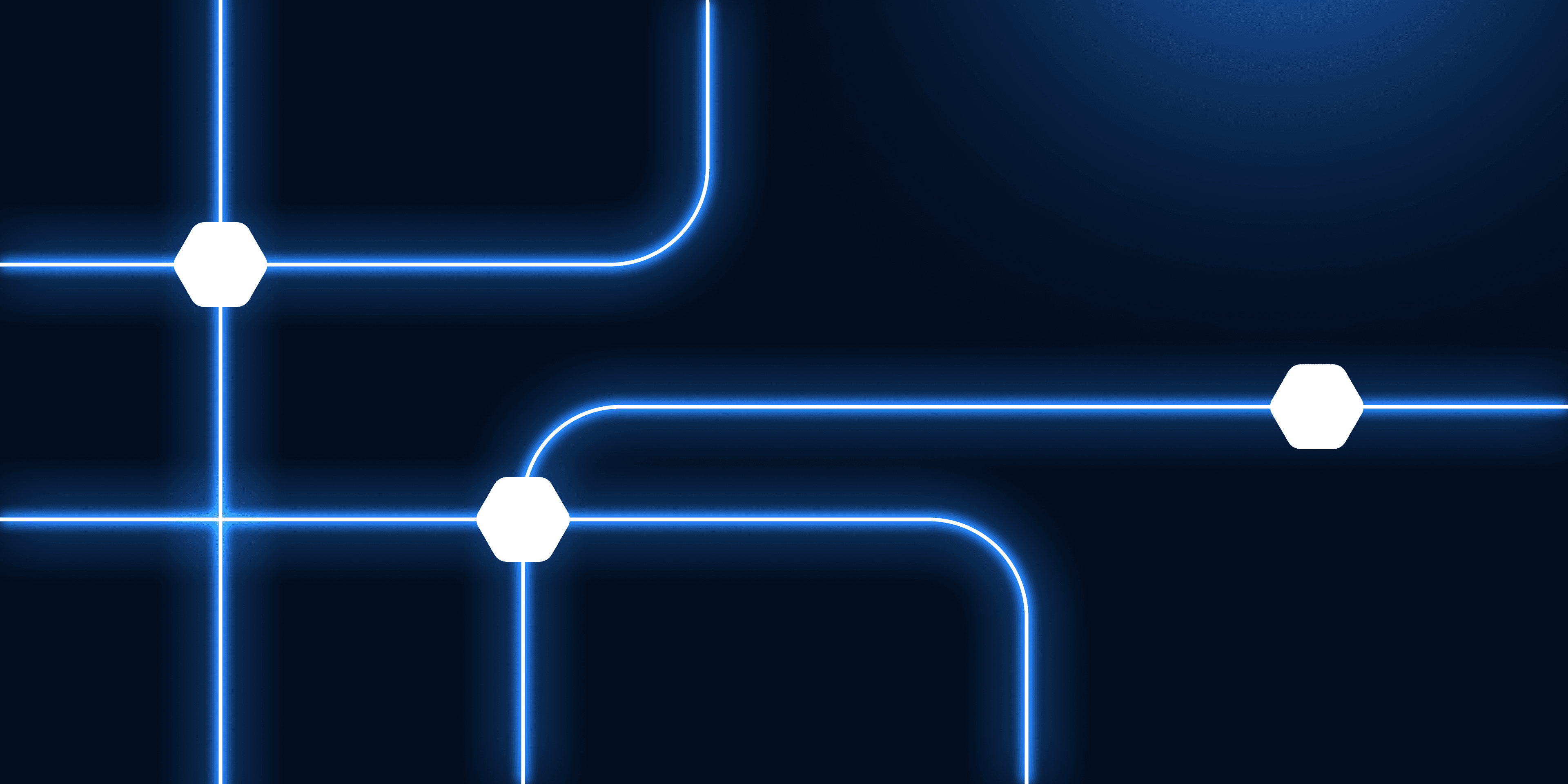
How to improve data quality: 10 best practices for 2026
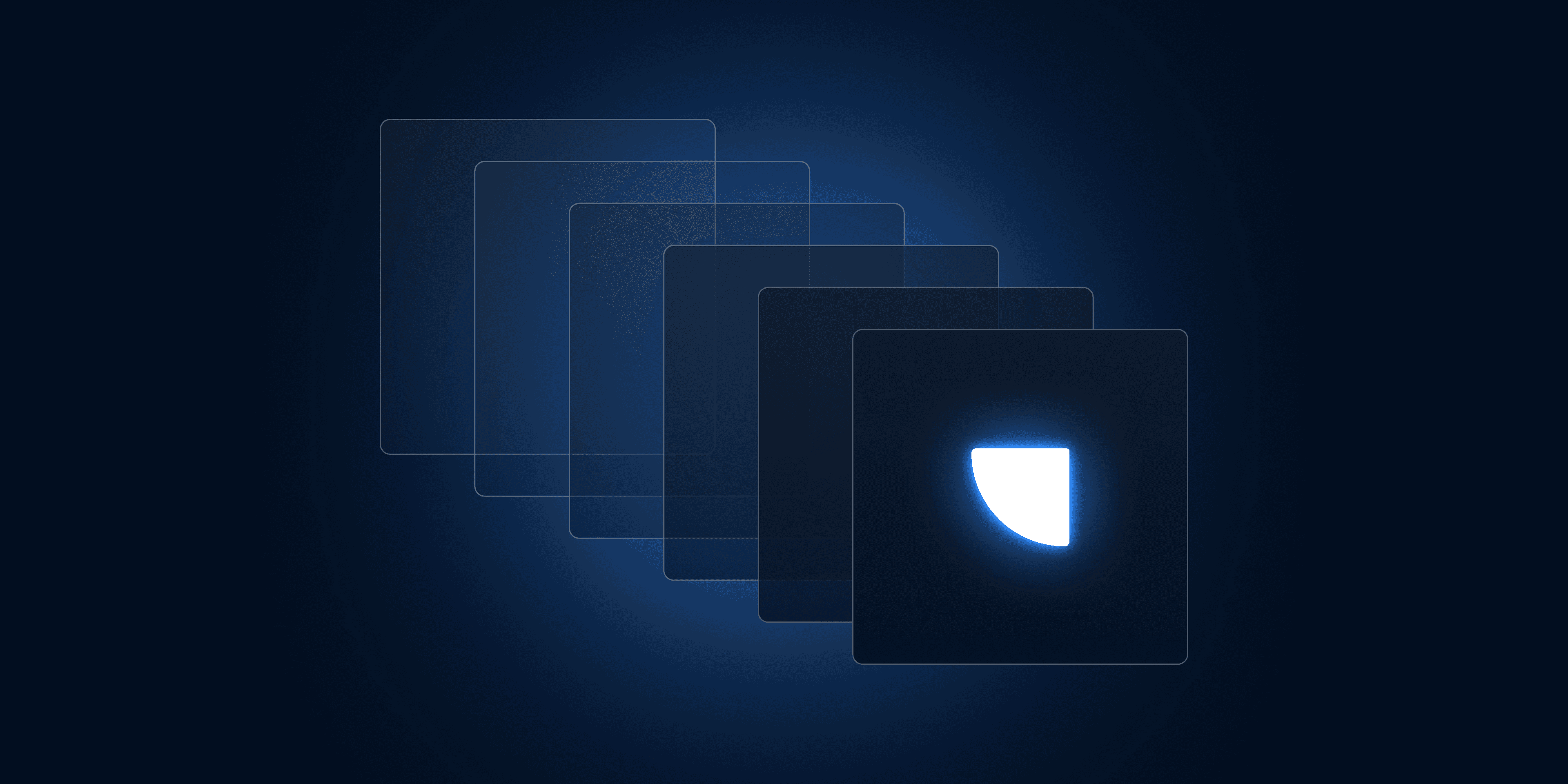
Real-time reality check: Why milliseconds matter in customer data infrastructure
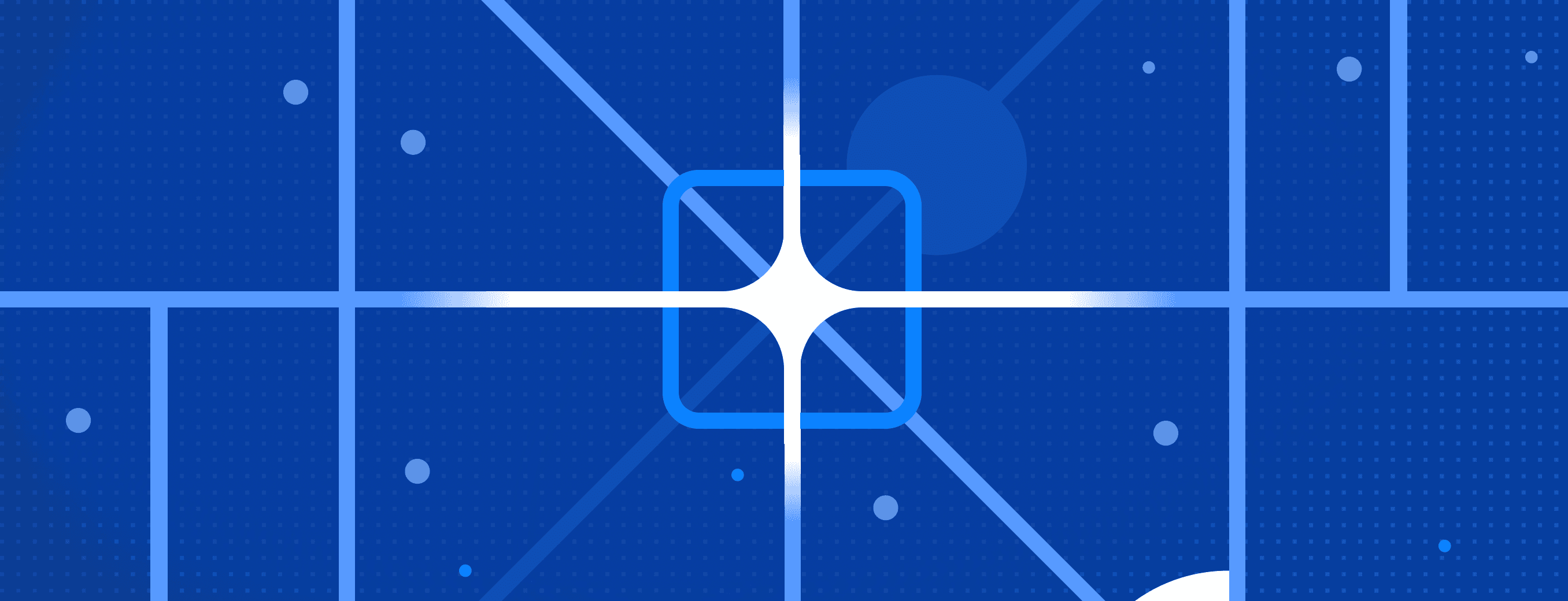
Modern data governance: Building trust and value through your data infrastructure
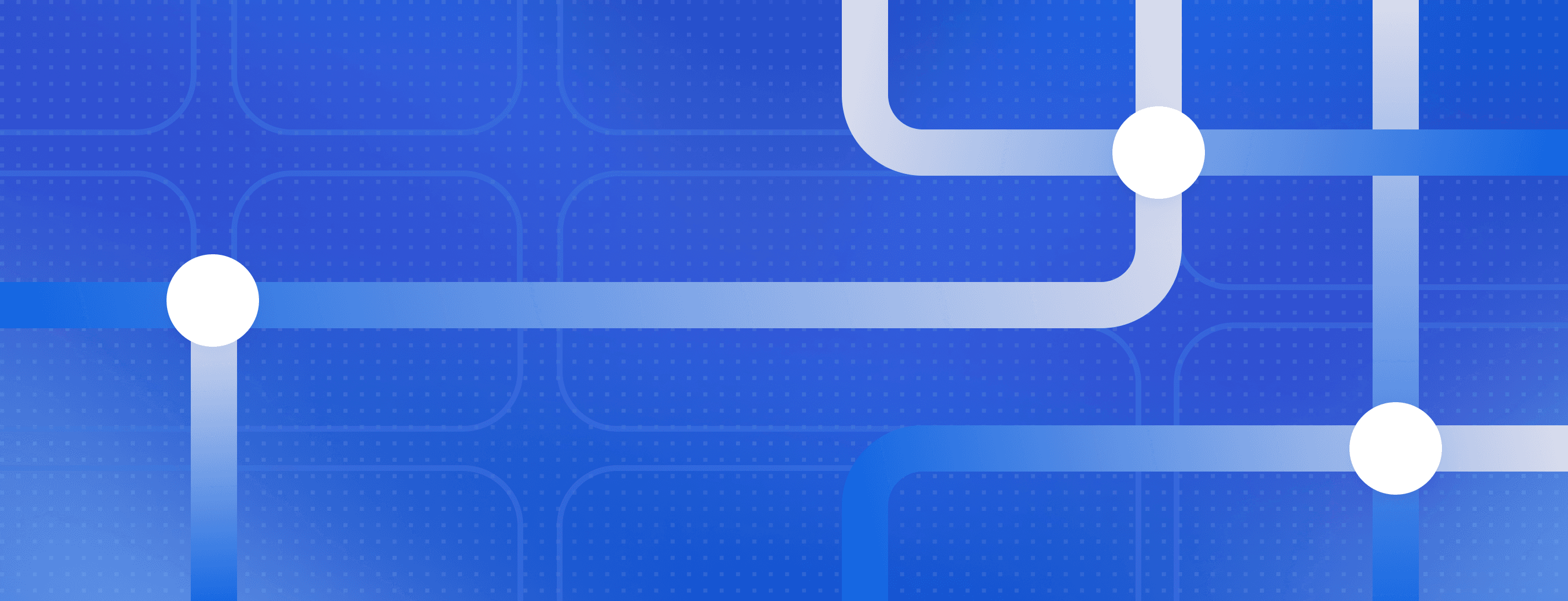
Understanding event data: The foundation of your customer journey

Data management framework: Components and best practices
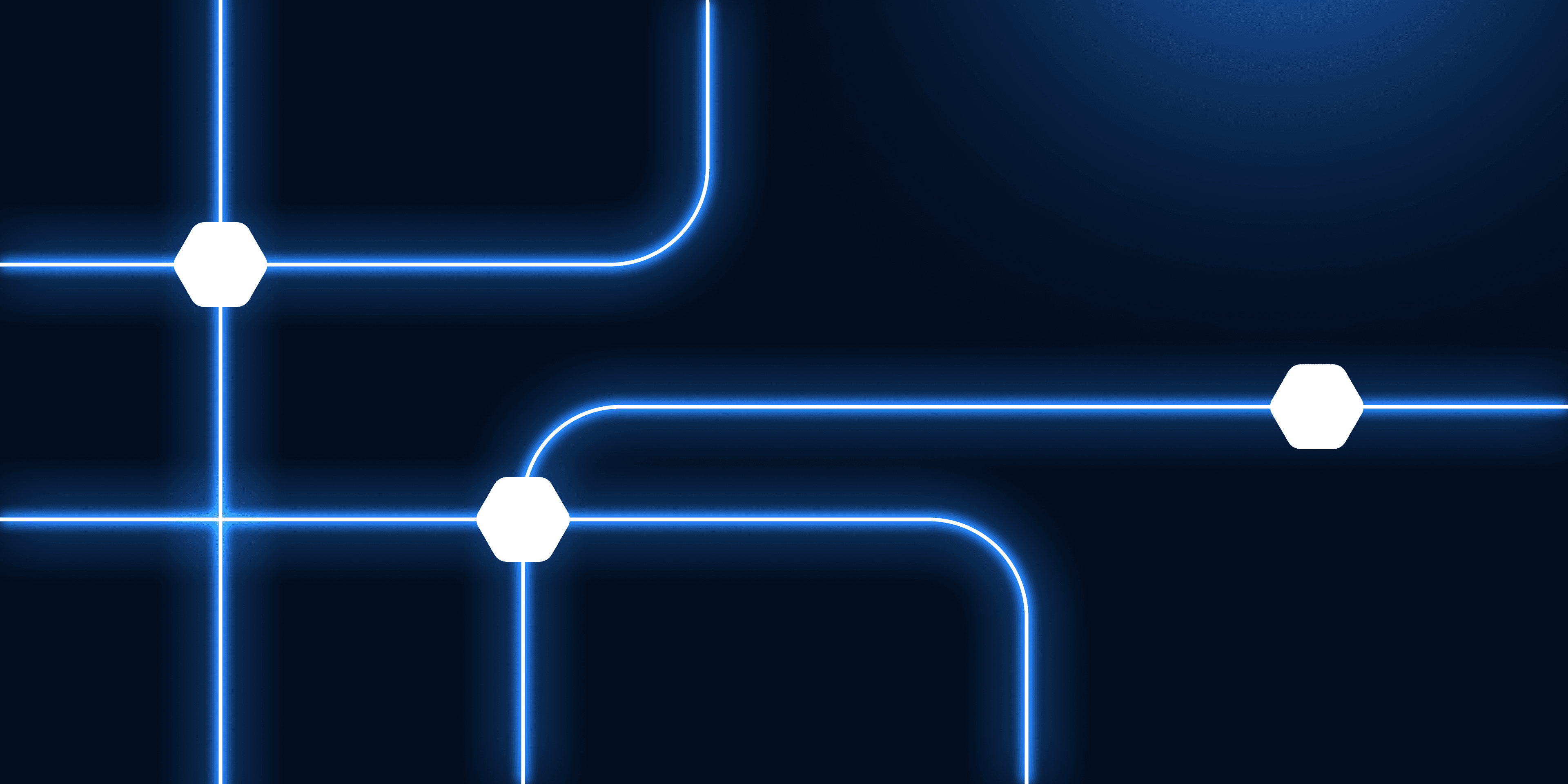
If your customer event data is five seconds late, you’re already behind
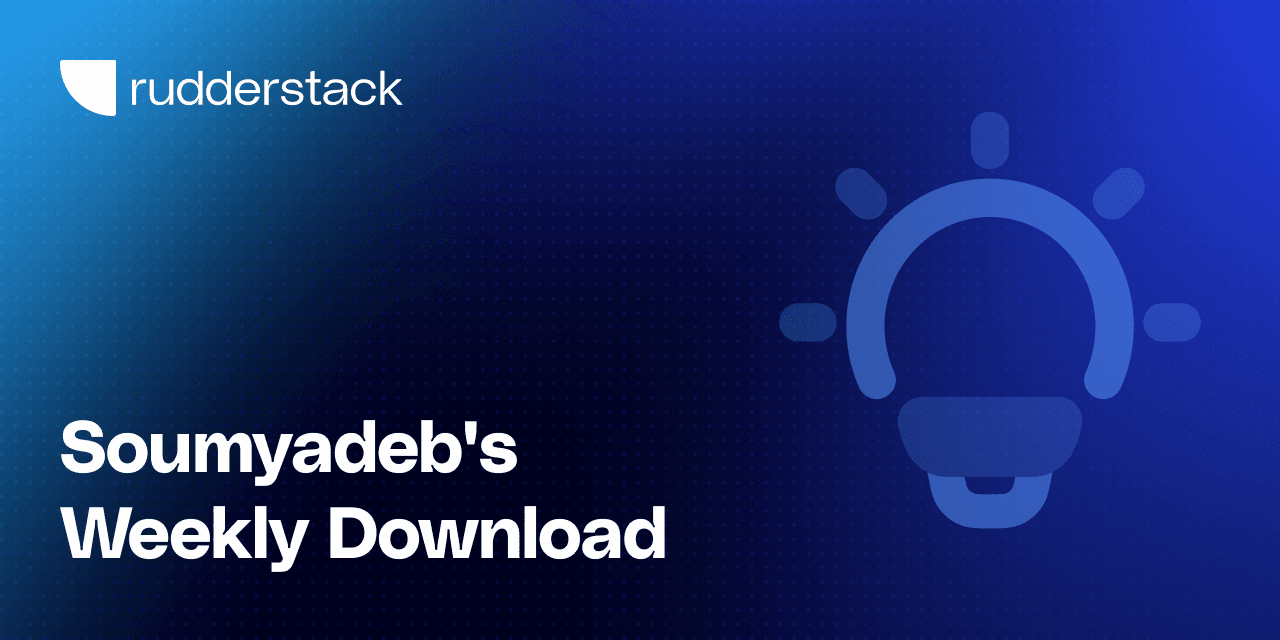
The future of personalization: From matrix factorization to prompt-personalized LLMs
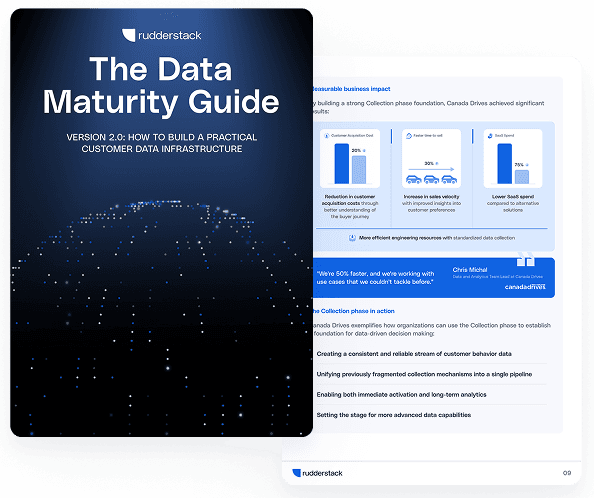
The Data Maturity Guide
A practical four-stage guide to driving impact with customer data. Complete with case studies and implementation strategies.