How to load data from Aftership to MS SQL Server

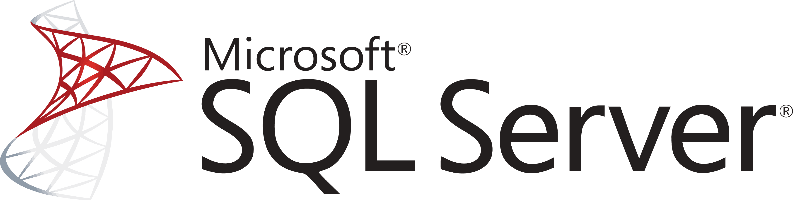
Don't go through the pain of direct integration.
RudderStack’s AfterShip integration makes it easy to send data from AfterShip to MS SQL Server and all of your other cloud tools.
For more details, see our AfterShip to MS SQL Server integration.
Access your data on Aftership
The first step in loading your Aftership data to any kind of data warehouse solution is to access your data and start extracting it.
Using the REST API that Aftership offers you can programmatically interact with your account in order to gain access to your order tracking data. By doing so you can:
- Get the list of all supported couriers.
- Retrieve tracking results
- Get tracking information of the last checkpoint of a tracking
- Gain access to contacts (sms or email) to be notified when the status of a tracking has changed.
You can also retrieve some basic aggregated metrics for any user-defined time period such as the average score of all your surveys or of a specific trend or client.
In addition to the above, the things that you have to keep in mind when dealing with the Aftership API, are:
- Rate limits. In order to guarantee a high quality of service to all users of the API, Aftership applies certain rate limits. Currently, users are limited to 600 requests per minute per account.
- Authentication. You can authenticate to Aftership using a private API key that is linked to your account.
- Pagination. API endpoints that return a collection of items are always paginated.
Transform and prepare your Aftership data for MS SQL Server
After you have accessed your data on Aftership, you will have to transform it based on two main factors,
- The limitations of the database that the data will be loaded onto
- The type of analysis that you plan to perform
Each system has specific limitations on the data types and data structures that it supports. If for example, you want to push data into Google BigQuery, then you can send nested data like JSON directly.
Also, you have to choose the right data types. Again, depending on the system that you will send the data to and the data types that the API exposes to you, you will have to make the right choices. These choices are important because they can limit the expressivity of your queries and limit your analysts on what they can do directly out of the database.
Also, you have to consider that the reports you’ll get from Aftership are like CSV files in terms of their structure and you need to somehow identify what and how to map to a table into your database.
Load your Aftership data into Microsoft SQL Server
So, after you have managed to access your data on Aftership and you have also figured out the structure that the data will have on your database, you need to load the data into the database, in our case into a Microsoft SQL Server.
As a feature-rich and mature product, MS SQL Server offers a large and diverse set of methods for loading data into a database. One way of importing data into your database is by using the SQL Server Import and Export Wizard. With it and through a visual interface you will be able to bulk load data from a number of data sources that are supported.
Another way for importing bulk data into an SQL Server, both on Azure and on-premises, is by using the bcp utility. This is a command line tool that is built specifically for bulk loading and unloading of data from an MS SQL database.
Finally and for compatibility reasons, especially if you are managing databases from different vendors, you can you BULK INSERT SQL statements.
In a similar way and as it happens with the rest of the databases, you can also use the standard INSERT statements, where you will be adding data row-by-row directly to a table. It is the most basic and straightforward way of adding data into a table, but it doesn’t scale well with larger datasets.
Updating your Aftership data on MS SQL Server
As you will be generating more data on Aftership, you will need to update your older data on an MS SQL Server database. This includes new records, together with updates to older records that for any reason, have been updated on Aftership.
You will need to periodically check Aftership for new data and repeat the process that has been described previously while updating your currently available data if needed. Updating an already existing row on a SQL Server table is achieved by creating UPDATE statements.
Another issue that you need to take care of is the identification and removal of any duplicate records on your database. Either because Aftership does not have a mechanism to identify new and updated records or because of errors on your data pipelines, duplicate records might be introduced to your database.
In general, ensuring the quality of the data that is inserted in your database is a big and difficult issue, and MS SQL Server features like TRANSACTIONS can help tremendously. However, they do not solve the problem in the general case.
The best way to load data from Aftership to MS SQL Server
So far, we just scraped the surface of what you can do with MS SQL Server and how to load data into it. Things can get even more complicated if you want to integrate data coming from different sources.
Are you striving to achieve results right now?
Instead of writing, hosting and maintaining a flexible data infrastructure use RudderStack that can handle everything automatically for you.
RudderStack, with one click, integrates with sources or services, creates analytics-ready data and syncs your Aftership to MS SQL Server right away. Don't want to go through the pain of direct integration? RudderStack’s Aftership to MS SQL Server integration makes it easy to send data from Aftership to MS SQL Server.
Sign Up For Free And Start Sending Data
Test out our event stream, ELT, and reverse-ETL pipelines. Use our HTTP source to send data in less than 5 minutes, or install one of our 12 SDKs in your website or app.
Don't want to go through the pain of direct integration? RudderStack's AfterShip integration makes it easy to send data from AfterShip to MS SQL Server.