How to load data from Delighted to Redshift

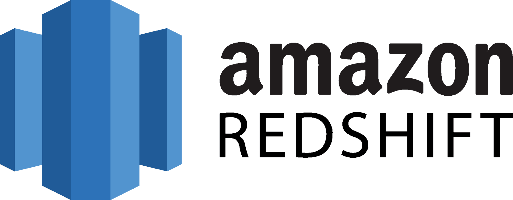
Don't go through the pain of direct integration.
RudderStack’s Delighted integration makes it easy to send data from Delighted to Amazon Redshift and all of your other cloud tools.
For more details, see our Delighted to Amazon Redshift integration.
Access your data on Delighted
The first step in loading your Delighted data to any data warehouse solution is accessing data and starting extracting it.
Using the REST API that Delighted offers, you can programmatically interact with your account to access your NPS Survey Data. By doing so, you can:
- Retrieve and list all survey responses
- Check new submissions and any updates to existing surveys.
- List subscribed and unsubscribed people
- List people whose emails have bounced
You can also retrieve some basic aggregated metrics for any user-defined time period, such as the average score of all your surveys or a specific trend or client.
In addition to the above, the things that you have to keep in mind when dealing with the Delighted API, are:
- Rate limits: To guarantee a high quality of service to all API users, Delighted may rate limit requests in certain usage scenarios. However, with normal API usage, it is unlikely to experience rate limits.
- Authentication: You can authenticate to Delighted using a private API key that is linked to your account. All API requests must be made over HTTPS and are authenticated via HTTP Basic Auth.
- Pagination: API endpoints that return a collection of items are always paginated.
Transform and prepare your Delighted data for Amazon Redshift
After you have accessed the Delighted’s data, you will have to transform it based on two main factors,
- The limitations of the database that the data will be loaded onto
- The type of analysis that you plan to perform
Each system has specific limitations on the data types and data structures that it supports. If you want to push data into Google BigQuery, you can send nested data like JSON directly.
Also, you have to choose the right data types. Again, depending on the system you will send the data to and the data types that the API exposes to you, you will have to make the right choices. These choices are important because they can limit the expressivity of your queries and limit your analysts on what they can do directly out of the database.
Also, you have to consider that the reports you’ll get from Delighted are like CSV files in terms of their structure and you need to somehow identify what and how to map to a table into your database.
Export data from Delighted to Amazon Redshift
Amazon Redshift is built around industry-standard SQL with added functionality to manage very large data sets and high-performance analysis. So, to load data into it, you will have to follow its data model, a typical relational database model. The data you extract from your data source should be mapped into tables and columns. Where you can consider the table as a map to the resource you want to store and columns the attributes of that resource.
Also, each attribute should adhere to the data types that are supported by Redshift.
As your data is probably coming in a representation like JSON that supports a much smaller range of data types you have to be really careful about what data you feed into Redshift and make sure that you have mapped your types into one of the data types that are supported by Redshift.
Designing a Schema for Redshift and mapping the data from your data source to it is a process that you should take seriously as it can both affect the performance of your cluster and the questions that you can answer. It’s always a good idea to have in your mind the best practices that Amazon has published regarding the design of a Redshift database. When you have concluded on the design of your database, you need to load your data on one of the data sources that are supported as input by Redshift, these are the following:
Load your Delighted data into Amazon Redshift
To upload Delighted’s data to Amazon S3, you will have to use the AWS REST API. As we see again, APIs play an important role in both the extraction and the loading of data into our data warehouse. The first task that you have to perform is to create a bucket, and you do that by executing an HTTP PUT on the Amazon AWS REST API endpoints for S3.
You can do this by using a tool like CURL or Postman. Or use the libraries provided by Amazon for your favorite language. You can find more information by reading the API reference for the Bucket operations on Amazon AWS documentation.
After you have created your bucket, you can start sending data from Delighted to Amazon S3, using the same AWS REST API again but using the endpoints for Object operations. As in the Bucket case, you can either access the HTTP endpoints directly or use your preference library.
Amazon Redshift supports two methods for loading data into it. The first one is by invoking an INSERT command. You can connect to your Redshift instance with your client using either a JDBC or ODBC connection, and then you perform an INSERT command for your data.
The way you invoke the INSERT command is the same as you would do with any other SQL database. For more information, you can check the INSERT examples page on the Redshift documentation.
Redshift is not designed for INSERT-like operations. On the contrary, the most efficient way of loading data into it is by doing bulk uploads using a COPY command.
You can perform a COPY command for data that lives as flat files on S3 or from an Amazon DynamoDB table. When you perform COPY commands, Redshift can read multiple files simultaneously, automatically distribute the workload to the cluster nodes, and perform the load in parallel.
The best way to load data from Delighted to Amazon Redshift
So far, we just scraped the surface of what you can do with Redshift and how to load data into it. Things can get even more complicated if you want to integrate data coming from different sources.
Are you striving to achieve results right now?
Instead of writing, hosting, and maintaining a flexible data infrastructure, use RudderStack that can handle everything automatically for you.
RudderStack, with one click, integrates with sources or services, creates analytics-ready data, and syncs your Delighted to Redshift right away.
Sign Up For Free And Start Sending Data
Test out our event stream, ELT, and reverse-ETL pipelines. Use our HTTP source to send data in less than 5 minutes, or install one of our 12 SDKs in your website or app.
Don't want to go through the pain of direct integration? RudderStack's Delighted integration makes it easy to send data from Delighted to Amazon Redshift.