How to load data from Zendesk Chat to MS SQL Server

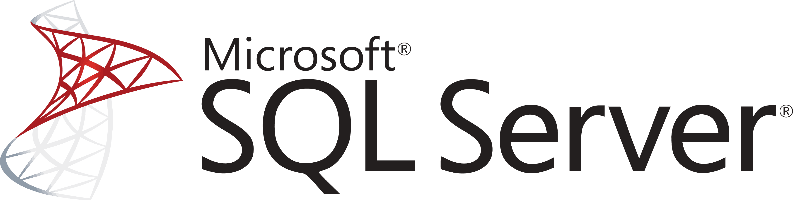
Don't go through the pain of direct integration.
RudderStack’s Zendesk integration makes it easy to send data from Zendesk to MS SQL Server and all of your other cloud tools.
For more details, see our Zendesk to MS SQL Server integration.
Access your data on Zendesk Chat
The first step in loading your Zendesk Chat data to any kind of data warehouse solution is to access your data and start extracting it.
Zendesk Chat offers a rich and well-defined API that belongs to the Representational State Transfer (REST) category. Using it you can perform RESTful operations such as reading, modifying, adding, and deleting your helpdesk data, thus allowing you to programmatically interact with your account.
Among the 10 provided resources, you can find information about Accounts, Agents, Visitors, Chats, Shortcuts, Triggers, Bans, Departments, Goals, Skills, and Roles.
In addition to the above, the things that you have to keep in mind when dealing with the Zendesk Chat API, are:
- Rate limits. The API is rate limited, i.e. it only allows a certain number of requests per minute.
- Authentication. If the Zendesk Chat account is created in Zendesk Support, the user must authenticate with an OAuth access token.
If a stand-alone Chat account is used then either a basic authentication can be used or an OAuth access token. - Paging and dealing with a big amount of data.
Transform and prepare your Zendesk Chat Data
After you have accessed your data on Zendesk Chat, you will have to transform it based on two main factors,
- The limitations of the database that the data will be loaded onto
- The type of analysis that you plan to perform
Each system has specific limitations on the data types and data structures that it supports. If for example, you want to push data into Google BigQuery, then you can send nested data like JSON directly.
Of course, when you are dealing with tabular data stores, like Microsoft SQL Server, this is not an option. Instead, you will have to flatten out your data, just as in the case of JSON, before loading it into the database.
Also, you have to choose the right data types. Again, depending on the system that you will send the data to and the data types that the API exposes to you, you will have to make the right choices. These choices are important because they can limit the expressivity of your queries and limit your analysts on what they can do directly out of the database. Zendesk Chat has a very limited set of available data types which means that your work to do these mappings is much easier and straightforward, but nonetheless equally important with any other case of a data source.
Due to the rich and complex data model that Zendesk Chat follows, some of the provided resources might have to be flattened out and be pushed in more than one table.
Load your Zendesk Chat data into Microsoft SQL Server
So, after you have managed to access your data on Zendesk Chat and you have also figured out the structure that the data will have on your database, you need to load the data into the database, in our case into a Microsoft SQL Server.
As a feature-rich and mature product, MS SQL Server offers a large and diverse set of methods for loading data into a database. One way of importing data into your database is by using the SQL Server Import and Export Wizard. With it and through a visual interface you will be able to bulk load data from a number of data sources that are supported.
Another way for importing bulk data into an SQL Server, both on Azure and on-premises, is by using the bcp utility. This is a command-line tool that is built specifically for bulk loading and unloading of data from an MS SQL database.
Finally and for compatibility reasons, especially if you are managing databases from different vendors, you can BULK INSERT SQL statements.
In a similar way and as it happens with the rest of the databases, you can also use the standard INSERT statements, where you will be adding data row-by-row directly to a table. It is the most basic and straightforward way of adding data into a table but it doesn’t scale very well with larger datasets.
Updating your Zendesk Chat data on MS SQL Server
As you will be generating more data on Zendesk Chat, you will need to update your older data on an MS SQL Server database. This includes new records, together with updates to older records that for any reason have been updated on Zendesk Chat.
You will need to periodically check Zendesk Chat for new data and repeat the process that has been described previously while updating your currently available data if needed. Updating an already existing row on a SQL Server table is achieved by creating UPDATE statements.
Another issue that you need to take care of is the identification and removal of any duplicate records on your database. Either because Zendesk Chat does not have a mechanism to identify new and updated records or because of errors on your data pipelines, duplicate records might be introduced to your database.
In general, ensuring the quality of the data that is inserted in your database is a big and difficult issue and MS SQL Server features like TRANSACTIONS can help tremendously, although they do not solve the problem in the general case.
The best way to load data from Zendesk Chat to MS SQL Server
So far we just scraped the surface of what you can do with MS SQL Server and how to load data into it. Things can get even more complicated if you want to integrate data coming from different sources.
Are you striving to achieve results right now?
Instead of writing, hosting, and maintaining a flexible data infrastructure use RudderStack that can handle everything automatically for you.
RudderStack with one click integrates with sources or services, creates analytics-ready data, and syncs your Zendesk Chat to MS SQL Server right away. Don't want to go through the pain of direct integration? RudderStack’s Zendesk Chat to MS SQL Server integration makes it easy to send data from Zendesk Chat to MS SQL Server.
Sign Up For Free And Start Sending Data
Test out our event stream, ELT, and reverse-ETL pipelines. Use our HTTP source to send data in less than 5 minutes, or install one of our 12 SDKs in your website or app.
Don't want to go through the pain of direct integration? RudderStack's Zendesk integration makes it easy to send data from Zendesk to MS SQL Server.