How to load data from Zendesk to SQL Data Warehouse
Extract your data from Zendesk
Zendesk APIs are not specific to pulling data, Zendesk provides more than a hundred different APIs for you to integrate with. So you can easily manage your users, enhance your team’s productivity and create seamless integrations. You can create integrations or even enrich Zendesk with data from external sources. Zendesk API is a RESTful API that can be accessed through HTTP. As a RESTful API, interacting with it can be achieved by using tools like CURL or Postman or by using http clients for your favorite language or framework.
A few suggestions:
- Apache HttpClient for Java
- Spray-client for Scala
- Hyper for Rust
- Ruby rest-client
- Python http-client
Additionally, Zendesk offers a number of SDKs and libraries so you can access the API from your framework of choice without having to deal with the technicalities of HTTP. API clients are available for the following languages:
Zendesk API Authentication
Zendesk’s API is an SSL-only API, regardless of how your account is configured. You must be a verified user to make API requests. You can authorize against the API using either basic authentication with your email address and password, with your email address and an API token, or with an OAuth access token.
Zendesk rate limiting
The API is rate-limited. It only allows a certain number of requests per minute depending on your plan and the endpoint. Zendesk reserves the right to adjust the rate limit for given endpoints to provide a high quality of service for all clients. The current limits are the following:
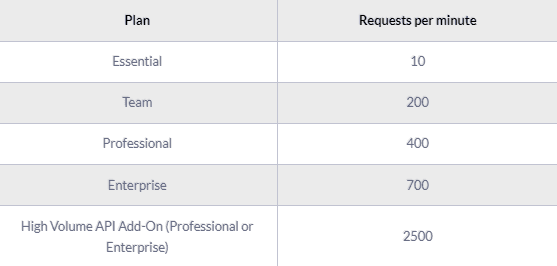
Pagination
By default, most list endpoints return a maximum of 100 records per page. You can change the number of records on a per-request basis by passing a per_page parameter in the request URL parameters. Example: per_page=50. However, you can’t exceed 100 records per page on most endpoints.
When the response exceeds the per-page maximum, you can paginate through the records by incrementing the page parameter. Example: page=3. List results include next_page and previous_page URLs in the response body for easier navigation:
JSON
Endpoints and Available Resources
The Zendesk REST API exposes a large number of resources and endpoints that allow the user to interact with the platform in every possible way. Thus it is possible to create new applications on top of the Zendesk platform, integrate external systems with it, and of course, pull data out of the platform. The most important resources are the following:
- The tickets that your customers create through Zendesk.
- Ticket events. Changes that have occurred to the tickets.
- Organizations.
- Users.
- Ticket metrics. These are metrics related to your tickets.
- Data related to the Net Promoter Score.
- Articles
Let’s assume that we want to pull all the tickets we have on Zendesk. To do that we need to perform a GET request to the appropriate end-point, like this: GET /api/v2/incremental/tickets.json?start_time=1332034771
SH
And a sample response:
JSON
A complete ticket object might contain the following fields:

The results of the Zendesk API are always in JSON format. The API offers you the opportunity to get very granular data about your accounting activities and use it for analytic and reporting purposes.
Load Data from Zendesk to SQL Data Warehouse
SQL Data Warehouse support numerous options for loading data, such as:
- PolyBase
- Azure Data Factory
- BCP command-line utility
- SQL Server integration services
As we are interested in loading data from online services by using their exposed HTTP APIs, we will not consider the usage of BCP command-line utility or SQL server integration in this guide. We’ll consider the case of loading our data as Azure storage Blobs and then use PolyBase to load the data into SQL Data Warehouse.
Accessing these services happens through HTTP APIs. As we see again, APIs play an important role in both the extraction and the loading of data into our data warehouse. You can access these APIs by using a tool like CURL or Postman. Or use the libraries provided by Microsoft for your favorite language. Before you actually upload any data, you have to create a container similar to a concept to the Amazon AWS Bucket. Creating a container is a straightforward operation, and you can do it by following the instructions found on the Blob storage documentation from Microsoft. As an example, the following code can create a container in Node.js.
JAVASCRIPT
After the creation of the container you can start uploading data to it by using again the given SDK of your choice in a similar fashion:
JAVASCRIPT
When you are done putting your data into Azure Blobs, you are ready to load it into SQL Data Warehouse using PolyBase. To do that, you should follow the directions in the Load with PolyBase documentation. In summary, the required steps to do it are the following:
- create a database master key
- create a database scoped credentials
- create an external file format
- create an external data source
PolyBase’s ability to transparently parallelize loads from Azure Blob Storage will make it the fastest tool for loading data. After configuring PolyBase, you can load data directly into your SQL Data Warehouse by simply creating an external table that points to your data in storage and then mapping that data to a new table within SQL Data Warehouse.
Of course, you will need to establish a recurrent process that will extract any newly created data from your service, load them in the form of Azure Blobs and initiate the PolyBase process for importing the data again into SQL Data Warehouse. One way of doing this is by using the Azure Data Factory service. If you would like to follow this path, you can read some good documentation on how to move data to and from Azure SQL Warehouse using Azure Data Factory.
The best way to load data from Zendesk to SQL Data Warehouse and possible alternatives
So far we just scraped the surface of what can be done with Microsoft Azure SQL Data Warehouse and how to load data into it. The way to proceed relies heavily on the data you want to load, from which service they are coming from, and the requirements of your use case. Things can get even more complicated if you want to integrate data coming from different sources. A possible alternative, instead of writing, hosting, and maintaining a flexible data infrastructure, is to use a product like RudderStack that can handle this kind of problem automatically for you.
RudderStack integrates with multiple sources or services like databases, CRM, email campaigns, analytics, and more.
Sign Up For Free And Start Sending Data
Test out our event stream, ELT, and reverse-ETL pipelines. Use our HTTP source to send data in less than 5 minutes, or install one of our 12 SDKs in your website or app.