How To Send Data From Your Node JS App to Amazon Redshift

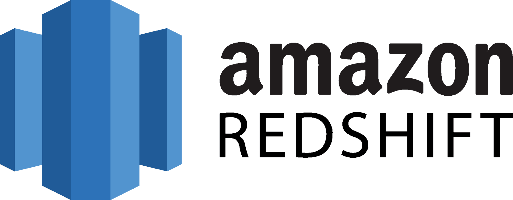
Don't go through the pain of direct integration.
RudderStack’s Node.js SDK makes it easy to send data from your Node.js app to Amazon Redshift and all of your other cloud tools.
For more details, see our Node.js SDK to Amazon Redshift integration.
In today's world of big data, businesses need to process and analyze massive amounts of data quickly and accurately. Amazon Redshift is a cloud-based data warehousing service that allows you to process and analyze large amounts of data using SQL. In this article, we will walk you through the process of sending data from your Node.js app to Amazon Redshift.
Understanding Amazon Redshift and Node.js integration
Before we begin, let's briefly understand what Amazon Redshift is and why you should use Node.js with it. Amazon Redshift is a fast and cost-effective cloud data warehouse service designed for modern businesses that require quick data processing and seamless scalability. It is based on a massively parallel processing (MPP) architecture that allows for high concurrency and fast query execution.
Amazon Redshift is a powerful tool that can help businesses of all sizes to manage their data more efficiently. It allows you to store and analyze large amounts of data quickly and easily, making it an ideal solution for businesses that need to process and analyze large amounts of data on a regular basis. With Amazon Redshift, you can easily scale your data warehouse as your business grows, ensuring that you always have the resources you need to manage your data effectively.
Why use Node.js with Amazon Redshift?
Node.js is a powerful and scalable backend development platform that allows for easy integration with Amazon Redshift. You can use Node.js to handle all the data processing, such as data ingestion and transformation, and then send the processed data to Amazon Redshift for storage and analysis. It can be a great tool for your ETL process (Extract, Load, Transform), serving as a warehouse where you store your data.
One of the key benefits of using Node.js with Amazon Redshift is that it allows you to build scalable and high-performance applications that can handle large amounts of data. Node.js is built on top of Google's V8 engine, which is known for its speed and performance. This means that Node.js is well-suited for handling large amounts of data, making it an ideal choice for businesses that need to process and analyze large datasets.
Another benefit of using Node.js with Amazon Redshift is that it allows you to easily build real-time data processing applications. With Node.js, you can easily create event-driven applications that can process data in real time, making it an ideal choice for businesses that need to process data quickly and efficiently.
Overall, the combination of Amazon Redshift and Node.js provides businesses with a powerful and scalable solution for managing their data. Whether you need to process large amounts of data or build real-time data processing applications, the combination of Amazon Redshift and Node.js can help you achieve your goals quickly and efficiently.
Setting up your environment
Before we can connect our Node.js app to Amazon Redshift, we need to set up our environment. This involves installing Node.js and configuring Amazon Redshift.
Installing Node.js
If you haven't already, you need to install Node.js on your computer. Node.js is a JavaScript runtime built on Chrome's V8 JavaScript engine. It allows developers to run JavaScript on the server side, enabling them to build scalable and high-performance web applications.
You can download the latest version of Node.js from the official website. Once you have downloaded the installer, simply run it and follow the installation instructions.
Configuring Amazon Redshift
Amazon Redshift is a fast, fully-managed, petabyte-scale data warehouse service that makes it simple and cost-effective to analyze all of your data using your existing business intelligence tools. Amazon Redshift is part of AWS's (Amazon Web Services) offering. So once you set up your AWS account and sign up for Amazon Redshift, you can go ahead with the next steps.
To use Amazon Redshift, we need to create a cluster and set up the necessary permissions. To create a cluster, navigate to the Amazon Redshift console and click "Create Cluster". Follow the prompts to configure your cluster, including selecting the number of nodes, the node type, and the region in which to launch your cluster.
Once your cluster is up and running, you'll need to set up the necessary permissions to allow your Node.js app to connect to it. This involves creating an AWS Identity and Access Management (IAM) role with the required permissions. Make sure your security groups are configured properly.
Creating an IAM role for access
To access your Amazon Redshift cluster, you need to create an IAM role with the required permissions. This role will be used by your Node.js app to connect to Amazon Redshift and perform actions on your behalf.
To create an IAM role, navigate to the IAM console and click "Roles". Then click "Create Role" and follow the prompts to create a new role. When prompted to select a trusted entity, select "AWS service" and then "Redshift".
Next, you'll need to attach policies to your role to grant it the necessary permissions. At a minimum, you'll need to attach the "AmazonRedshiftFullAccess" policy to your role. This policy grants full access to Amazon Redshift resources, including clusters, snapshots, and parameter groups.
Once you have created your IAM role and attached the necessary policies, you'll need to specify the ARN (Amazon Resource Name) of your role when connecting to Amazon Redshift from your Node.js app. You can find the ARN of your role in the IAM console.
Connecting your Node.js App to Amazon Redshift
Now that we have set up our environment, we can start connecting our Node.js app to Amazon Redshift. This is an important step as it will allow us to interact with the data stored in our Amazon Redshift cluster.
There are multiple ways to interact with the Amazon Redshift data as follows
- Using a database client - Amazon Redshift is based on PostgreSQL. So you can directly connect to the Redshift database using any PostgreSQL client. You may use the Node.js package such as `pg` (node-postgres) to do this via code. Key points to consider with this approach:
- Direct connection: The pg library connects directly to your database. This means your application must have network access to the database, either by running inside the same network or through a VPN or SSH tunnel.
- Real-time: Because of the direct connection, queries run in real-time, which can be advantageous for small queries or interactive use cases.
- Load on database: Running heavy queries directly on the database can put load on the database and affect its performance.
- Using Amazon Redshift Data API - Unlike the database client, the Data API doesn't require a persistent connection to your database. Instead, it provides a secure HTTP endpoint and integration with AWS SDKs. You can use the endpoint to run SQL statements without managing connections. Calls to the Data API are asynchronous. Key points to consider with this approach:
- Data API: The Redshift Data API is a web service that you can use to run SQL commands on an Amazon Redshift cluster without requiring a persistent connection. The Data API manages database connections and returning data.
- Asynchronous: The Data API is designed to be asynchronous. You submit your query, and then you can check back later to fetch the results. This can be advantageous for larger queries or batch jobs.
- No direct database access required: Your application doesn't need direct network access to the database. Instead, it only needs to be able to make outgoing HTTPS requests to the Data API endpoint. This can simplify network configuration and improve security.
- Managed resources: The Data API manages resources, so it won't affect the performance of the database cluster even with heavy queries.
We will execute SQL statements, which will be committed if the statement succeeds. To make this easier, we will use the official AWS (Amazon Web Services) SDK for Redshift Data API - '@aws-sdk/client-redshift-data`. This library will allow us to connect to and interact with Amazon Redshift data.
Installing the required dependencies
To install the required libraries, we can use the Node Package Manager (npm).
For Redshift Data API approach, we can install '@aws-sdk/client-redshift-data' library:
SH
This command will install the latest versions of the '@aws-sdk/client-redshift'.
For PostgreSQL client approach, we can use following command:
SH
Establishing a connection
Once we have installed the required libraries, we can establish a connection to our Amazon Redshift cluster using the connection string and credentials provided by Amazon Redshift. The connection string contains information about the host, port, database name, and user credentials required to connect to the cluster.
Redshift Data API does not require a persistent connection, just creating an instance of the object that will help us make HTTP requests for the data. In order to initialize, we can use the following code:
JAVASCRIPT
This code snippet creates a new instance of the `RedshiftClient` class from the `@aws-sdk/client-redshift` library and passes in the necessary connection details.
For the approach using a PostgreSQL client, we can write the following code to create a persistent connection with the Amazon Redshift database:
JAVASCRIPT
Execute SQL statements
In order to execute SQL statements on your database via the Redshift Data API, you can use `ExecuteStatementCommand`(for a single statement) or `BatchExecuteStatementCommand`(for multiple statements).
It can take some time for Redshift Data API to execute the statement as it plans for the same while keeping database performance in consideration. Once the SQL statements are executed on the database, you can use `GetStatementResultCommand` to get the records from the Redshift Data API cache.
JAVASCRIPT
* The keys within exceptions are also parsed.
* You can access them by specifying exception names:
* if (error.name === 'SomeServiceException') { * const value = error.specialKeyInException; * } */}
If there are any issues with the connection, you can handle them gracefully inside the catch block.
Note that we’re using Javascript ES6 features e.g. async/await here, but other alternatives are also available (promise and callback).
For the PostgreSQL client approach, we can write the following code:
JAVASCRIPT
Sending data to Amazon Redshift
Now that we have connected our Node.js application to Amazon Redshift, we can start sending our data to be stored and analyzed. Amazon Redshift is a fast, fully managed, petabyte-scale data warehouse solution that makes it simple and cost-effective to efficiently analyze all your data using your existing business intelligence tools.
Creating a table in Redshift
The first step is to create a table in Amazon Redshift that will store your data. When creating a table in Amazon Redshift, you need to define the columns and their data types. You can also specify constraints such as primary keys, foreign keys, and unique constraints to ensure data integrity.
For example, if you are storing customer data, you could create a table with columns such as 'customer_id', 'name', 'email', 'phone_number', and 'address', with 'customer_id' as the primary key. For this, you can add this sql statement in the code sample shown in the section “Execute SQL statements”
SQL
Preparing your data for insertion
You need to prepare your data before inserting it into Amazon Redshift. This involves transforming your data to meet Amazon Redshift's data type requirements. Amazon Redshift supports a wide range of data types, including integer, decimal, boolean, timestamp, and varchar.
For example, if you are inserting a date into Amazon Redshift, you need to ensure that it is in the correct format. You can use the 'moment.js' library to convert dates to the correct format.
Load data into Redshift
Now that our data is prepared, we can insert it into our Amazon Redshift table. When inserting data into Amazon Redshift, you need to ensure that the data is in the correct format and matches the data types defined in the table.
For example, if you are inserting a new customer into the customer table, you would use an INSERT statement to add the customer's information to the table. So your sql statement would look like this:
SQL
Updating data in Redshift
If you need to update any data in your Amazon Redshift table, you can use SQL commands to do so. When updating data in Amazon Redshift, you need to ensure that the data is in the correct format and matches the data types defined in the table.
For example, if a customer changes their phone number, you can use an UPDATE statement to update the phone_number column for that customer.
SQL
Deleting data from Redshift
If you need to delete any data from your Amazon Redshift table, you can use SQL commands to do so. When deleting data from Amazon Redshift, you need to ensure that you are deleting the correct data and not affecting any other data in the table.
For example, if a customer requests to be removed from your database, you can use a DELETE statement to remove their information from the customer table.
SQL
Conclusion
In this article, we have shown you how to send data from your Node.js app to Amazon Redshift. By using Node.js and Amazon Redshift together, you can process and analyze large amounts of data quickly and accurately. We showcased two ways to do this - 1. Using PostgreSQL database client via `pg` Node.js package 2. Using Redshift Data API via `@aws-sdk/client-redshift-data Node.js package. We hope this article has been helpful in getting you started with integrating your Node.js app with Amazon Redshift.
Don't want to go through the pain of direct integration? RudderStack's Node.js SDK makes it easy to send data from your Node.js app to Amazon Redshift.