Six Steps to Sending Data to Any Destination Using RudderStack
Routing Data to any Destination
RudderStack provides an easily configurable dashboard for adding and connecting your destinations with any source in an m:n manner. You can also enable tools that need to be loaded on the user’s device (either a computer or mobile device) to function properly. Different destinations have Device Mode integration based on availability.
Note: If you don’t have a source configured in RudderStack from where you would like to send the data to the destination, skip the following section and move to Adding a New Source.
Six Simple Steps to Adding new Destinations
Adding a destination and connecting it to a source from the RudderStack dashboard is effortless. You’ll need a token or API key for the destination or some way to confirm your account in the tool.
- Step 1: From your RudderStack workspace, click on the ADD DESTINATION option. You can find this option on the Connections home page from the Destinations list.
- Step 2: Search for the desired destination in the Destinations catalog, and click on the destination’s tile (e.g., ActiveCampaign).
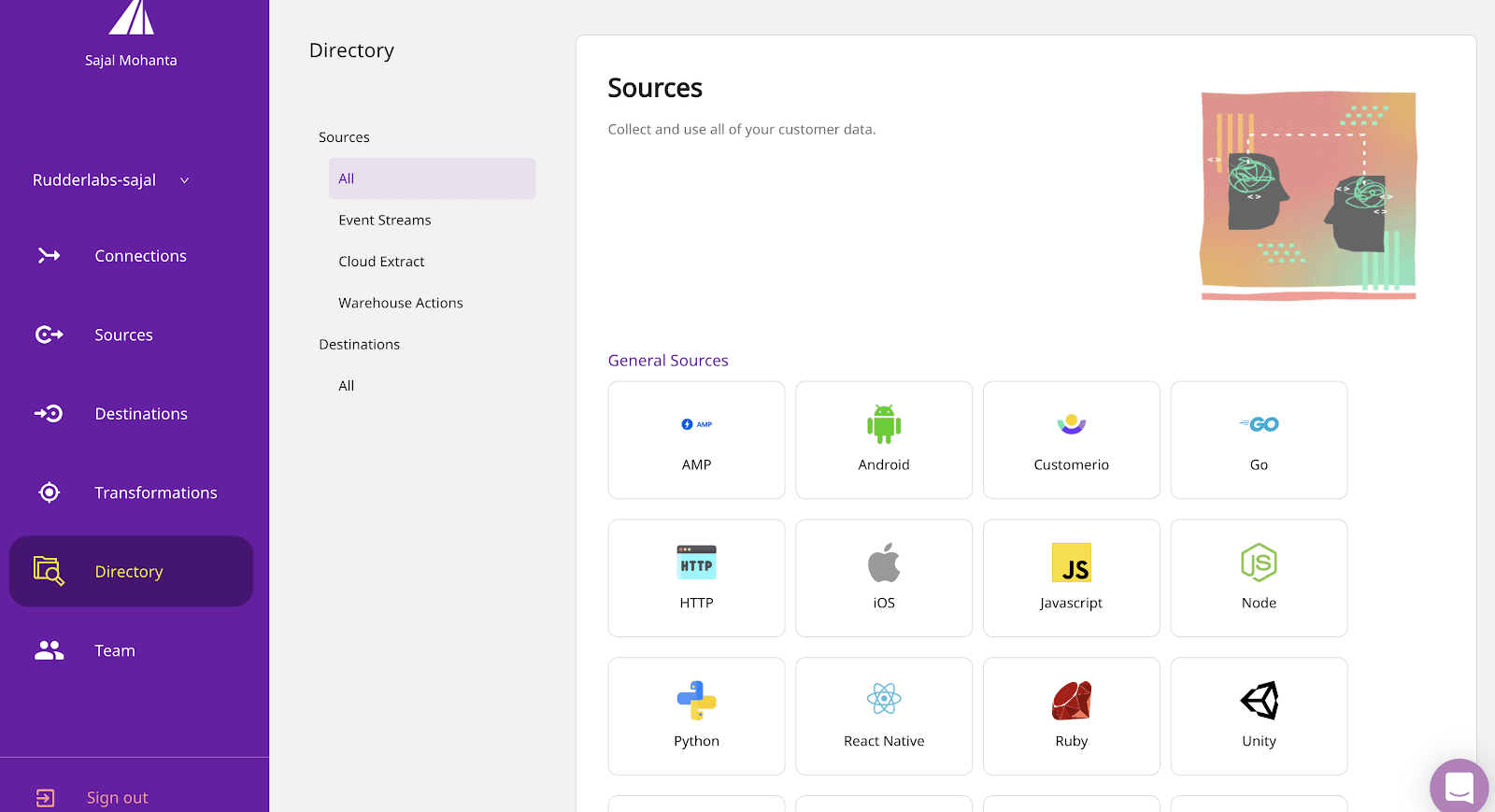
- Step 3: Enter the desired name for your destination and click on Next.
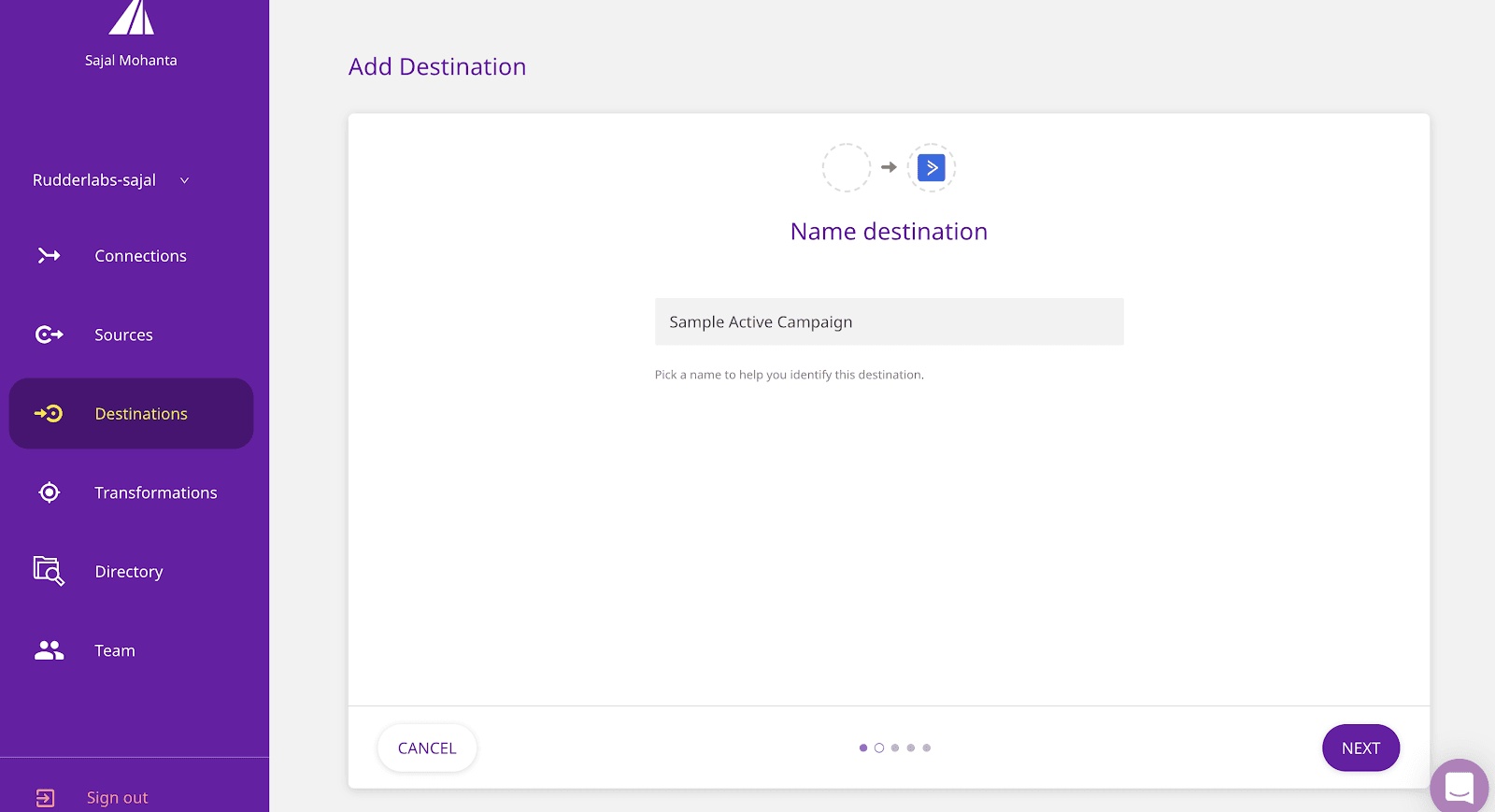
- Step 4: Choose which source(s) should send data to this destination, and click Next.
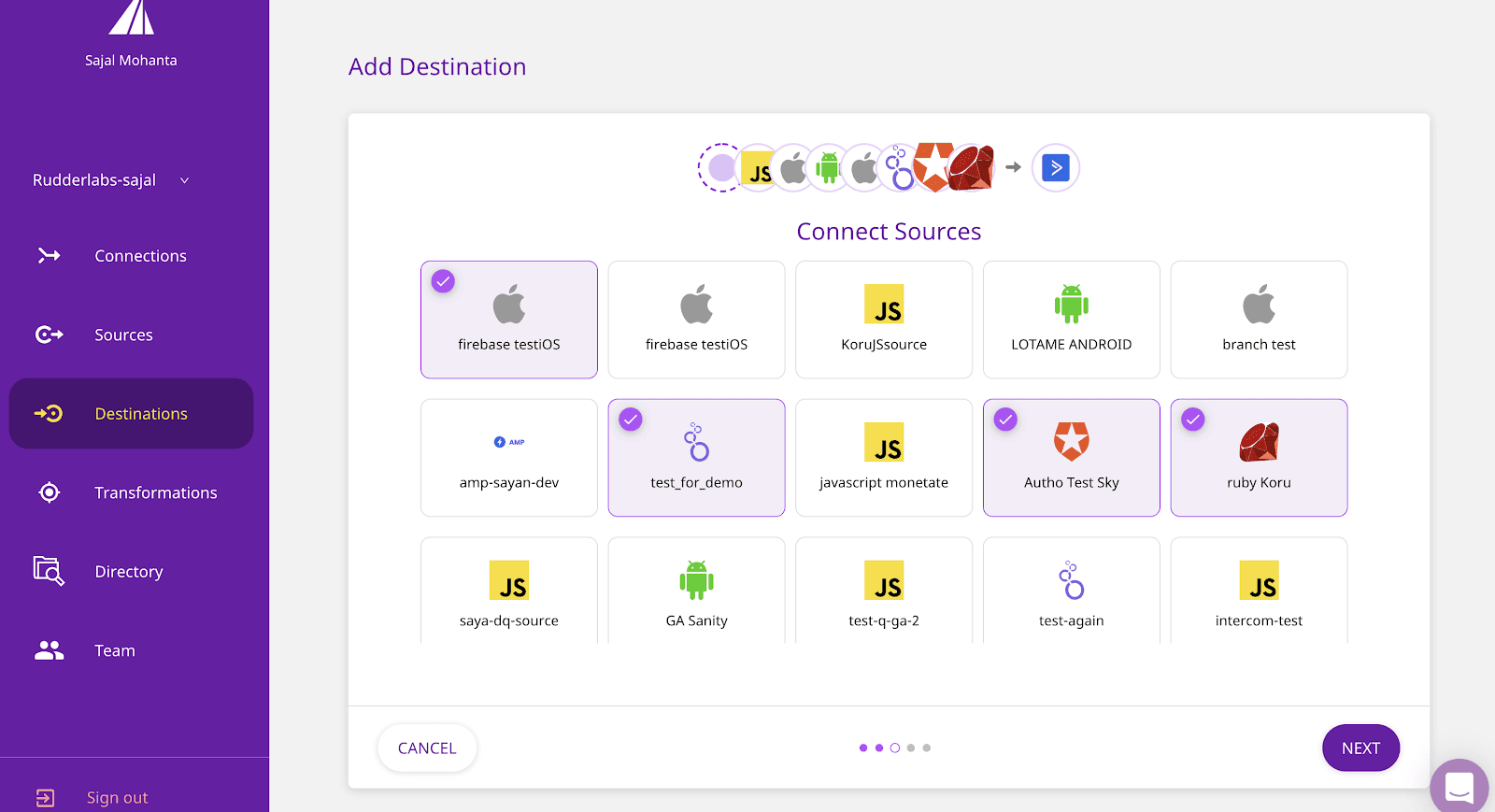
- Step 5: Next, in the Connection Settings section, enter the required fields, such as API Key, ActID, Event Key, and click Next.
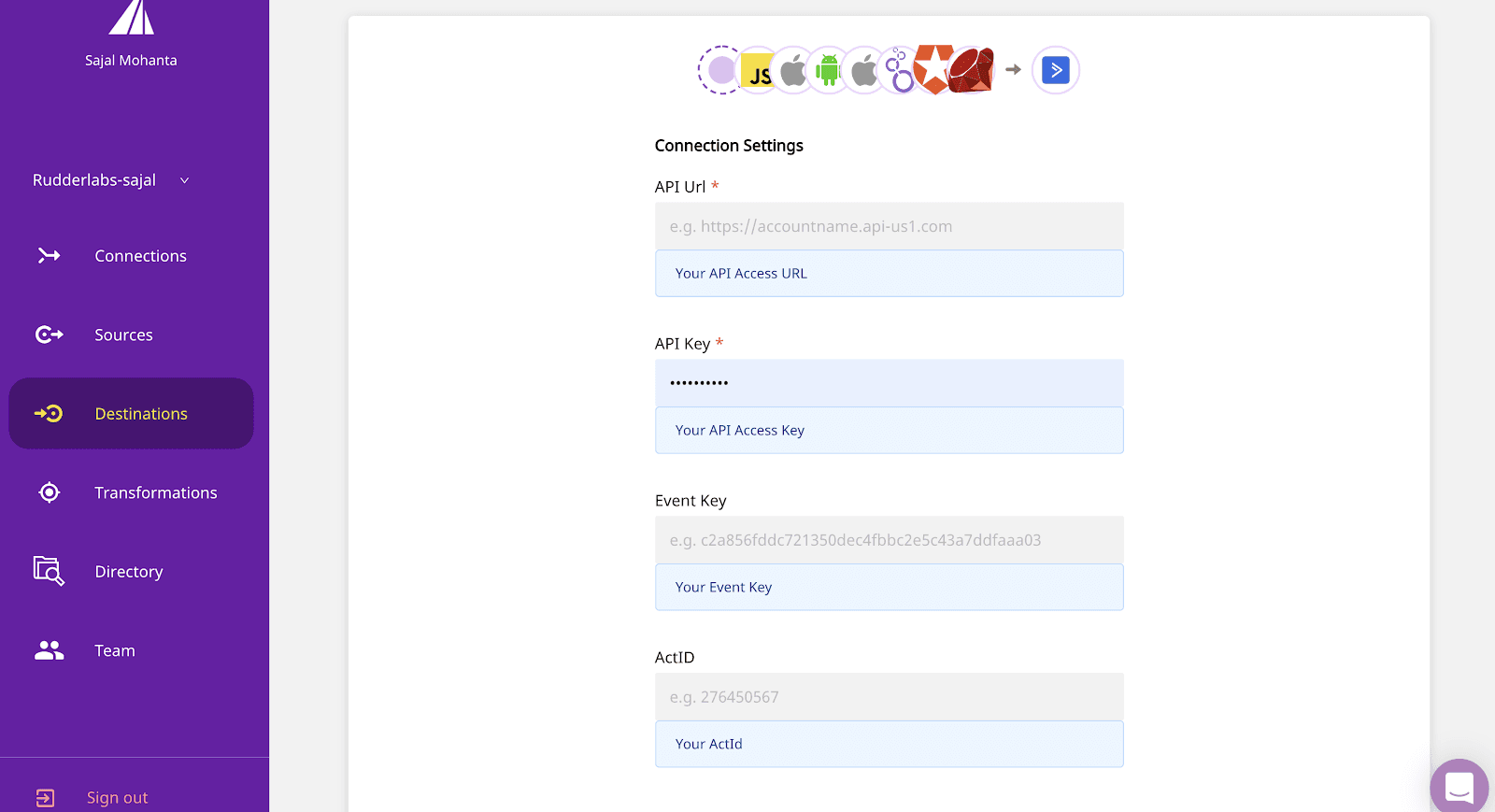
- Step 6: Next, choose the transformation you wish to use. You can write your custom transformation and select it. Else, you can select No transformation needed and click Next.
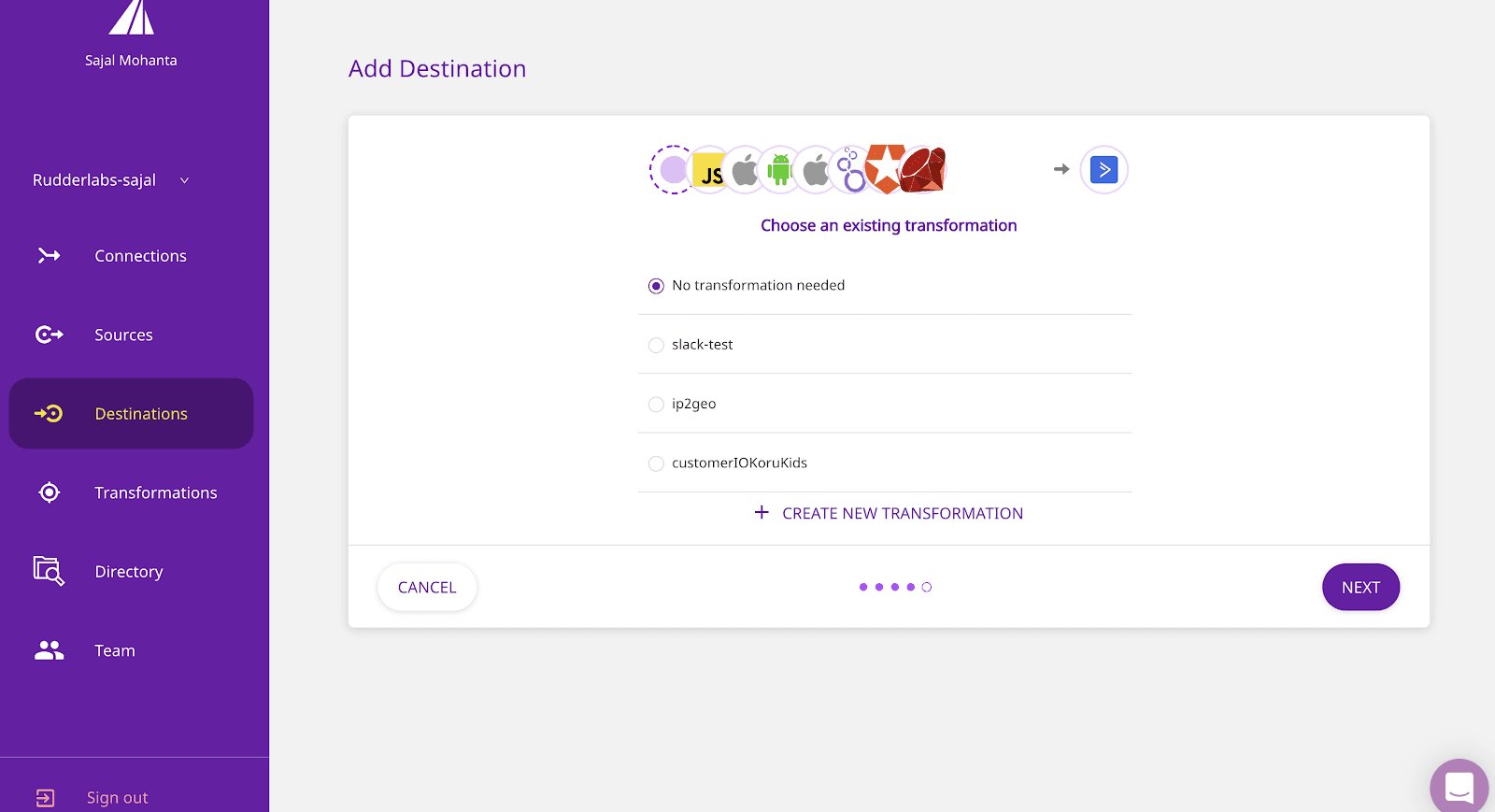
Voilà! You have successfully added your destination to your sources(s):
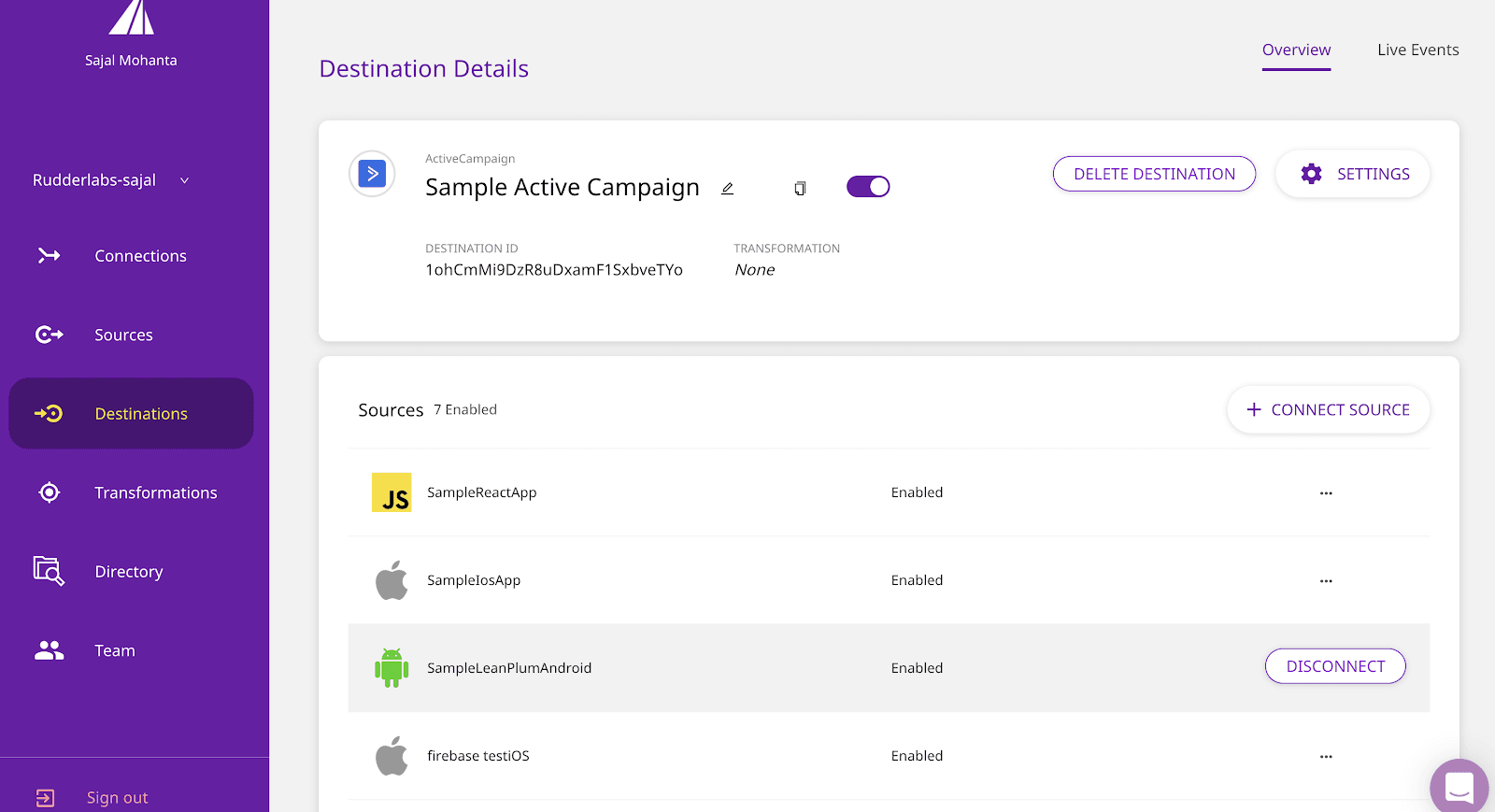
There’s More...
You can also connect the previously added destination(s) to your other Source (s) using CONNECT DESTINATIONS by visiting your Source in the Sources catalog.
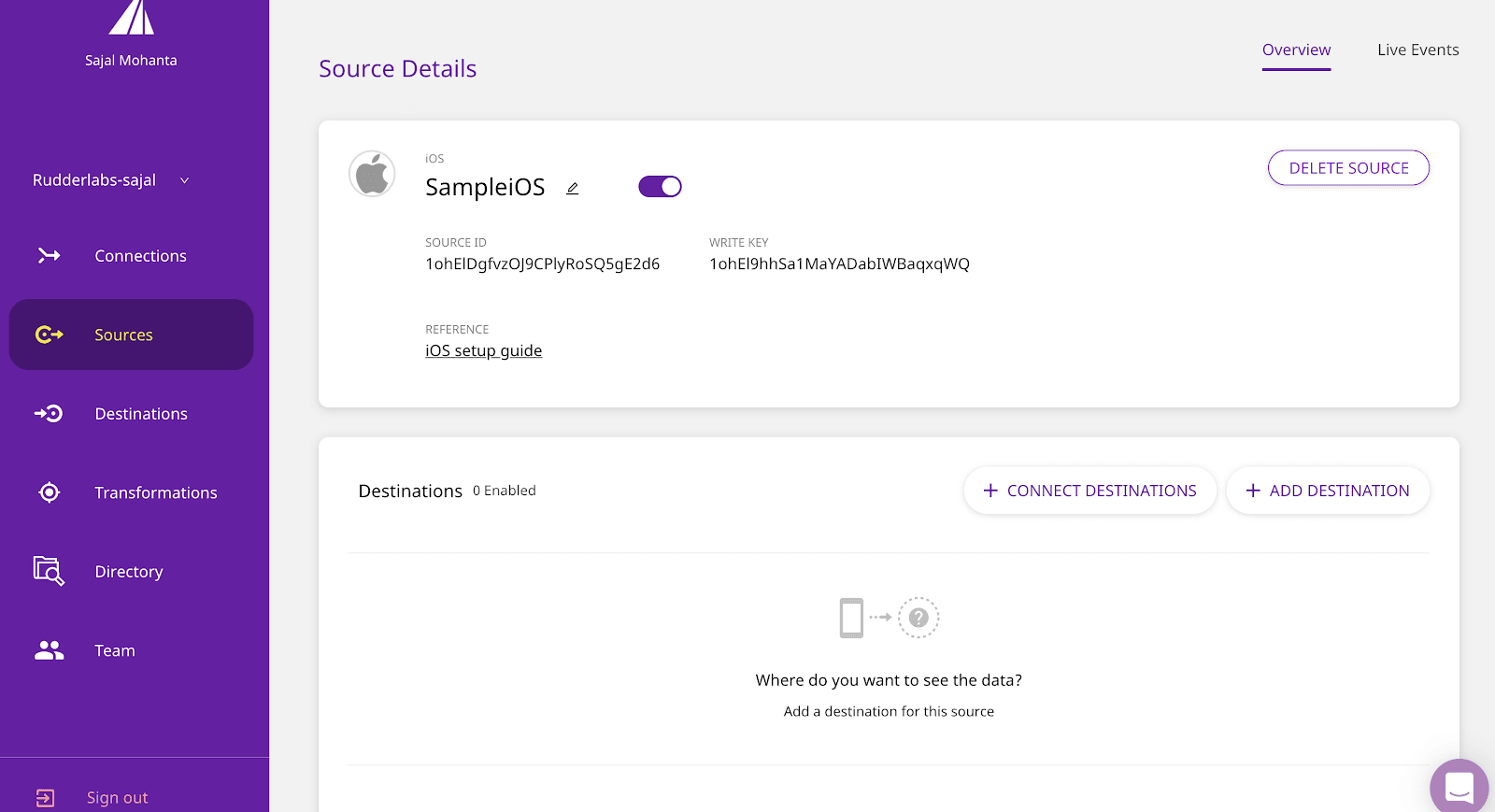
Wasn’t it simple? Now you can easily and securely connect with multiple sources and route your customer event data to your favorite destinations through RudderStack.
Adding a new Source
Adding a source on the RudderStack dashboard is simple and takes just a few minutes.
- Step 1: Log into your RudderStack workspace and click on ADD SOURCE. This option appears on the Connections home page or the Sources list.
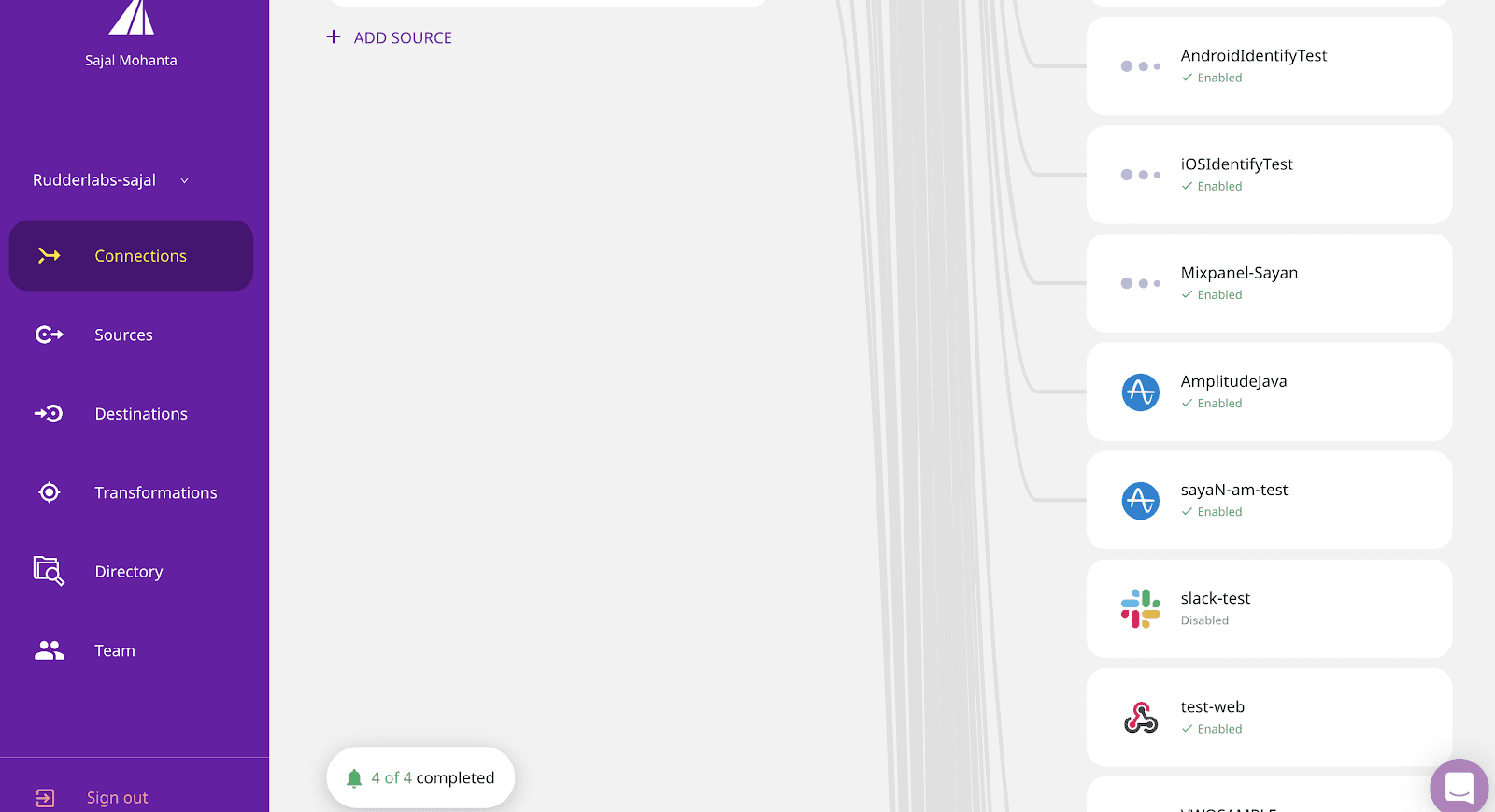
- Step 2: Select your desired Source from the Sources catalog, and click the Source’s tile (e.g., iOS)
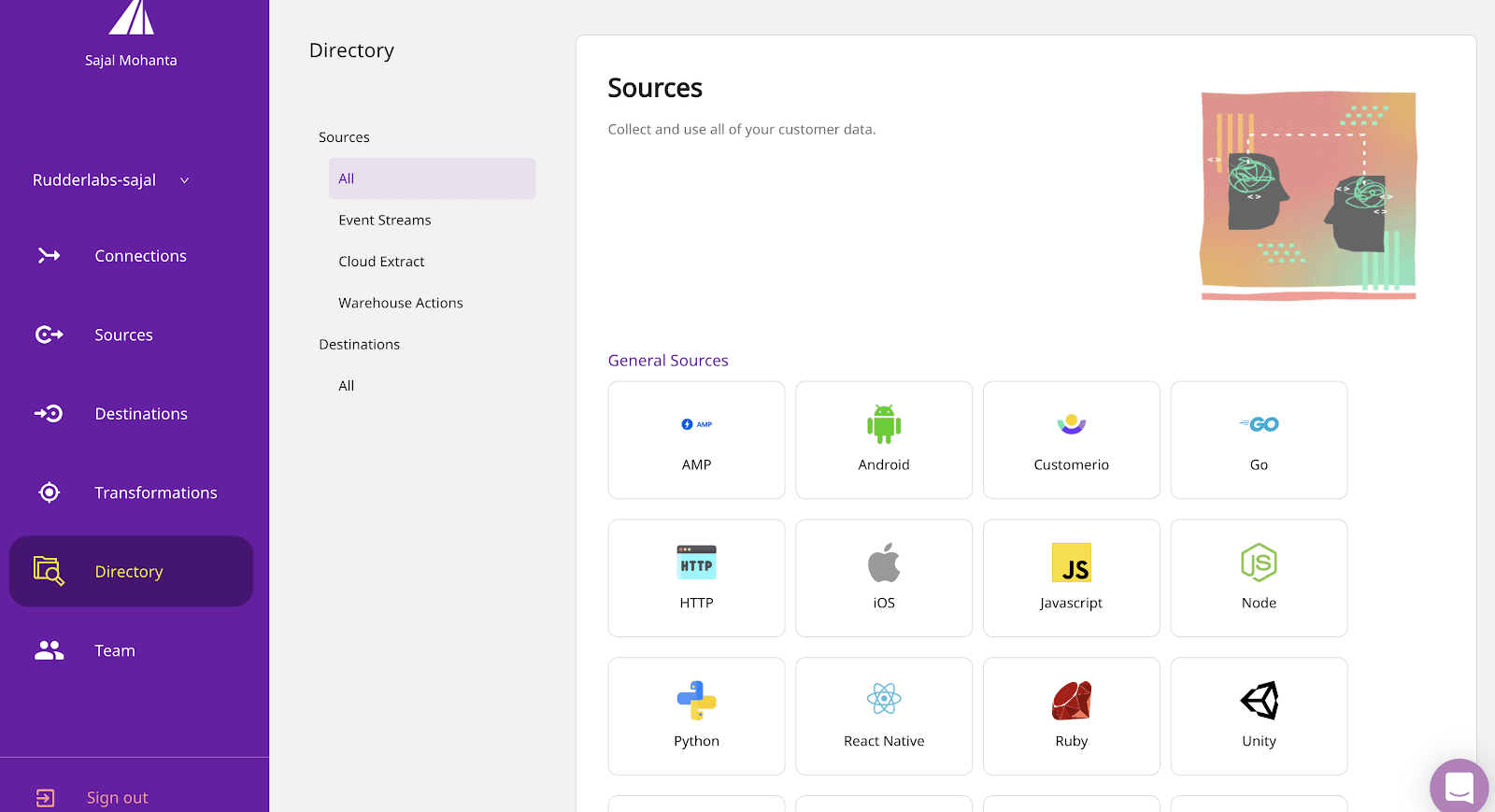
- Step 3: Enter the desired name for your source and click on Next, and It’s done!
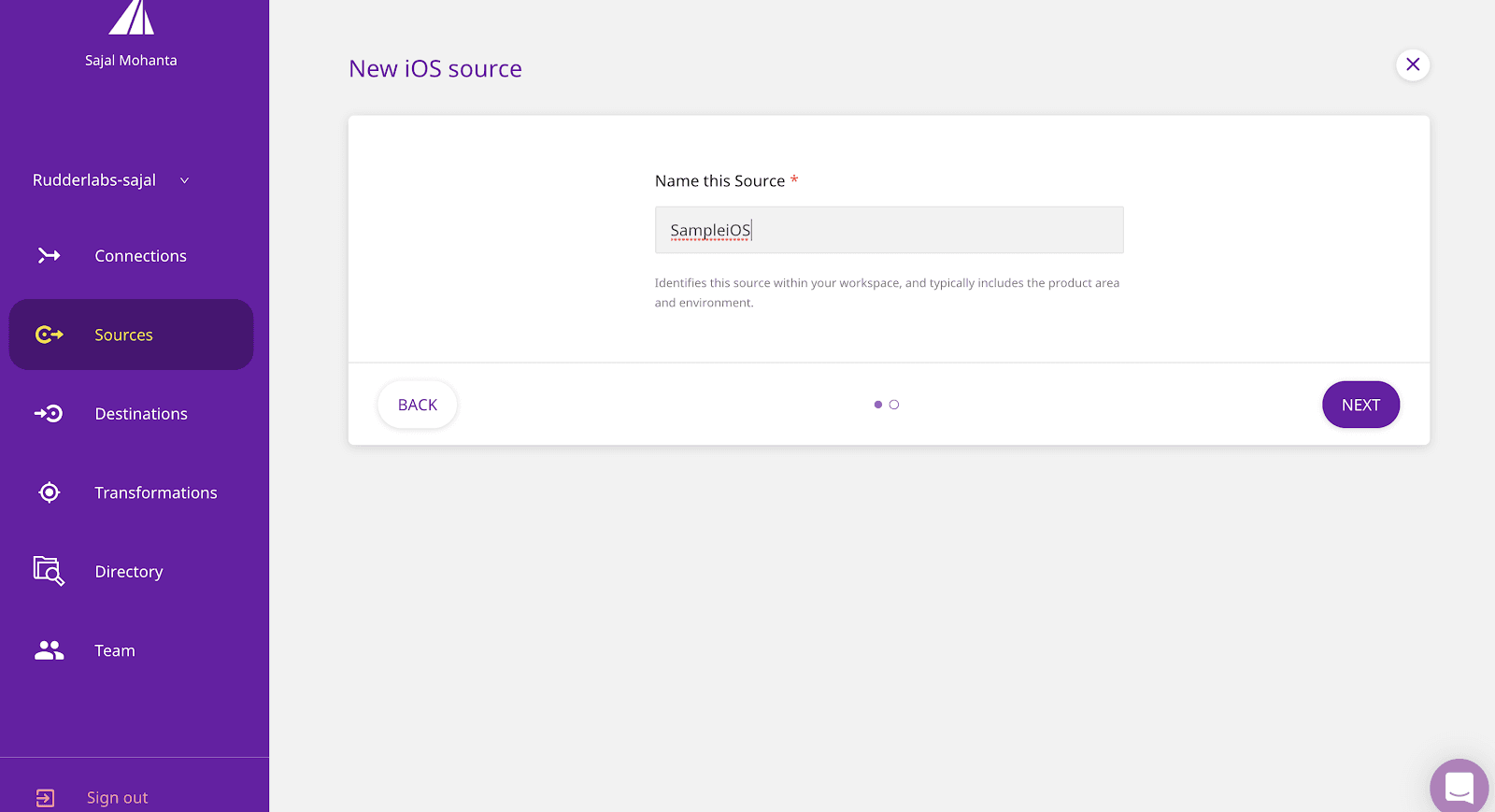
Now, you can connect your source to your preferred destination to route your customer data from the Six Simple Steps to Adding New Destinations.
Explore More with RudderStack
We currently support over 20 sources, including Warehouse Actions, Cloud Extracts, and Event streams. We also support over 80 destinations and add a new one every two weeks, so be sure to look at the other integrations we support.
Sign Up For Free And Start Sending Data
Test out our event stream, ELT, and reverse-ETL pipelines. Use our HTTP source to send data in less than 5 minutes, or install one of our 12 SDKs in your website or app.