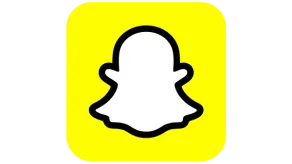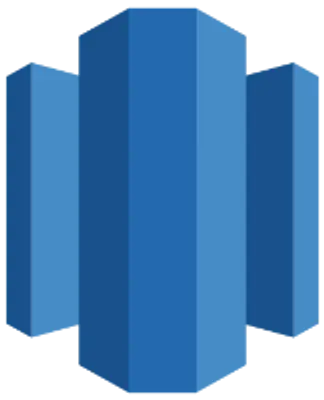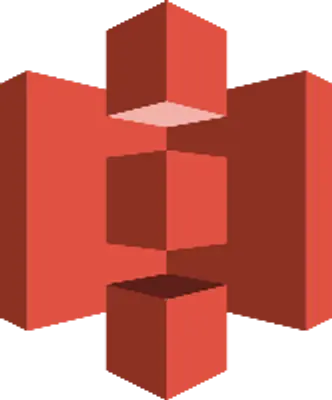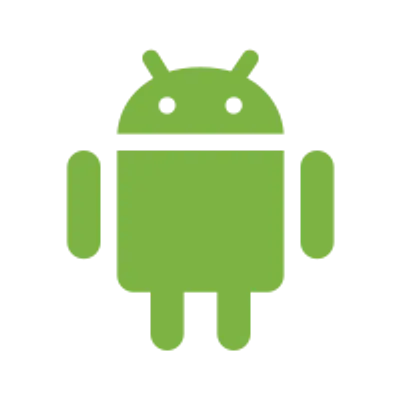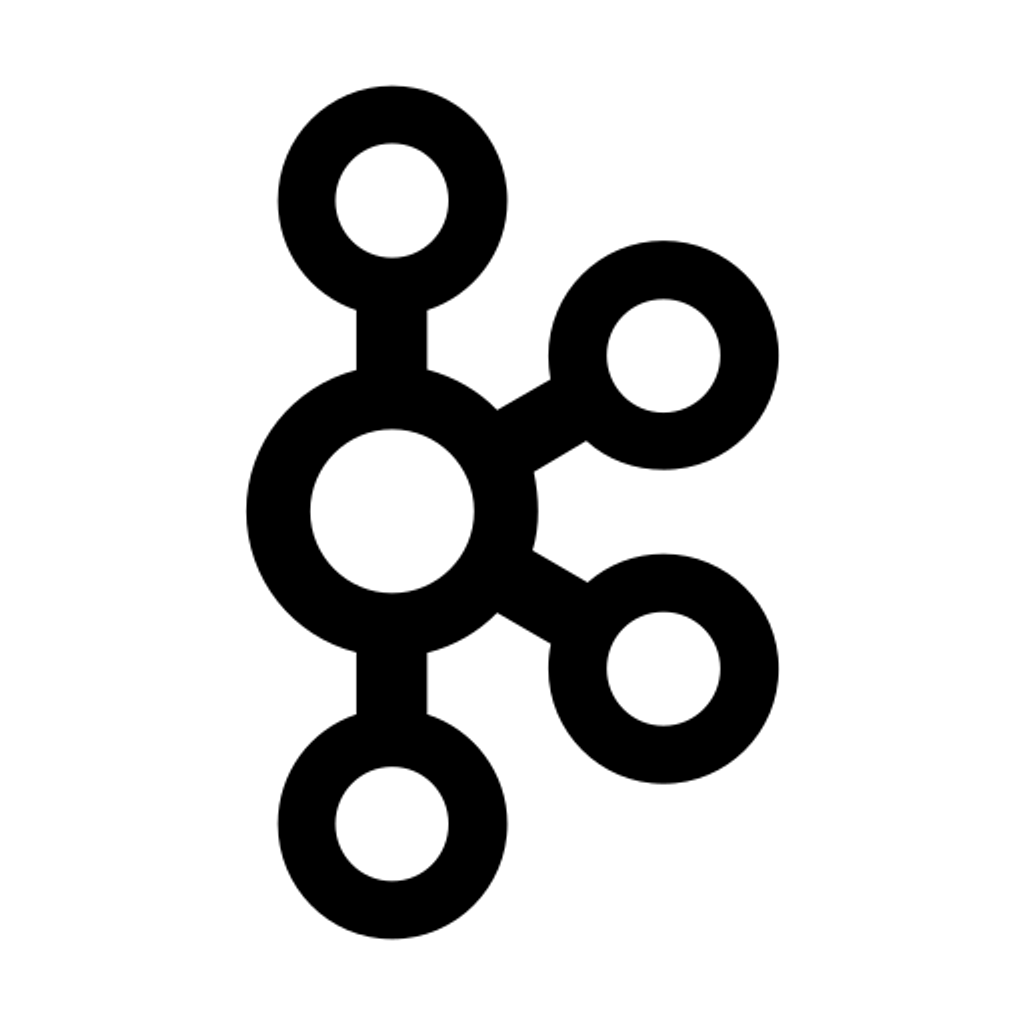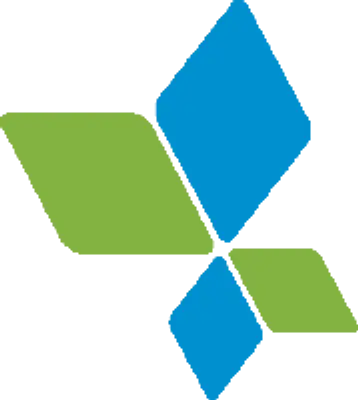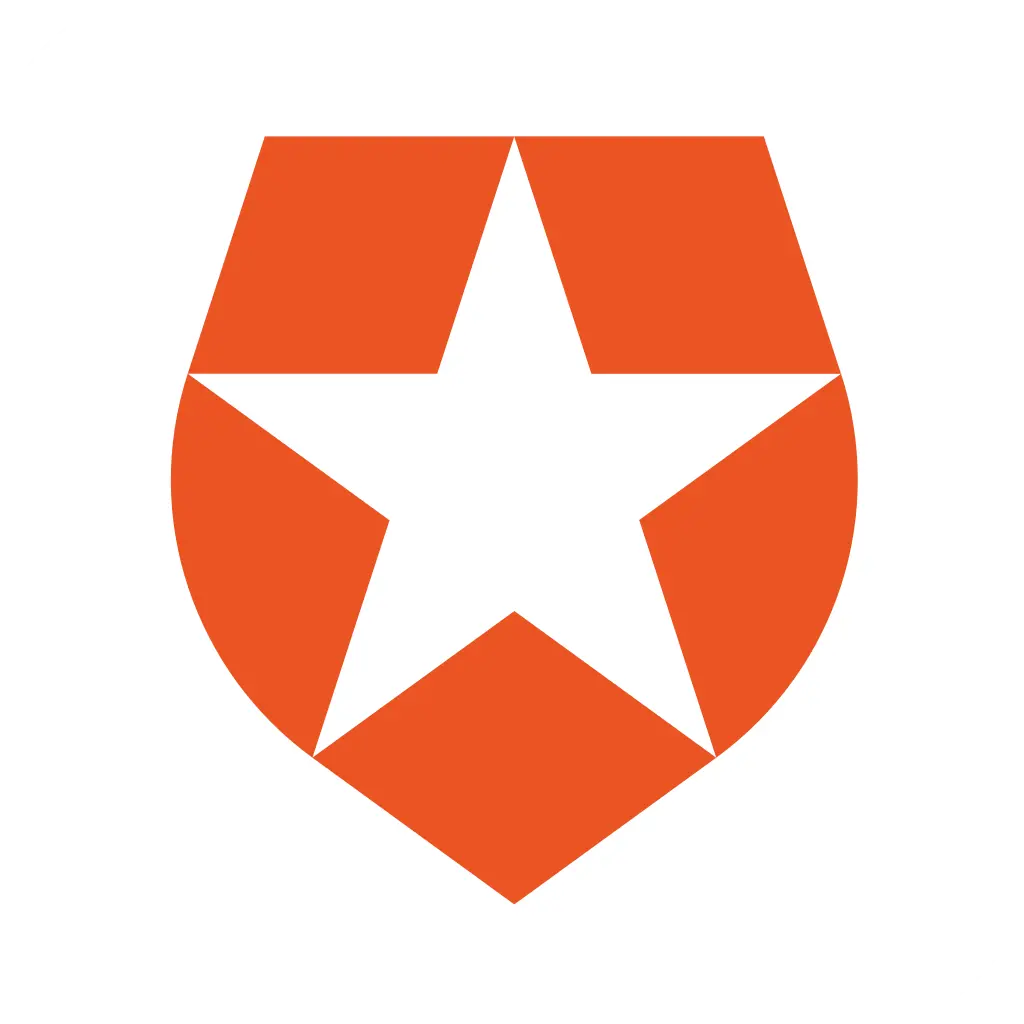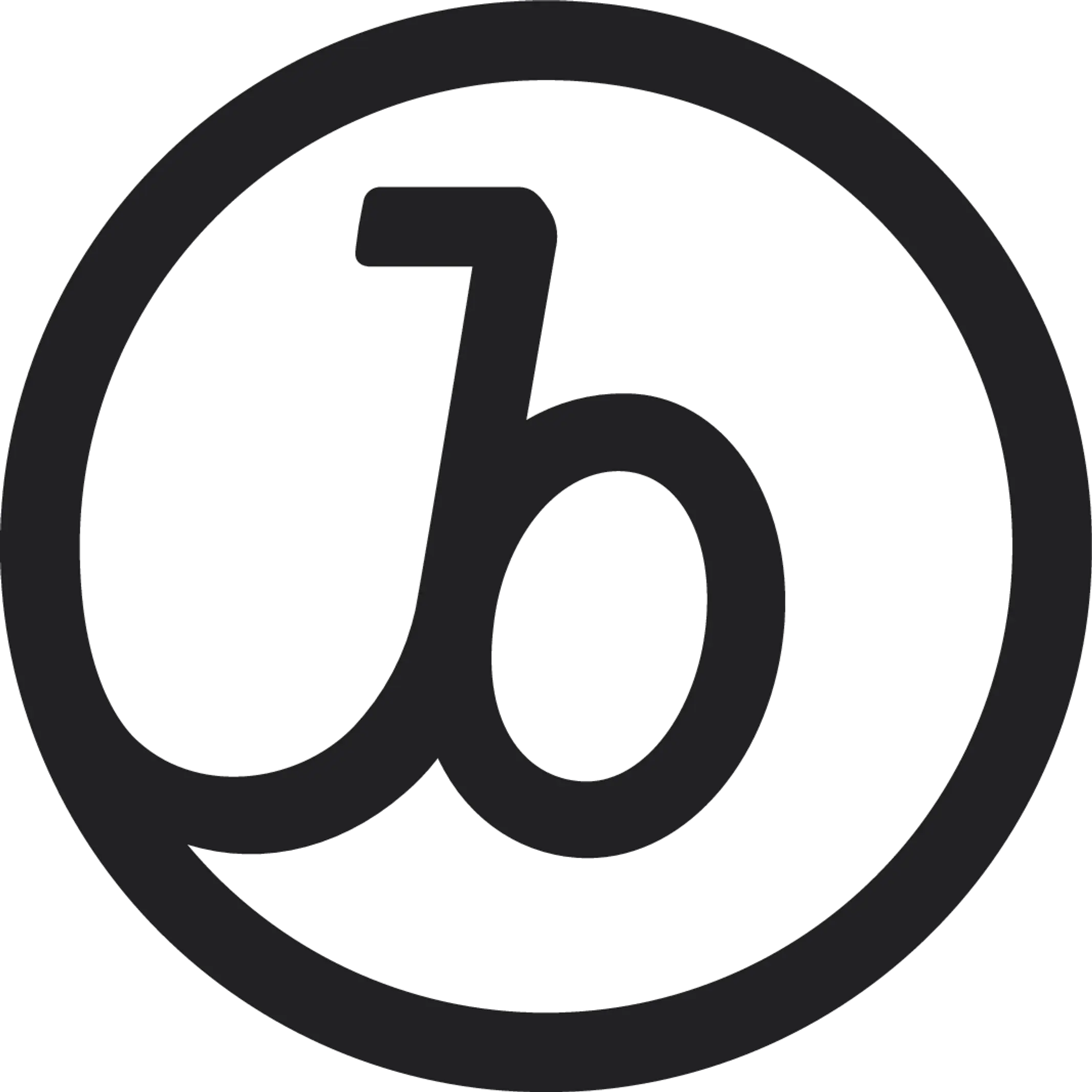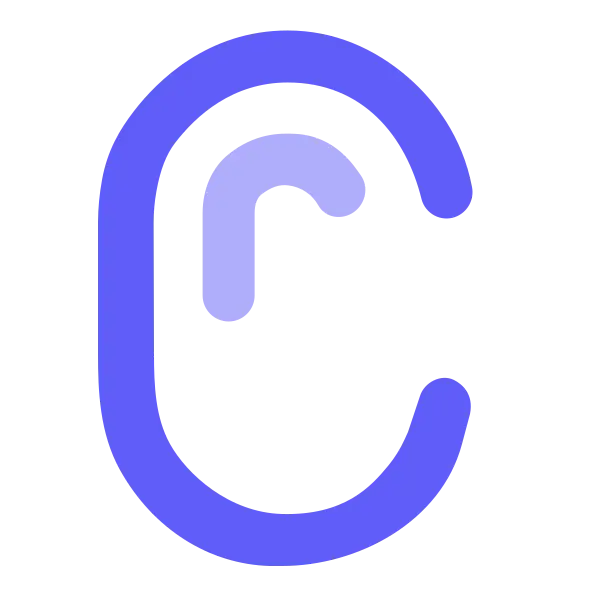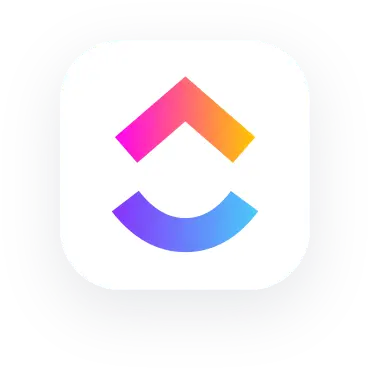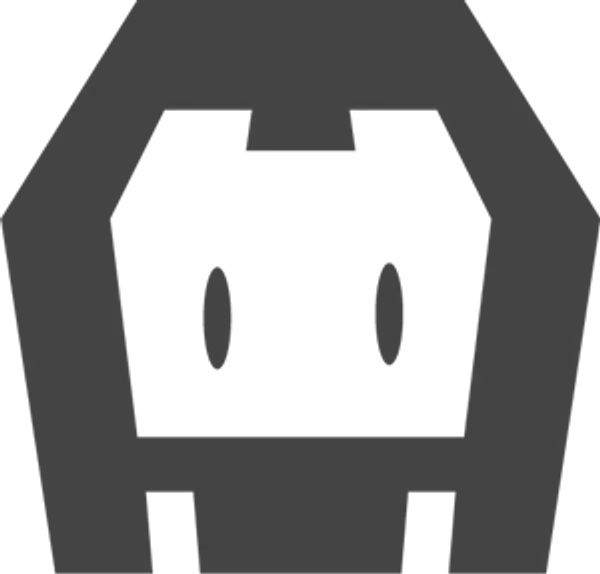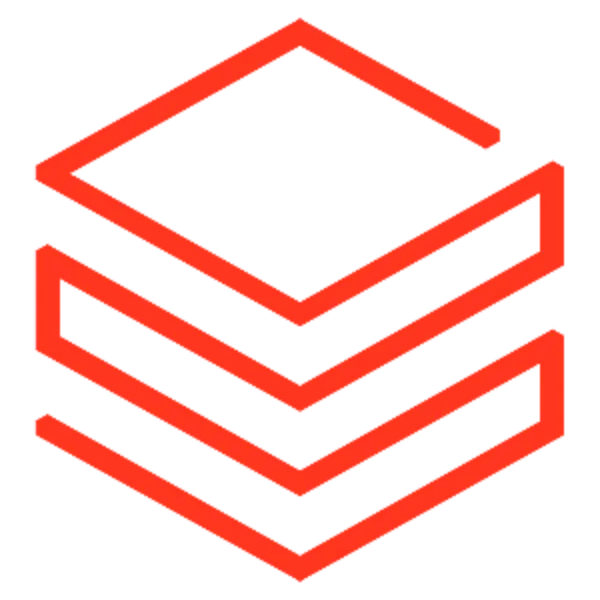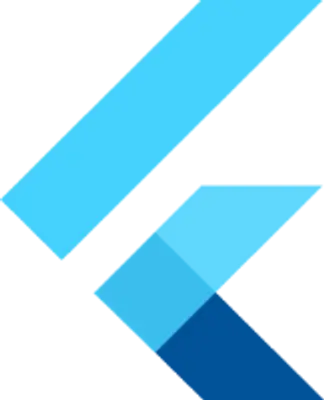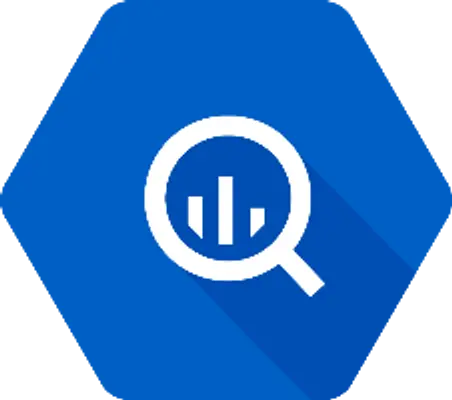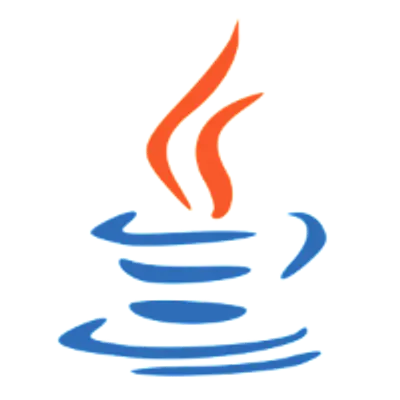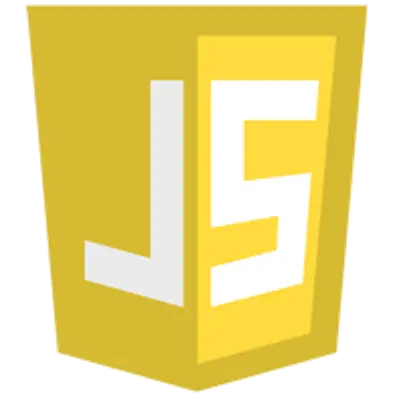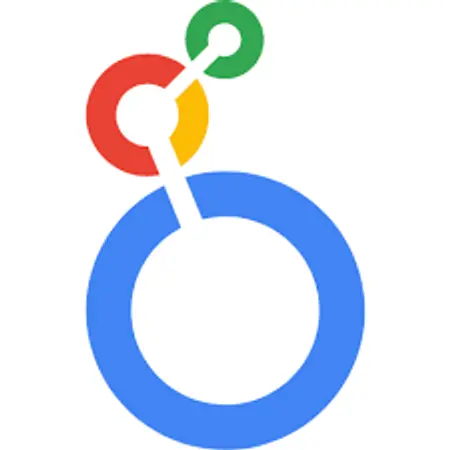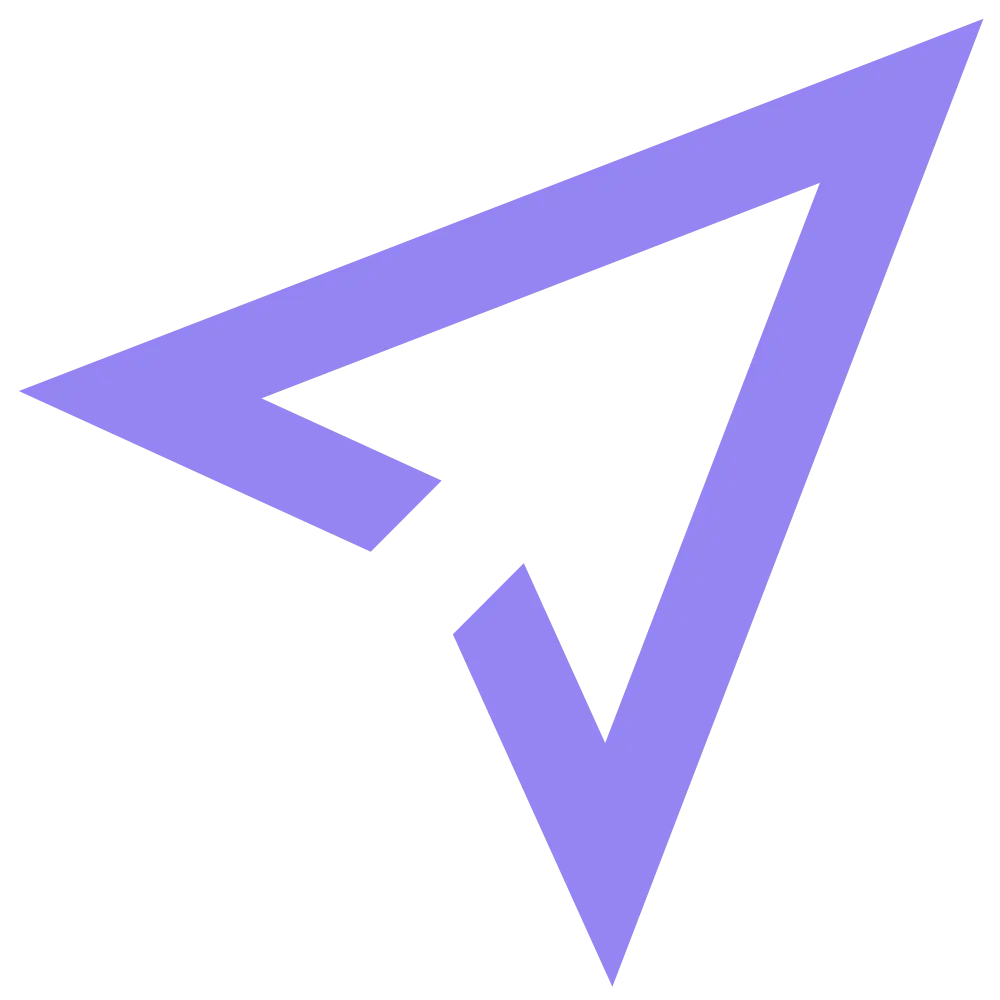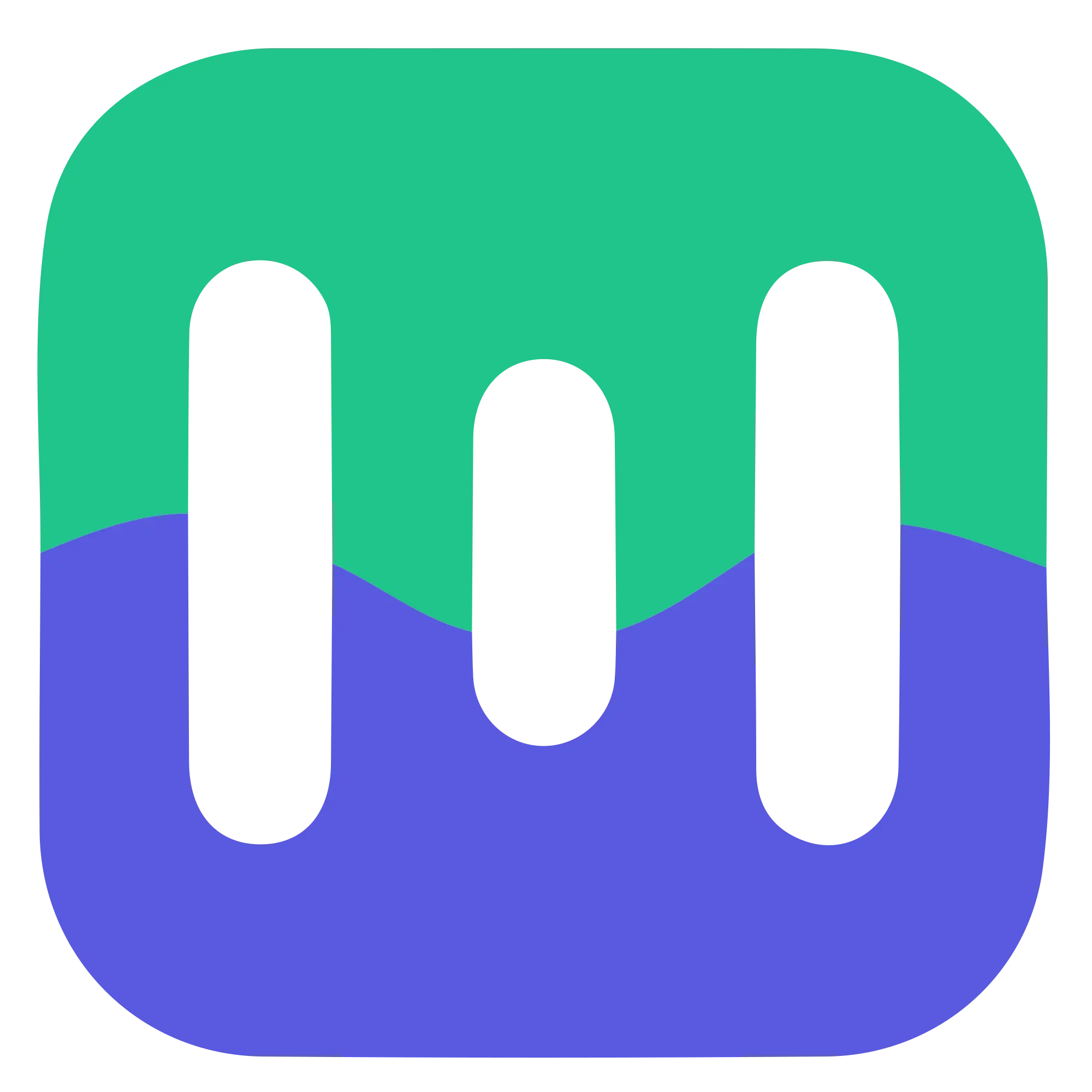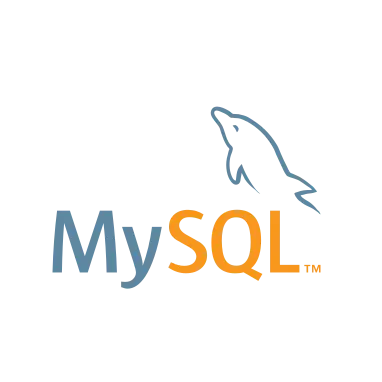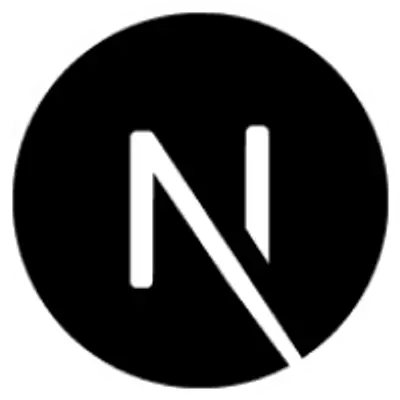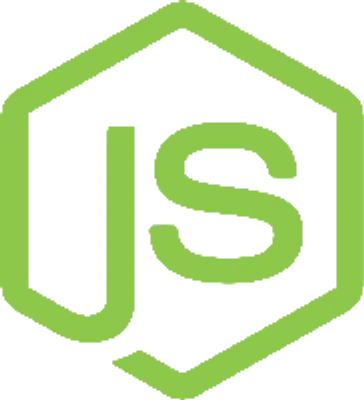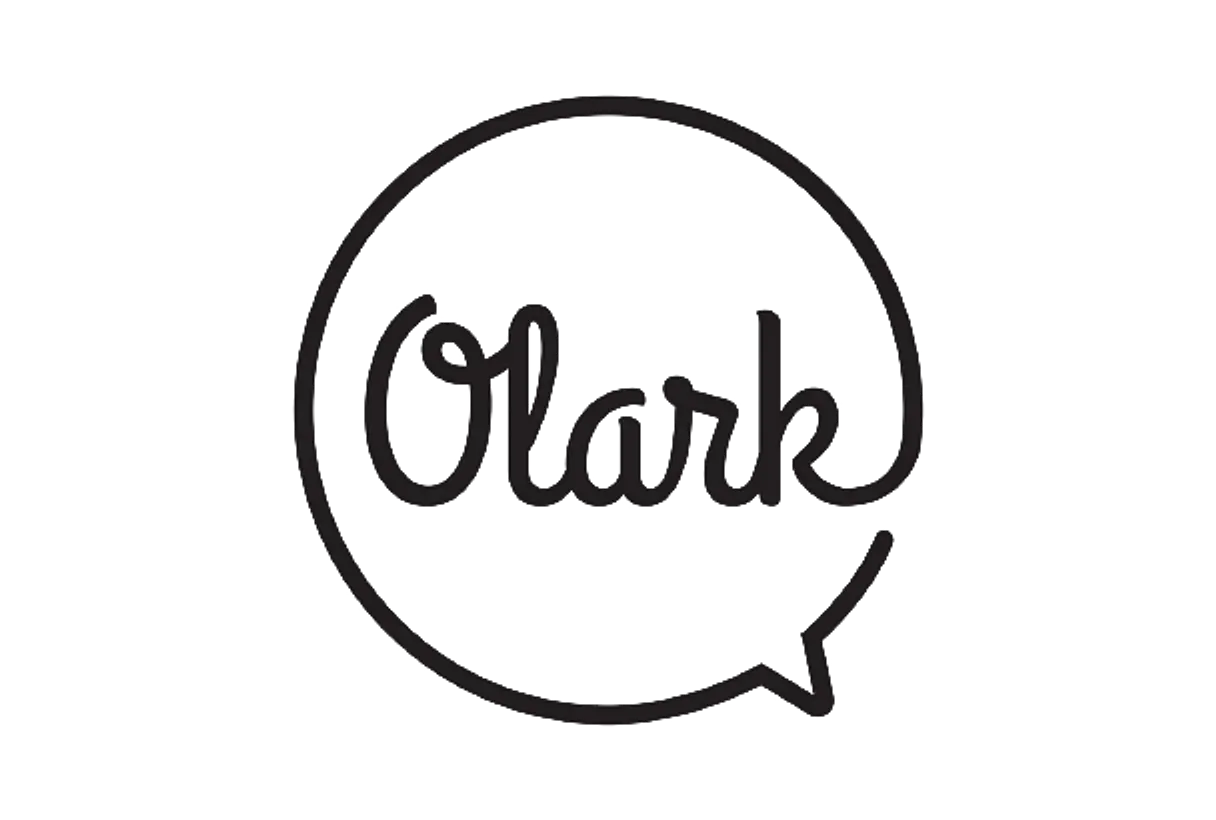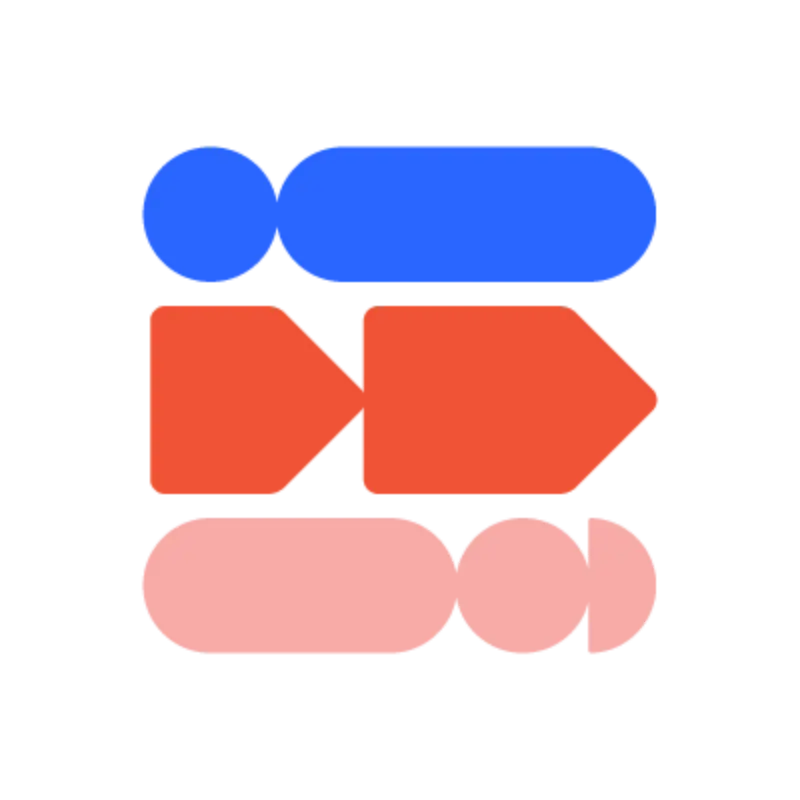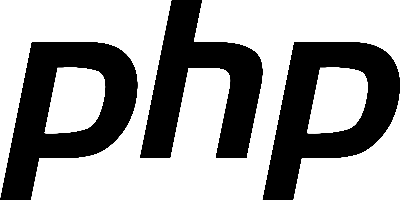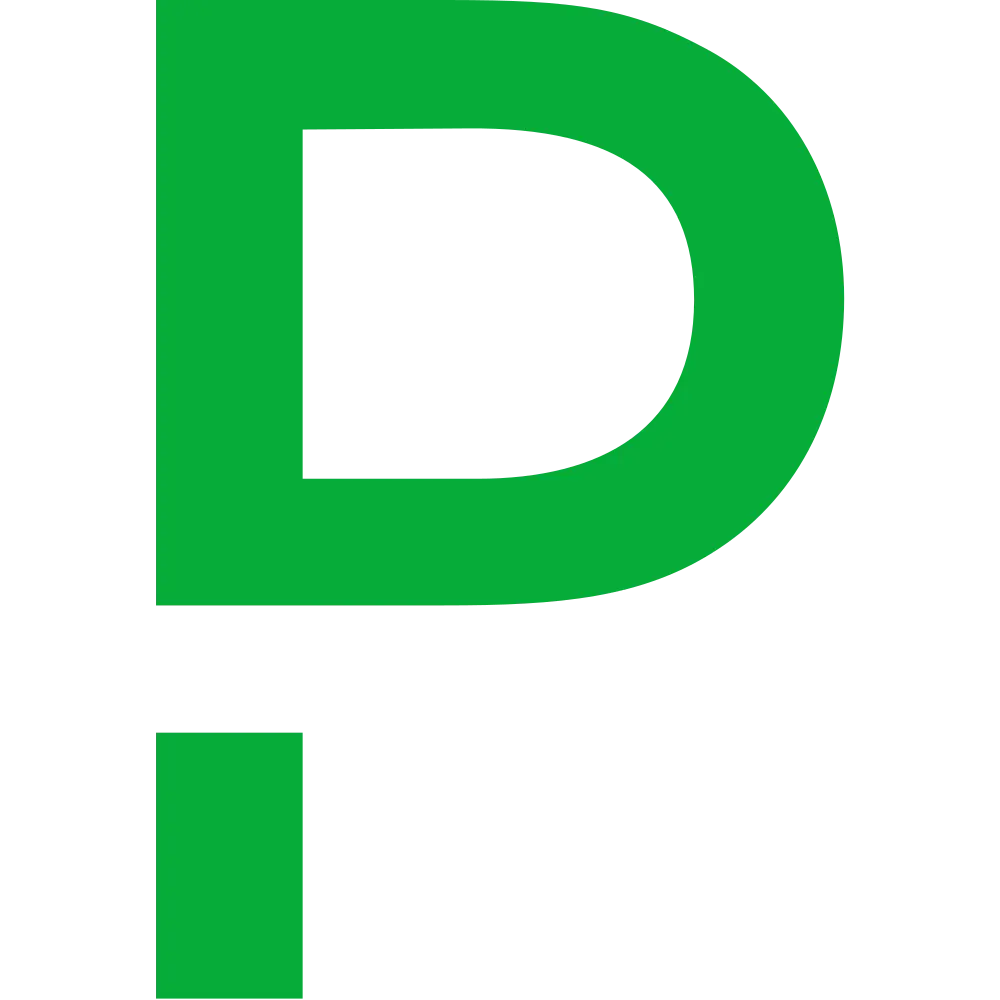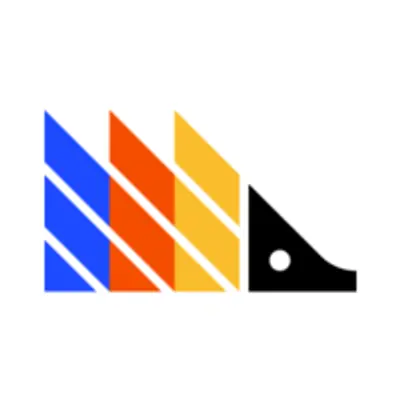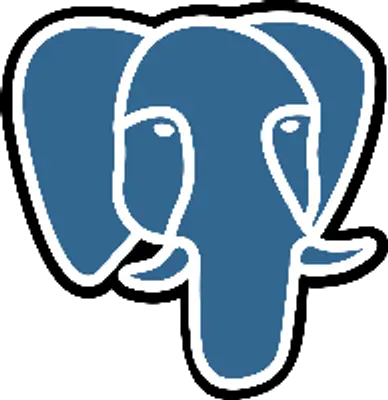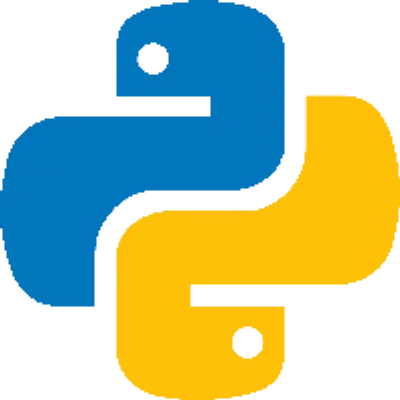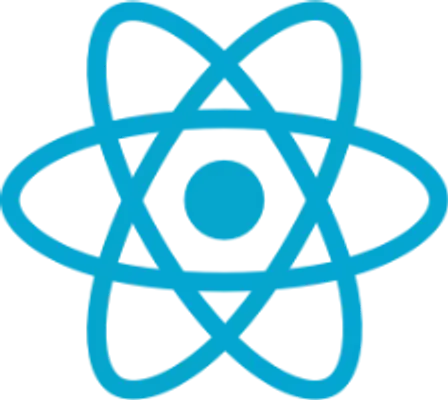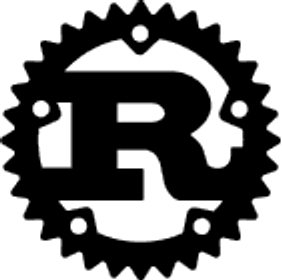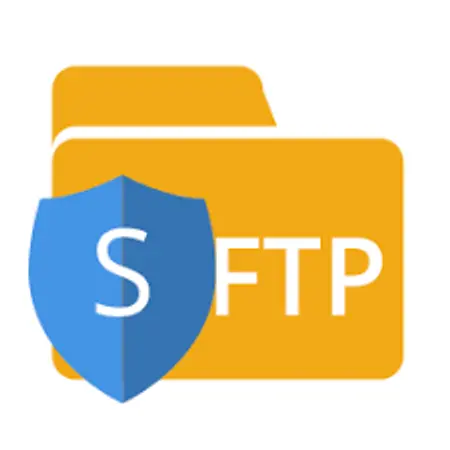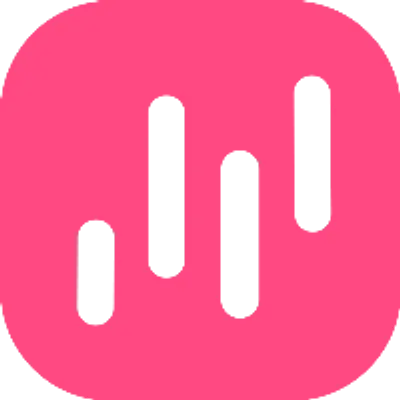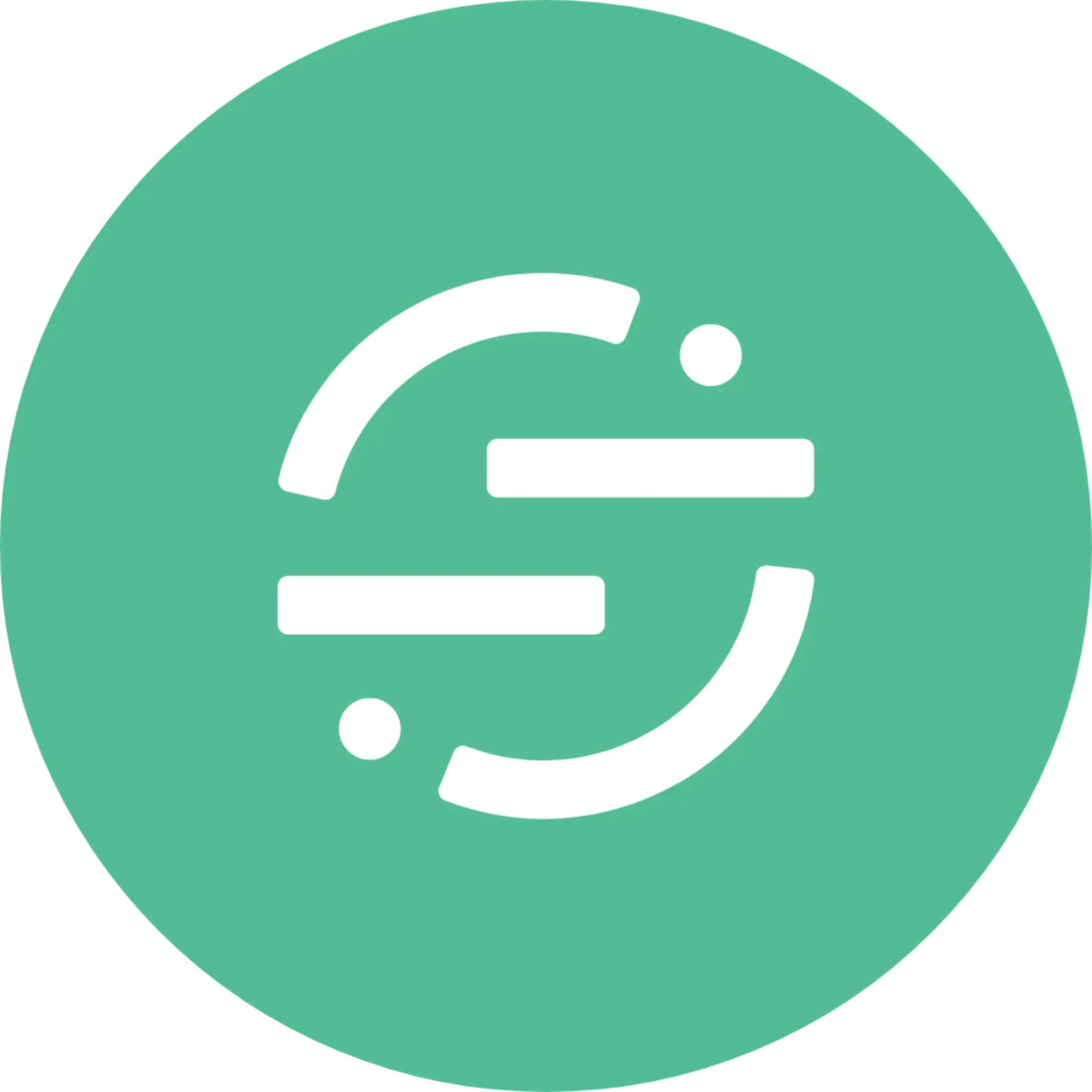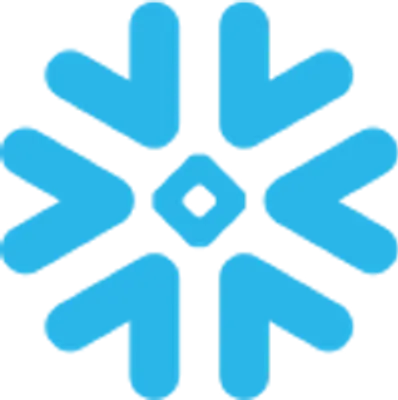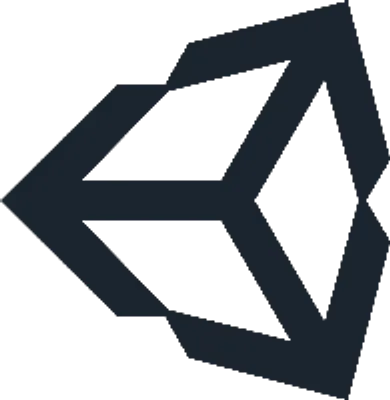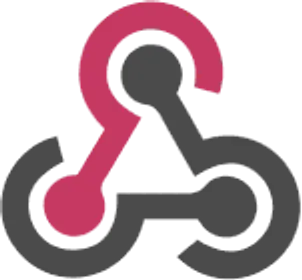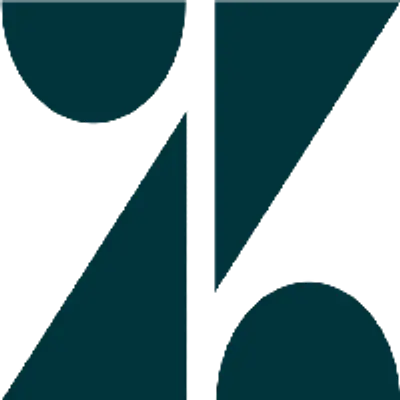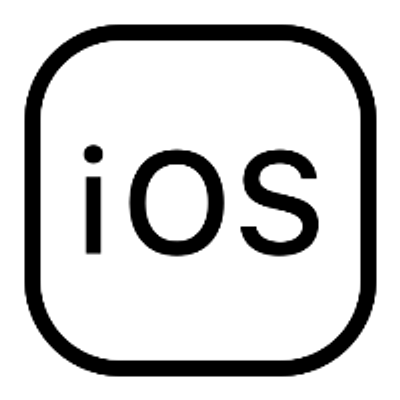Feeling stuck with Segment? Say 👋 to RudderStack.
Snap Custom Audiences Integration
Destination
Event Stream
Snapchat Custom Audiences & RudderStack lets you match your customer list to create custom audiences via the Snapchat community. Once the destination is configured and enabled, events from RudderStack will start flowing to Custom Audiences.
Add Snapchat Custom Audiences as a RudderStack destination and:
- Send your customer event data directly to Snapchat and add it to existing Snapchat Custom Audiences
- Access specific audience insights
- Reach audiences based on previous viewing history
- Create Lookalike audiences to target snapchatters who exhibit behavior of your high-valuable customers
Frequently Asked Questions
How do you create a custom Audience in Snapchat?
1. Log in to your Ads Manager.
2. Click the menu in the top corner and select 'Audiences.'
3. Click ‘New Audience' and select 'Custom Audience'
4. Select 'Customer List.'
5. Drag and drop or click to upload your customer list file or copy and paste values into the upload dialogue. You can download the example files for reference by clicking on the links above the upload dialogue. Files should follow these formatting rules:
- A single column of emails or mobile advertising IDs or phone numbers.
- Do not Mix emails, mobile advertising IDs, or phone numbers in the same file.
- File extension should be .csv or .txt
- Always include the country code in your customers’ phone numbers, such as 1 for United States, 44 for United Kingdom, and 33 for France. As a best practice, remove any non-numeric characters.
- There is no hard limit on file size, but try keeping the file size below 1GB. You can also upload additional files to an audience after your initial upload.
6. Enter your snap audience name and description.
7. Click ‘Upload.’
How do I find my custom Audiences on Snapchat?
To get your Snapchat Segment ID, follow the steps below:
- Log into your Snapchat Ads Manager dashboard.
- Go to Assets > Audiences.
- Under Audience Library, select the required audience in the dropdown.
- Copy the ID after /audiences/custom-audience/ in the URL of the resulting page. This is your segment ID.
What is the meaning of a custom audience?
Custom audiences help you reach your ideal snapchat audience by setting up unique targeting options such as entering relevant keywords and URLs. For example, you can configure a custom audience segment in your display, gmail, and video campaigns by simply adding specific keywords, URLs, and apps related to your product or service.
Use the Snap Custom Audiences integration with popular sources
57 Integrations
About Snap Custom Audiences
Snapchat Custom Audiences matches first-party data from your Snapchat customer list (email, phone number, or mobile advertiser ID) with Snapchat users. It allows you to target specific Snapchatters based on unique demographics from your business, product, or service.