Understanding Google Analytics 4 Organization Hierarchy
Google Analytics 4 (GA4) is the latest release of Google Analytics (GA). It will soon fully replace the existing version, Universal Analytics (UA), which is now 10 years old. The structure of Google Analytics accounts has always been hierarchical in nature; however, there are some changes to the Google Analytics hierarchy with the introduction of GA4.
There are similarities between the Google Analytics hierarchies of both GA4 and UA. Notably, the Google Analytics account itself still falls under the umbrella of the Google Marketing Platform. As it’s this platform that contains the concept of an organization, a Google Analytics account continues to sit directly below an organization in the hierarchy. As shown in the diagram below, your Google Analytics account still contains one or more property containers in the new GA4 account structure — but that’s where the similarities end.
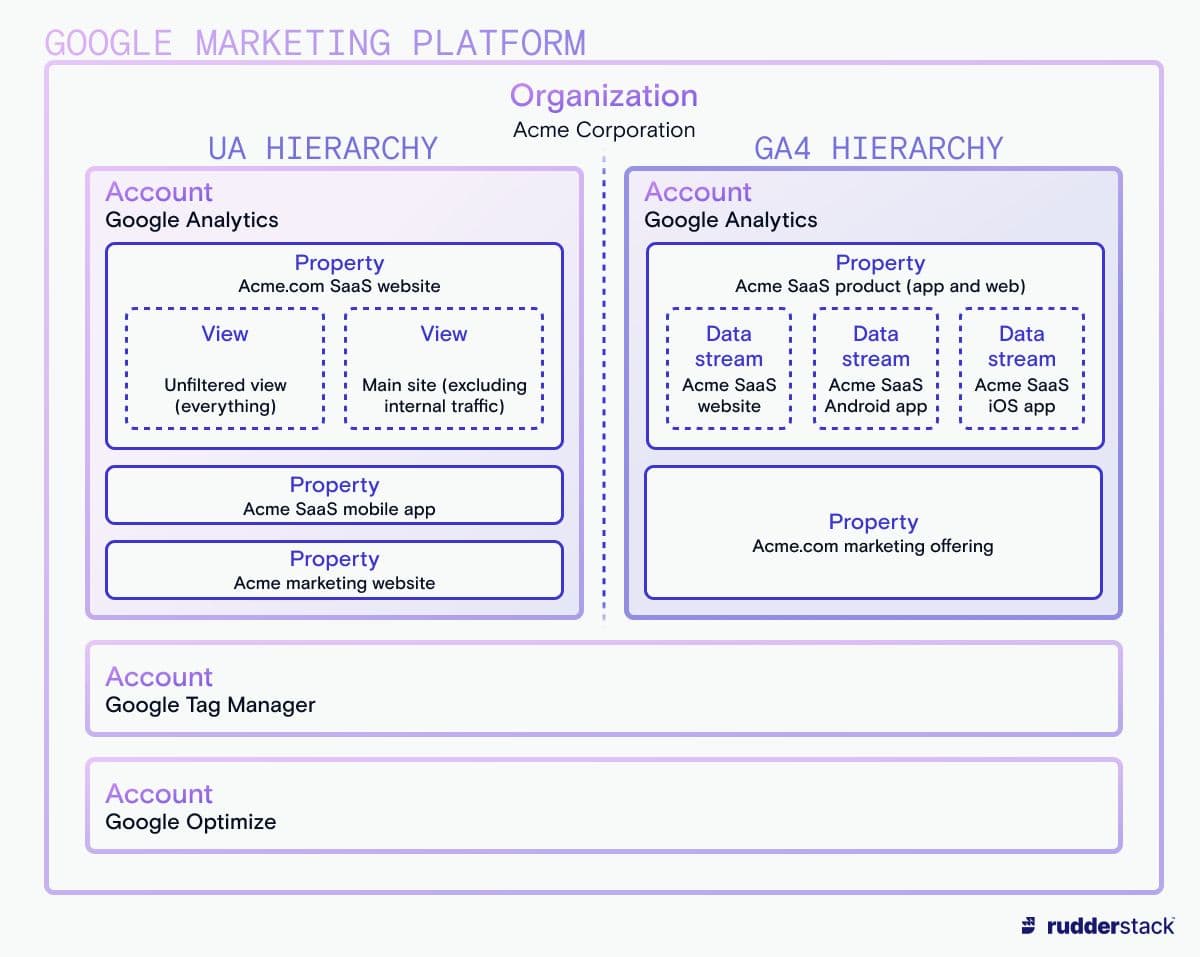
An example of how Acme Corporation might choose to structure its GA4 organization hierarchy differently from its UA organization hierarchy. Any new GA4 concepts are explained fully below.
A property in GA can currently be set up as either a UA property or a GA property (however, from July 2023 it will no longer be possible to create GA4 properties). There are some big differences between the structure of each type of property. A key difference between UA and GA4 properties is that in UA you had to set up separate properties to track metrics for your website, your Android app, and your iOS app, whereas in GA4 you should use a single property to track all of these. The other most noticeable difference is that UA properties contain views, whereas GA4 properties contain data streams, which replace the view functionality.
To help you understand what the hierarchy of the Google Analytics account is before you make the switch to GA4, this article introduces the key concepts in the GA4 organization hierarchy and explains how they’re different from those of Universal Analytics.
Organization
It is debatable whether the organization forms part of the Google Analytics hierarchy, as it actually sits outside of Google Analytics. Organizations fall under Google Marketing Platform (GMP), which is a suite of Google products that includes Google Analytics, Google Tag Manager, Optimize, and Looker Studio.
An organization, in GMP, provides the means to centrally manage your company’s analytics — so it’s unlikely that you would have more than one organization in GMP. An organization can also be used to link your GA account with your accounts in other products such as Google Tag Manager. Linking accounts allows you to centrally manage things like users and billing across your different accounts within an organization.
Google Analytics Accounts
Accounts are at the top level of the GA4 hierarchy and fall below organizations if we are looking at the entire GMP hierarchy. Usually, you would only need one GA account per organization. However, you might choose to have multiple accounts – for example, if your organization runs multiple websites for different clients. Having multiple GA accounts for one organization is especially common for these agency cases, not just to separate out access to different client accounts but also to get around Google’s limit of 100 Google Analytics accounts per Google account. Any given Google Analytics account may include several properties, and each property can receive data from multiple data streams.
Properties
A GA4 property represents the analytics data for a single application (or set of related applications) that you manage — for example, a marketing website, or a SaaS product. In Universal Analytics, you had to create separate properties for the website, Android app, and iOS app parts of a single product, but in GA4 these are combined into a single property. You can still have several properties under one account, but these should be for separate products entirely, rather than for the same product across different devices.
In the soon-to-be-retired UA, a property had many views (pre-definable filtered datasets of all the analytics data of a property), and you could see reports for each view; however, in GA4, there’s now a unified reporting interface in which data from incoming data streams can be filtered. These changes — the introduction of separate data streams to track customer behavior across online products, and the changes to how data is viewed — may require that you update your workflows. For example, a common use for multiple views in UA was to have one view’s currency set to USD and another to your organization’s local currency. This is no longer possible and will require workflow changes.
Data streams
Data streams transfer metrics about interactions with your site or app to Google Analytics. The data contained in these streams includes data about customers’ behavior and how they interact with your product. This is different from Universal Analytics, where data was collected at the property level via a tracking ID. In GA4 it’s collected at the data stream level via a stream ID, and a property can now contain data from multiple distinct streams.
Data streams are not the same thing as views in UA. They are not intended to keep data separate but to collect data from multiple sources. One of the main benefits of the new GA4 architecture is that it allows you to track your users across different sites or apps via a data stream for each. If you’re accustomed to using views to filter data in UA, it’s important to be aware that in GA4, you can no longer use filters on views to separate development and production data – you will instead need to add these add filters at the property level.
There are three different types of data streams in GA4: web data streams (for websites accessed via web browsers), iOS data streams, and Android data streams (these are for purpose-built apps on mobile devices and tablets). Setting up a web data stream is fairly easy if you already have experience setting up a property in UA, but when you’re creating an Android or iOS data stream, there are a few extra steps. You will be asked to register your app, which will kick off the process of creating a Google Firebase account for you. To measure app data in GA4, you must connect your Firebase account to your GA4 property, but you should be guided through this process as part of creating your app data stream. You can attach up to 50 web and 30 app data streams to a single GA4 property.
Users and permissions
Users, in GA, are identified and managed by their Google accounts. Users can be added at either the organization, account, or property levels in GA4, and you can give them different user permissions at each of these hierarchical levels.
Having user permissions linked to different levels within the Google Analytics account hierarchy allows you to ensure that each user only has access to the resources they require and that access to different areas can be easily revoked as necessary. Remember to follow the Principle of Least Privilege when deciding how much access to give each user.
UA allowed you to add permissions at different hierarchical levels, including the view level. In GA4, there’s no equivalent to adding a user permission to the view level — the property level is as specific as you can get in GA4. If you are used to using views to manage permissions you will need to rethink your whole user permission strategy to ensure that only those that need to are viewing data on your users. Google Analytics 4 also introduces a couple of new permission levels such as the ability to hide cost and/or revenue-related metrics from any given user.
Getting up and running with Google Analytics 4: next steps
To get the most out of GA4, it’s important that you understand the organization hierarchy in GA4 and how it has changed from that of Universal Analytics. The best way to do this is to start using GA4 as soon as possible and start exploring the available options. If you already have a UA account, you may already have an organization set up – in which case, if you’re setting up a GA4 account for the first time, you can link it to your organization in GMP.
It’s also worth your time to do a deep dive into learning about data streams in GA4, as they are not the same as views in UA. While using UA, you may have added data filters to your views when doing things like filtering out your own internal traffic, but GA4 has its own way of doing this.
Google Analytics 4's Reports section marks a change from how reports were organized in Universal Analytics. Many of the reports within it have been revised, so you should familiarize yourself with those, as well as the new Explorations section, which offers different types of reporting at different levels of specificity.
If you haven’t yet migrated to GA4, our migration guide offers comprehensive information on how to upgrade.
Further reading
This article explained the Google Analytics hierarchy for its new GA4 release, and gave detailed explanations of each level in the hierarchy. To find out more about Google Analytics 4 and why time is of the essence when considering a migration, please see the other articles in our learning center:
- What is Google Analytics 4 and Why Should You Migrate?
- GA4 vs. Universal Analytics
- What are the New Features of GA4?
You don’t have to rely on Google for data collection and analytics
Taking full advantage of GA4 requires going deeper into the Google ecosystem. Download our guide to replacing GA with analytics on your warehouse to learn how to take control of your data for deeper, more reliable insights.
On this page