How to Load data from Mixpanel to MS SQL Server

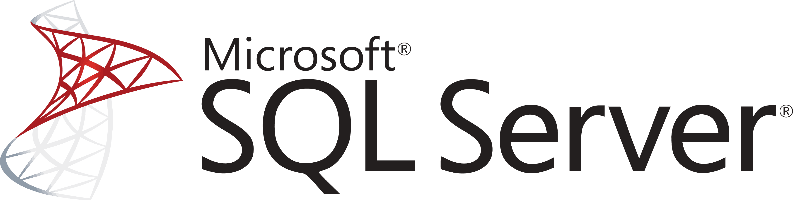
Don't go through the pain of direct integration.
RudderStack’s Mixpanel integration makes it easy to send data from Mixpanel to MS SQL Server and all of your other cloud tools.
For more details, see our Mixpanel to MS SQL Server integration.
Extract Mixpanel’s Data
Mixpanel is an analytics-as-a-service application, so naturally, it requires data to offer its analytics features. We usually think of it as a consumer of data and not a place where we would find data in order to perform analysis. But Mixpanel collects a lot of data related to how your customers use your product, and in the case where you would like to do anything that also involves data from other sources, you really have two choices.
The first one is to enrich the data of Mixpanel with data coming from other sources and the second one is to extract the data Mixpanel holds for you and load it on a data warehousing repository for further analysis. This post will consider the second case.
Mixpanel is evolving into a platform where apart from the analytics services that it offers, you will also be able to build applications that are integrated with it. In this post, we will work only with the Export API which purpose is to allow us to export our Mixpanel’s data.
As a web API, you can access it by using tools like CURL or Postman or your favorite http client for the language or framework of your choice. Some options are the following:
- Apache HttpClient for Java
- Spray-client for Scala
- Hyper for Rust
- Ruby rest-client
- Python http-client
Or you can use the libraries/SDKs that Mixpanel offers for the following languages:
- Python
- PHP
- Ruby
- Javascript
As a RESTful API it offers the following resources that you can interact with:
Annotations
- annotations– list the annotations for a specified date range.
- create– create an annotation
- update– update an annotation
- delete– delete an annotation
Export
- export– get a “raw dump” of tracked events over a time period
Events
- events– get total, unique, or average data for a set of events over a time period
- top– get the top events from the last day
- names– get the top event names for a time period
Event Properties
- properties– get total, unique, or average data from a single event property
- top– get the top properties for an event
- values– get the top values for a single event property
Funnels
- funnels– get data for a set of funnels over a time period
- list– get a list of the names of all the funnels
Segmentation
- segmentation– get data for an event, segmented and filtered by properties over a time period
- numeric– get numeric data, divided up into buckets for an event segmented and filtered by properties over a time period
- sum– get the sum of a segment’s values per time unit
- average– get the average of a segment’s values per time unit
- Segmentation Expressions– a detailed overview of what a segmentation expression consists of
Retention
- retention– get data about how often people are coming back (cohort analysis)
- addiction– get data about how frequently people are performing events
People Analytics
- engage– get data from People Analytics
Let’s assume that we want to export our raw Mixpanel’s data. To do so we’ll need to execute requests to the export endpoint. An example of a request that would get us back raw events from Mixapanel looks like this:
JSON
The returned result is always in JSON serialization with one event per line sorted by increasing timestamp. It looks like the following sample:
JAVASCRIPT
Mixpanel Data Preparation for MS SQL Server
As in every relational database, SQL Server requires a well-defined database schema before we start populating with data. Data is organized in schemas, which are distinct namespaces where database objects belong to.
The most common database objects are of course tables which have a number of columns with each one having a declared data type. MS SQL Server supports a large number of different data types, which gives us great flexibility in expressing the data that we have and at the same time optimizing our data warehouse.
When working with data coming from web services, where data is usually serialized in JSON, it is important to correctly map the data to the right data types. As changing the data types in the future is a process that might cost in downtime of your database, it is important to spend enough time thinking about the proper data type assignments.
For example, dates in JSON are just strings, but when storing date objects in a database, we can enhance analytics with great capabilities by transforming the raw string data into an appropriate date type. A typical strategy for loading data using a Mixpanel to MS SQL Server database is to create a schema where you will map each API endpoint to a table. Each key inside the Mixpanel API endpoint response should be mapped to a column of that table and you should ensure the right conversion to an SQL Server compatible data type.
Of course, you will need to ensure that as the data types from the Mixpanel API might change, you will adapt your database tables accordingly. There’s no such thing as automatic data type casting. After you have a complete and well-defined data model or schema for MS SQL Server, you can move forward and start loading your data into the database.
Load data from Mixpanel to MS SQL Server
As a feature-rich and mature product, MS SQL Server offers a large and diverse set of methods for loading data into a database. One way of importing data into your database is by using the SQL Server Import and export Wizard. With it and through a visual interface you will be able to bulk load data using a number of data sources that are supported.
You can import data from another SQL Server, from an Oracle database, from Flat Files, from an Access Data Source, PostgreSQL, MySQL, and finally Azure Blob Storage. Especially if you are using a managed version of MS SQL Server on Azure, you should definitely consider utilizing the Azure Blob Storage connection.
In this way, you will be loading data as Blobs on Azure, and your MS SQL Server database will sync with it through the Import and Export Wizard.
Another way for importing bulk data into an SQL Server, both on Azure and on-premises, is by using the bcp utility. This is a command-line tool built specifically for bulk loading and unloading of data using an MS SQL database.
Finally and for compatibility reasons, especially if you are managing databases from different vendors, you can BULK INSERT SQL statements.
In a similar way and as it happens with the rest of the databases, you can also use the standard INSERT statements, where you will be adding data row-by-row directly to a table. It is the most basic and straightforward way of adding data into a table, but it doesn’t scale very well with larger data sets.
So for bulk datasets, you better consider one of the previous methods.
Updating your Mixpanel data on MS SQL Server
As you will be generating more data on Mixpanel, you will need to update your older data on an MS SQL Server database. This includes new records together with updates to older records that for any reason have been updated on Mixpanel.
You will need to periodically check Mixpanel for new data and repeat the process that has been described previously while updating your currently available data if needed. Updating an already existing row on a SQL Server table is achieved by creating UPDATE statements.
Another issue that you need to take care of is the identification and removal of any duplicate records on your database. Either because Mixpanel does not have a mechanism to identify new and updated records or because of errors on your data pipelines, duplicate records might be introduced to your database.
In general, ensuring the quality of the data that is inserted in your database is a big and difficult issue and MS SQL Server features like TRANSACTIONS can help tremendously, although they do not solve the problem in the general case.
The best way to load data from Mixpanel to MS SQL Server
So far, we just scraped the surface of what you can do with MS SQL Server and how to load data into it. Things can get even more complicated if you want to integrate data coming from different sources.
Are you striving to achieve results right now?
Instead of writing, hosting, and maintaining a flexible data infrastructure, use RudderStack that can handle everything automatically for you.
RudderStack, with one click, integrates with sources or services, creates analytics-ready data, and syncs your Mixpanel to MS SQL Server right away.
Sign Up For Free And Start Sending Data
Test out our event stream, ELT, and reverse-ETL pipelines. Use our HTTP source to send data in less than 5 minutes, or install one of our 12 SDKs in your website or app.
Don't want to go through the pain of direct integration? RudderStack's Mixpanel integration makes it easy to send data from Mixpanel to MS SQL Server.